Share the easiest way to lose weight on C drive tutorial
php editor Xigua today brings you a tutorial on the simplest way to lose weight on C drive. As the computer usage time increases, the C drive may become crowded because system files, software installations, etc. take up too much space, affecting the computer's running speed. This tutorial will introduce some simple and practical methods to help you easily free up C drive space and give your computer a new look. Next, let us learn how to slim down C drive!
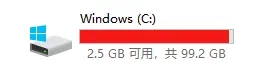
1. Windows comes with disk cleaning tool
The Windows Disk Cleanup tool is the best and safest cleaning tool that comes with Windows. How to use it is:
Go to Disk Properties → Disk Cleanup or run it directly.
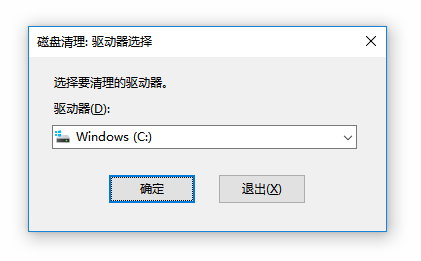
After opening, don’t forget to click Clean System Cleanup to scan again.
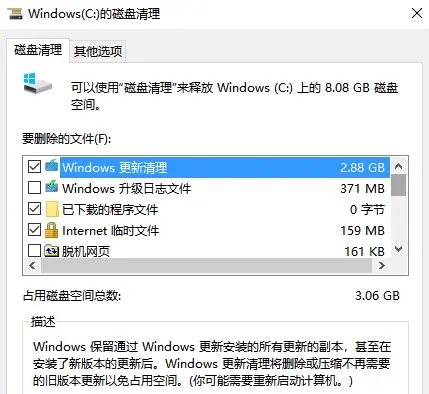
Recommended cleaning: Windows update cleaning, temporary Internet files, etc.;
It is not recommended to clean: Windows upgrade log files.
2. Open source cleaning tools Dism
Dism is a GUI version of Microsoft Dism, which can solidify patches, installer cleanup, offline integrated updates, drivers, etc. It is small in size, does not require installation, and is completely free.
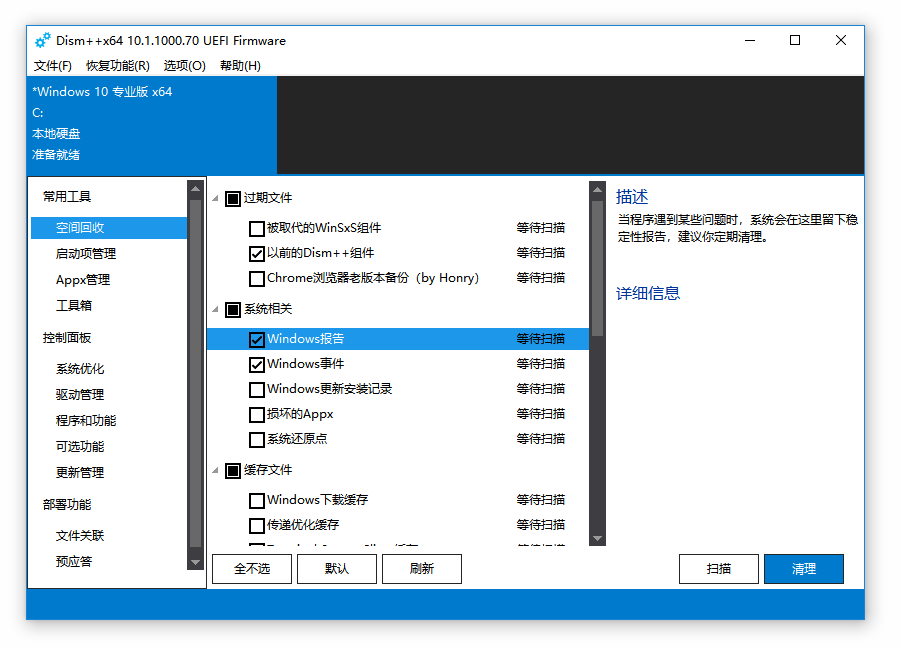
You can choose the items to be cleaned according to your own situation. Click on each item, and the right column will tell you the suggestions for cleaning the item, which can be used as a reference.
After using Dism to clean up, your Windows system should be relatively clean. However, the C drive is not all occupied by the Windows system. In addition to C:\Windows, there are also several big heads such as Program Files (x86), Program Files and AppData.
Most of these files have nothing to do with Windows and are personal files. The cleaning tool will definitely not be able to judge whether your personal files are useful or not. You have to make the decision yourself.
3. Disk analysis tool SpaceSniffer
It is a disk space analysis tool that can help you clean up excess files on the disk, especially those on the system C drive that cannot be cleaned up by various cleaning software. After analyzing the entire disk, you will see the usage of each file/folder and clean it based on your own experience.
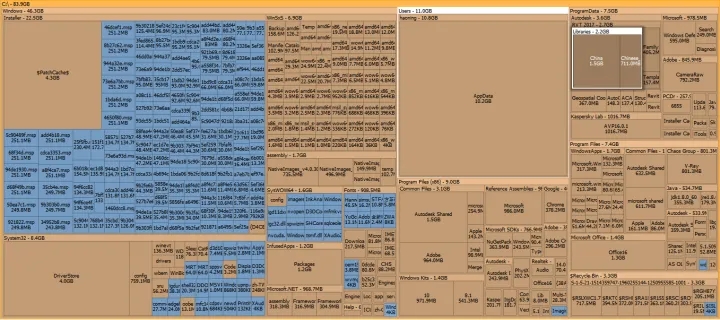
Click on the image to see the larger image. You may find large files and folders such as Windows Installer and Appdata. Based on your own experience, delete useless files. Generally speaking, the folders you mainly focus on are: Common Files and ProgranData.
Note: Be sure not to touch the Windows Installer directory!
The third step of cleaning varies from person to person. Generally speaking, it can still only clean files of a few hundred megabytes or several gigabytes. If the cleanup has reached this point and you feel that the C drive space is almost enough and there is no need to clean up anymore, then you can stop here.
Cleanup is over! !
The above is the detailed content of Share the easiest way to lose weight on C drive tutorial. For more information, please follow other related articles on the PHP Chinese website!

Hot AI Tools

Undresser.AI Undress
AI-powered app for creating realistic nude photos

AI Clothes Remover
Online AI tool for removing clothes from photos.

Undress AI Tool
Undress images for free

Clothoff.io
AI clothes remover

Video Face Swap
Swap faces in any video effortlessly with our completely free AI face swap tool!

Hot Article

Hot Tools

Notepad++7.3.1
Easy-to-use and free code editor

SublimeText3 Chinese version
Chinese version, very easy to use

Zend Studio 13.0.1
Powerful PHP integrated development environment

Dreamweaver CS6
Visual web development tools

SublimeText3 Mac version
God-level code editing software (SublimeText3)

Hot Topics
 1386
1386
 52
52
 How to format c drive with dos command
Feb 19, 2024 pm 04:23 PM
How to format c drive with dos command
Feb 19, 2024 pm 04:23 PM
DOS command is a command line tool used in Windows operating system, which can be used to perform various system management tasks and operations. One of the common tasks is to format the hard drive, including the C drive. Formatting the C drive is a relatively dangerous operation because it will erase all data on the C drive and reinitialize the file system. Before performing this operation, make sure you have backed up important files and have a clear understanding of the impact that formatting will have on your computer. The following is formatted in the DOS command line
 Detailed operation method to delete thumbs.db file in WIN10
Mar 27, 2024 pm 03:20 PM
Detailed operation method to delete thumbs.db file in WIN10
Mar 27, 2024 pm 03:20 PM
1. Press win+r to enter the run window and enter [gpedit.msc]. 2. In the Local Group Policy Editor window, click [User Configuration → Administrative Templates → Windows Components], then find and open [File Manager] on the right. 3. Find and open [Turn off the thumbnail cache in the hidden thumbs.db file]. 4. In the window, click [Enabled → Apply → OK].
 How to free up disk space using OneDrive on Windows 11
Feb 19, 2024 pm 10:37 PM
How to free up disk space using OneDrive on Windows 11
Feb 19, 2024 pm 10:37 PM
When you turn on this computer, you find that the disk storage space is full and you need to clean up the local disk to make more space. You can consider deleting some unnecessary files or freeing up disk space on Windows 11 by using OneDrive to help you solve this problem. In order to use this method successfully, you must enable OneDriveFilesOn-Demand. We'll teach you how to convert your files to this mode. As long as your OneDrive cloud storage has more space, you can free up more space on your local disk. Has OneDrive freed up space? OneDrive utilizes storage awareness to automatically free up local drive space without deleting files. It allows W
 Why do I have C drive and H drive? Here are 5 reasons
Feb 05, 2024 pm 03:30 PM
Why do I have C drive and H drive? Here are 5 reasons
Feb 05, 2024 pm 03:30 PM
Simply put, the hard drive in your computer is compressed. Compressing your computer hard drive allows you to fit more information on the drive, but requires creating an area (called an H partition) for files that cannot be used when compressed. Note H drive is the uncompressed part of the hard drive. Can I remove H safely? Compressing a hard drive is usually permanent, and although decompression is possible, it is unreliable. If there is a problem with the C: drive or compressed hard drive, it is recommended to wipe it and start over. C: Usually the system drive for Microsoft-based systems, it may be the only drive. If the computer is not connected to a network, it may act as the "main" drive. The C: drive also typically stores applications. Before hard drives, computers had two
 What to do if the win11 system disk is occupied 100%
Feb 04, 2024 pm 01:05 PM
What to do if the win11 system disk is occupied 100%
Feb 04, 2024 pm 01:05 PM
Users can see the running status of various applications and computer disk usage in the task manager. So what should I do if the win11 system disk usage is 100%? The editor below will give you a detailed introduction to the solution to the problem of 100% disk usage in win11 system. Friends in need can take a look. Solution to the problem that the win11 system disk occupies 100%: Method 1: 1. Press the shortcut key combination "Ctrl+Alt+Del" and click "Task Manager" on the given page. 2. In the new interface, find "Service Host: unistack Service Group" under the "Process" tab
 Steps to increase C drive space
Jan 13, 2024 pm 03:33 PM
Steps to increase C drive space
Jan 13, 2024 pm 03:33 PM
Recently, many friends are talking about how to increase the space of C drive, so I think it’s time to share the methods I know with everyone. So today I am here to share with you how to increase C drive space. We all know that a computer is divided into several disks, and each disk plays its own role, but one of them plays a major role. That is the C drive. Speaking of the C drive, it is very powerful. It contains all the "big guys". It's important. Once it goes wrong, the computer will also go wrong. So today I will talk about how to add space to C drive. First, download the diskgenius partition tool and run it after downloading. C drive Figure-1 Next, after running, right-click "Local Disk"
 How to solve the problem of access denied on C drive in Windows 10 system
Mar 06, 2024 am 09:28 AM
How to solve the problem of access denied on C drive in Windows 10 system
Mar 06, 2024 am 09:28 AM
How to solve the problem of access denied to C drive in win10 system. In the process of using Win10 system, sometimes we will encounter the situation of access denied to C drive, which may bring some troubles to our work and life. But don’t worry, below we will introduce some solutions to help you solve this problem. 1. Check the permission settings: First, we need to check whether the permission settings of the C drive are correct. Right-click the C drive and select "Properties" - "Security" - "Advanced" to ensure that the current user has read and write permissions. 2. Use administrator rights: Sometimes we need to run certain programs as an administrator to access the C drive. You can try right-clicking the program you want to access and selecting "Run as administrator". 3. Check for viruses: Sometimes access to the C drive is denied because
 What to do if Win11 black screen teaches you how to solve Windows_11 black screen problem
May 08, 2024 pm 03:10 PM
What to do if Win11 black screen teaches you how to solve Windows_11 black screen problem
May 08, 2024 pm 03:10 PM
Windows 11 is the latest operating system launched by Microsoft, which brings a new interface design and more practical functions. However, some users encountered a black screen problem during the upgrade or use process, resulting in the inability to work properly. This article will introduce in detail several methods to effectively solve the black screen problem in Win11 and help you quickly restore the normal operation of the computer. Tool materials: System version: Windows11 (21H2) Brand model: Lenovo Xiaoxin Pro162022, Dell XPS13Plus, Asus ZenBookS13OLED Software version: NVIDIA GeForceExperience3.26.0.160, Intel Driver & SupportAssist




