 Software Tutorial
Software Tutorial
 Computer Software
Computer Software
 How to install photoshop plug-in? ps plug-in installation tutorial
How to install photoshop plug-in? ps plug-in installation tutorial
How to install photoshop plug-in? ps plug-in installation tutorial
Mar 13, 2024 pm 05:30 PMphp editor Zimo will share with you the simplest and easiest to understand Photoshop plug-in installation tutorial. Photoshop plug-ins are a powerful tool to improve work efficiency and enhance functionality. Installing the correct plug-ins can make your design more efficient and professional. In this tutorial, we will introduce you step by step how to install plug-ins in Photoshop, so that you can easily master the installation skills and enjoy the convenience and fun brought by plug-ins. Next, let’s learn how to install Photoshop plug-ins!
Photoshop plug-in installation step-by-step tutorial
1. First of all, we must download the plug-in we want to use online and unzip it.
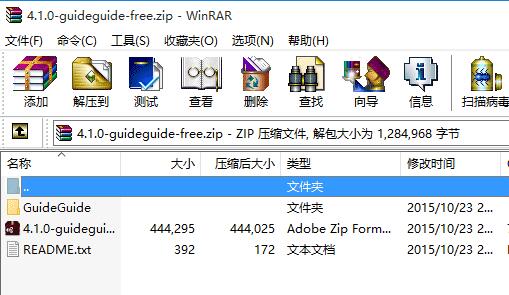
2. Then find ps, right-click it and select "Open file location".
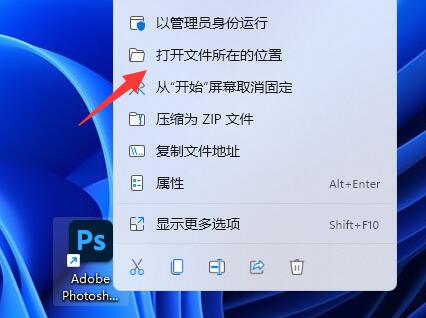
3. After entering, open the "Plug-ins" folder.
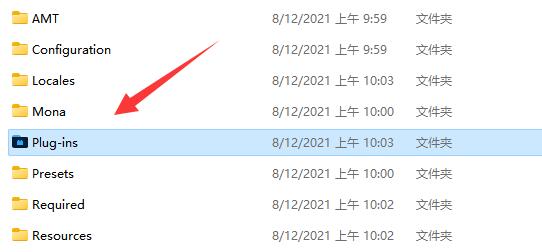
4. Then put the folder you just extracted into the "Plug-ins" folder.
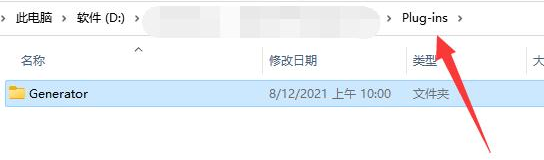
5. After putting it in, restart ps and you can find the new plug-in among the installed plug-in types.
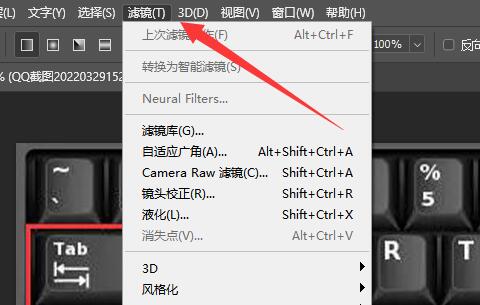
The above is the detailed content of How to install photoshop plug-in? ps plug-in installation tutorial. For more information, please follow other related articles on the PHP Chinese website!

Hot Article

Hot tools Tags

Hot Article

Hot Article Tags

Notepad++7.3.1
Easy-to-use and free code editor

SublimeText3 Chinese version
Chinese version, very easy to use

Zend Studio 13.0.1
Powerful PHP integrated development environment

Dreamweaver CS6
Visual web development tools

SublimeText3 Mac version
God-level code editing software (SublimeText3)

Hot Topics
 Solution to the problem that Win11 system cannot install Chinese language pack
Mar 09, 2024 am 09:48 AM
Solution to the problem that Win11 system cannot install Chinese language pack
Mar 09, 2024 am 09:48 AM
Solution to the problem that Win11 system cannot install Chinese language pack
 Unable to install guest additions in VirtualBox
Mar 10, 2024 am 09:34 AM
Unable to install guest additions in VirtualBox
Mar 10, 2024 am 09:34 AM
Unable to install guest additions in VirtualBox
 What should I do if Baidu Netdisk is downloaded successfully but cannot be installed?
Mar 13, 2024 pm 10:22 PM
What should I do if Baidu Netdisk is downloaded successfully but cannot be installed?
Mar 13, 2024 pm 10:22 PM
What should I do if Baidu Netdisk is downloaded successfully but cannot be installed?
 How to install Android apps on Linux?
Mar 19, 2024 am 11:15 AM
How to install Android apps on Linux?
Mar 19, 2024 am 11:15 AM
How to install Android apps on Linux?
 How to Install and Run the Ubuntu Notes App on Ubuntu 24.04
Mar 22, 2024 pm 04:40 PM
How to Install and Run the Ubuntu Notes App on Ubuntu 24.04
Mar 22, 2024 pm 04:40 PM
How to Install and Run the Ubuntu Notes App on Ubuntu 24.04
 How to install Podman on Ubuntu 24.04
Mar 22, 2024 am 11:26 AM
How to install Podman on Ubuntu 24.04
Mar 22, 2024 am 11:26 AM
How to install Podman on Ubuntu 24.04
 How to install solidworks2018-solidworks2018 installation tutorial
Mar 04, 2024 pm 09:00 PM
How to install solidworks2018-solidworks2018 installation tutorial
Mar 04, 2024 pm 09:00 PM
How to install solidworks2018-solidworks2018 installation tutorial
 How to install creo-creo installation tutorial
Mar 04, 2024 pm 10:30 PM
How to install creo-creo installation tutorial
Mar 04, 2024 pm 10:30 PM
How to install creo-creo installation tutorial






