 Software Tutorial
Software Tutorial
 Computer Software
Computer Software
 What should I do if the WPS menu function is grayed out and cannot be clicked? WPS menu function is grayed out and cannot be clicked. Problem analysis
What should I do if the WPS menu function is grayed out and cannot be clicked? WPS menu function is grayed out and cannot be clicked. Problem analysis
What should I do if the WPS menu function is grayed out and cannot be clicked? WPS menu function is grayed out and cannot be clicked. Problem analysis
php editor Baicao will give you the answer: The WPS menu function is grayed out and cannot be clicked. This may be due to software abnormalities or permission settings. Solutions include checking for software updates, restarting the software, checking whether files are protected, etc. If the problem is still not solved, you can try to reinstall the software or contact official customer service for help. When encountering a situation where the WPS menu function cannot be clicked, you can try the above methods to ensure the normal operation of the software and improve work efficiency.
Analysis of the problem that the WPS menu function is grayed out and cannot be clicked
method one:
1. Enter the wps document and click Review on the menu bar.

2. Double-click the Restrict Editing icon under Review.

3. On the pop-up page on the right, click Stop Protection.

4. Click to cancel the checked document protection method to restore the function.
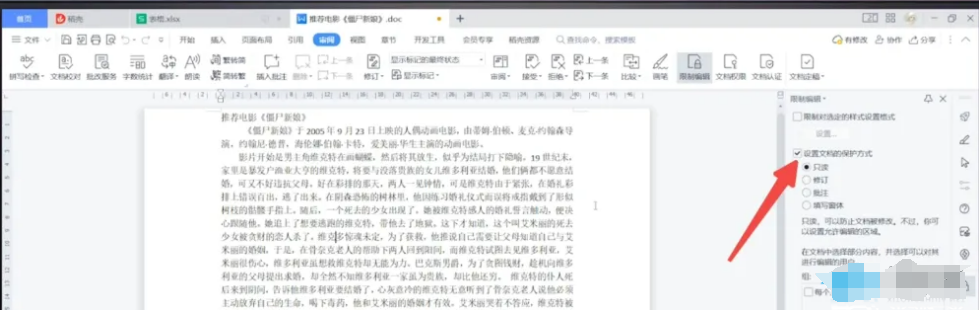
Method Two:
1. Enter the WPS document and double-click the Edit Restricted button at the bottom of the page.

2. On the pop-up page on the right, click Stop Protection.

3. Click to cancel the checked document protection method to restore the function.

Method 3:
1. Enter the wps document and click the drop-down triangle on the right side of the file.

2. In the pop-up options, click Tool Options.

3. Click the pop-up Editing Restricted, a page will pop up on the right, and click to stop protection.

4. Click to uncheck the document protection method to restore the function.

Method 4:
1. Enter the wps form and click the review option in the menu bar.

2. Click Undo Worksheet Protection under Close Review.

The above is the detailed content of What should I do if the WPS menu function is grayed out and cannot be clicked? WPS menu function is grayed out and cannot be clicked. Problem analysis. For more information, please follow other related articles on the PHP Chinese website!

Hot AI Tools

Undresser.AI Undress
AI-powered app for creating realistic nude photos

AI Clothes Remover
Online AI tool for removing clothes from photos.

Undress AI Tool
Undress images for free

Clothoff.io
AI clothes remover

Video Face Swap
Swap faces in any video effortlessly with our completely free AI face swap tool!

Hot Article

Hot Tools

Notepad++7.3.1
Easy-to-use and free code editor

SublimeText3 Chinese version
Chinese version, very easy to use

Zend Studio 13.0.1
Powerful PHP integrated development environment

Dreamweaver CS6
Visual web development tools

SublimeText3 Mac version
God-level code editing software (SublimeText3)

Hot Topics
 1392
1392
 52
52
 36
36
 110
110
 How much does Microsoft PowerToys cost?
Apr 09, 2025 am 12:03 AM
How much does Microsoft PowerToys cost?
Apr 09, 2025 am 12:03 AM
Microsoft PowerToys is free. This collection of tools developed by Microsoft is designed to enhance Windows system functions and improve user productivity. By installing and using features such as FancyZones, users can customize window layouts and optimize workflows.
 What is the best alternative to PowerToys?
Apr 08, 2025 am 12:17 AM
What is the best alternative to PowerToys?
Apr 08, 2025 am 12:17 AM
ThebestalternativestoPowerToysforWindowsusersareAutoHotkey,WindowGrid,andWinaeroTweaker.1)AutoHotkeyoffersextensivescriptingforautomation.2)WindowGridprovidesintuitivegrid-basedwindowmanagement.3)WinaeroTweakerallowsdeepcustomizationofWindowssettings
 What is the purpose of PowerToys?
Apr 03, 2025 am 12:10 AM
What is the purpose of PowerToys?
Apr 03, 2025 am 12:10 AM
PowerToys is a free collection of tools launched by Microsoft to enhance productivity and system control for Windows users. It provides features through standalone modules such as FancyZones management window layout and PowerRename batch renaming files, making user workflow smoother.
 Does PowerToys need to be running?
Apr 02, 2025 pm 04:41 PM
Does PowerToys need to be running?
Apr 02, 2025 pm 04:41 PM
PowerToys needs to be run in the background to achieve its full functionality. 1) It relies on system-level hooks and event listening, such as FancyZones monitoring window movement. 2) Reasonable resource usage, usually 50-100MB of memory, and almost zero CPU usage when idle. 3) You can set up power-on and use PowerShell scripts to implement it. 4) When encountering problems, check the log files, disable specific tools, and ensure that they are updated to the latest version. 5) Optimization suggestions include disabling infrequently used tools, adjusting settings, and monitoring resource usage.
 How to fix: err_timed_out error in Google Chrome
Mar 26, 2025 am 11:45 AM
How to fix: err_timed_out error in Google Chrome
Mar 26, 2025 am 11:45 AM
Article discusses fixing "err_timed_out" error in Google Chrome, caused by poor internet, server issues, DNS problems, and more. Offers solutions like checking connection, clearing cache, and resetting settings.
 Does Microsoft PowerToys require a license?
Apr 07, 2025 am 12:04 AM
Does Microsoft PowerToys require a license?
Apr 07, 2025 am 12:04 AM
Microsoft PowerToys does not require a license and is a free open source software. 1.PowerToys provides a variety of tools, such as FancyZones for window management, PowerRename for batch renaming, and ColorPicker for color selection. 2. Users can enable or disable these tools according to their needs to improve work efficiency.
 How do I download Microsoft PowerToys?
Apr 04, 2025 am 12:03 AM
How do I download Microsoft PowerToys?
Apr 04, 2025 am 12:03 AM
The way to download Microsoft PowerToys is: 1. Open PowerShell and run wingetinstallMicrosoft.PowerToys, 2. or visit the GitHub page to download the installation package. PowerToys is a set of tools to improve Windows user productivity. It includes features such as FancyZones and PowerRename, which can be installed through winget or graphical interface.
 Is PowerToys part of Windows 11?
Apr 05, 2025 am 12:03 AM
Is PowerToys part of Windows 11?
Apr 05, 2025 am 12:03 AM
PowerToys is not the default component of Windows 11, but a set of tools developed by Microsoft that needs to be downloaded separately. 1) It provides features such as FancyZones and Awake to improve user productivity. 2) Pay attention to possible software conflicts and performance impacts when using them. 3) It is recommended to selectively enable the tool and periodically update it to optimize performance.



