
php editor Youzi introduces the solution to you: when the WPS file is stuck and has not been saved, you can try to forcefully close the WPS process through the task manager. After reopening WPS, the system will prompt whether to restore the last unsaved files. Select "Yes" to retrieve the unsaved content. If it still cannot be restored, you can try to turn on the auto-save function in the WPS software settings to avoid a similar situation from happening again.
What should I do if WPS suddenly gets stuck and cannot exit but no files are saved?
method one:
1. First turn on the computer and double-click to open the word document.
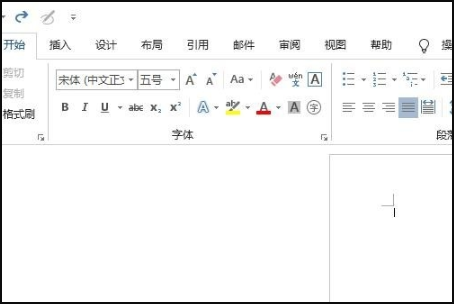
2. Then click File.
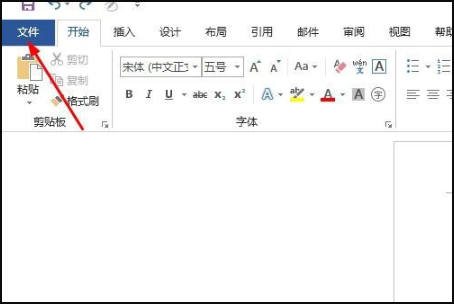
3. Then click Manage Documents.
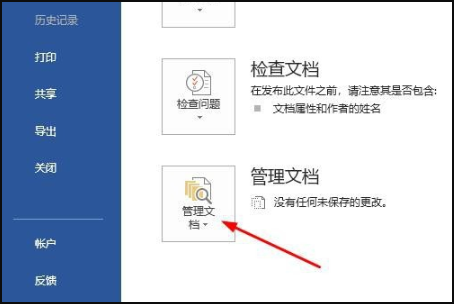
4. Then click Recover Unsaved Documents.
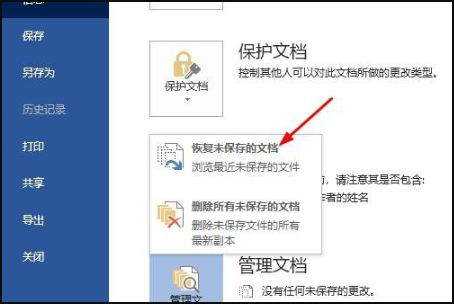
5. Then click to select our unsaved document, and then click to open.
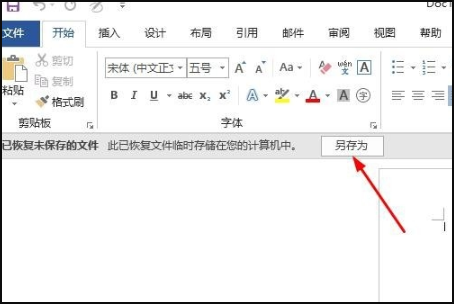
6. Then click Save As.
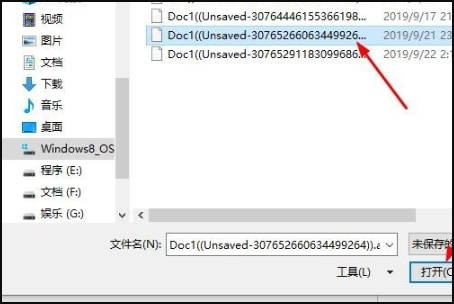
7. Then click to select a storage location, and then click Save.
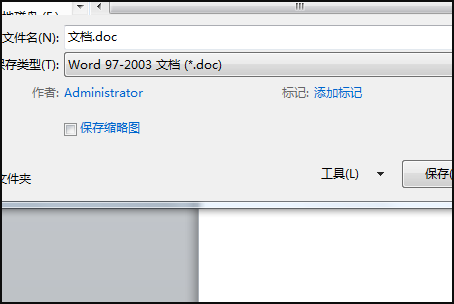
Method Two:
1. Open the Task Manager (press the "Ctrl" "Shift" "Esc" key combination).
2. Switch to the “Details” tab.
3. Find and select the process related to WPS in the process list.
4. Click the “End Task” button in the lower right corner to forcefully close the process.
The above is the detailed content of What should I do if WPS suddenly gets stuck and cannot exit but no files are saved?. For more information, please follow other related articles on the PHP Chinese website!




