 Software Tutorial
Software Tutorial
 Computer Software
Computer Software
 What should I do if there is data in the Excel table but the blanks are filtered?
What should I do if there is data in the Excel table but the blanks are filtered?
What should I do if there is data in the Excel table but the blanks are filtered?
In Excel tables, sometimes there is data but the blanks cannot be filtered out, which is confusing. Don’t worry, though, because there are some simple ways we can fix this problem. Below, PHP editor Shinichi will introduce to you how to filter out blank data in Excel tables, allowing you to easily handle this situation.
What should I do if there is data in the Excel table but the blanks are filtered?
The first reason is that the table contains blank rows
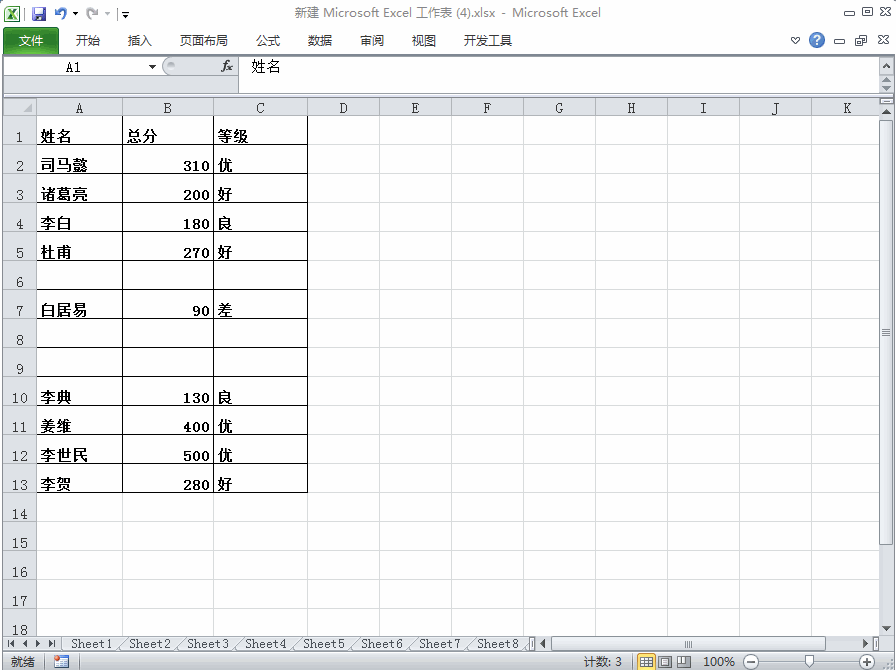
We want to filter all people with the surname "Li", but we can see that the correct results are not filtered out because the table contains blank rows. How to deal with this situation?
Solution:
Step 1: Select all content and then filter
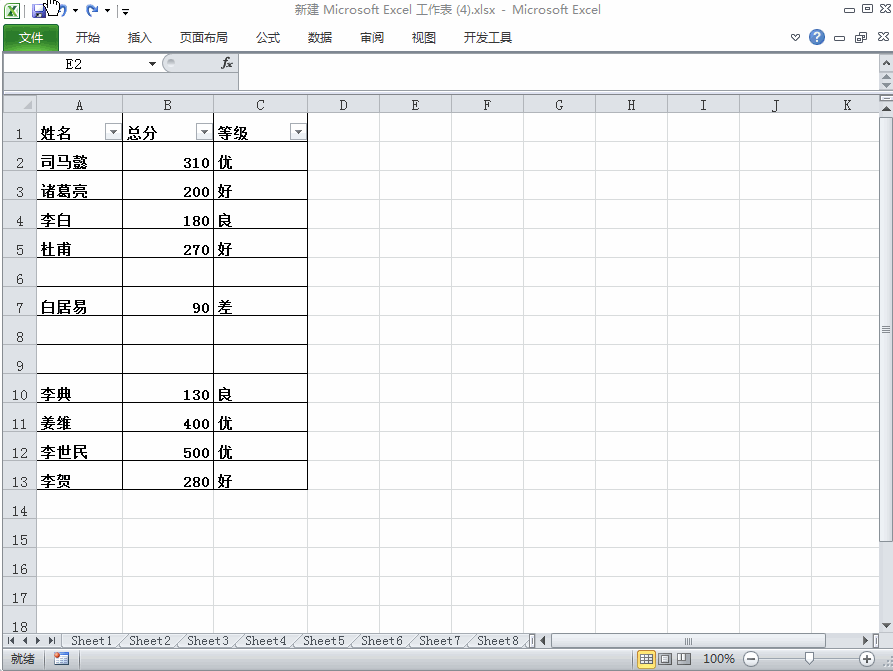
Press ctrl shift l to cancel filtering, then select all the contents of the table, and then press ctrl shift l to filter. You can see that tables containing blank rows can be filtered.
Step 2: Delete empty rows in the table in batches, don’t delete them one by one
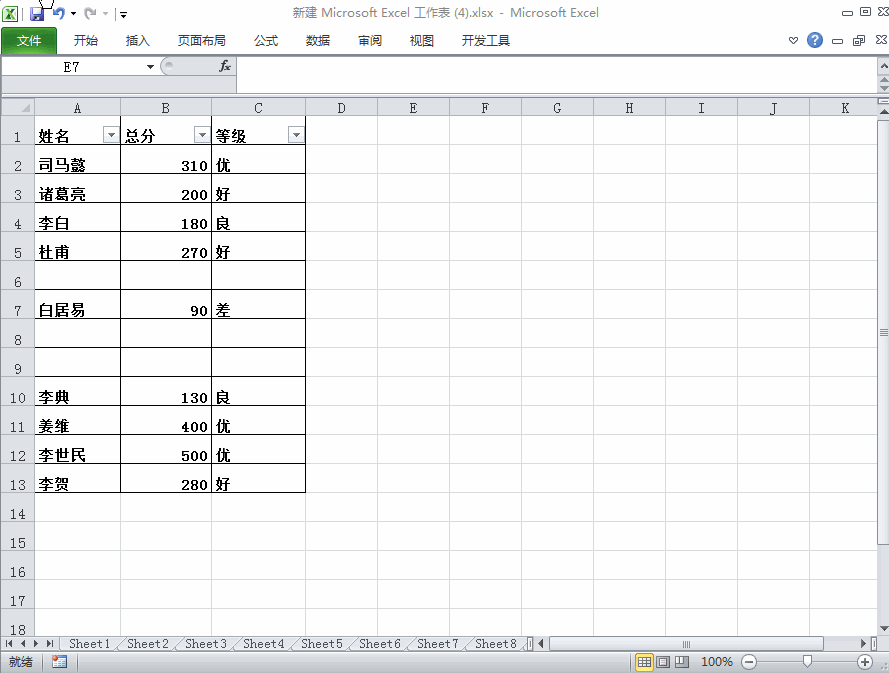
Select a column, then ctrl g, positioning conditions - null value, delete, select the positive row, so that you can filter correctly.
The second reason is that there are merged cells that cannot be filtered
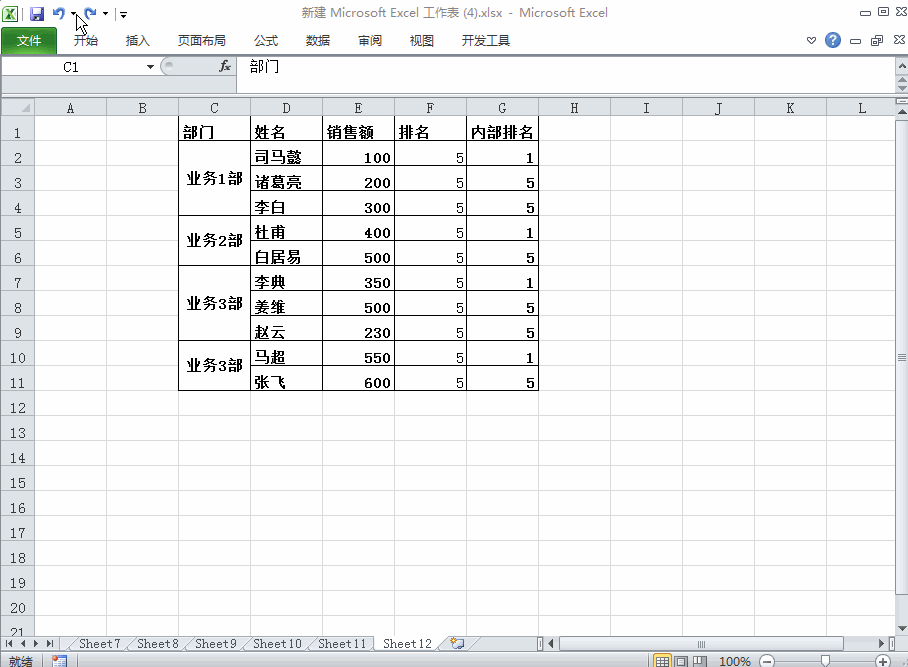
Use ctrl shift l to filter the table. You can see that there are clearly three people in the sales department, but only one person is filtered out. There are two processing methods.
Solution:
Step 1: Cancel merged cell filtering
① Select the column of merged cells and then cancel the merged cells.
②Ctrl g, select a null value for the positioning condition, enter =C2, which is the previous cell, and then ctrl enter to fill in the content, and you can accurately filter.
Step 2: Do not merge cells manually
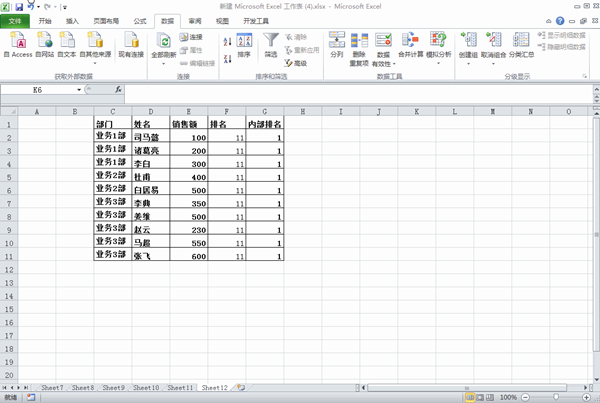
①Select the table, then data-subclassification-selected summary items-select department.
② Select the summary column, ctrl g, positioning conditions, select null values, and center the merged cells.
③Click any area of the table, data-category summary-delete all.
④ Then copy the blank merged cell column, then format the brush, refresh the data, and merge the cells in batches.
By merging cells in this way, you can filter.
The above are the two situations where there are values in the table but cannot be filtered, and the two processing methods respectively.
The above is the detailed content of What should I do if there is data in the Excel table but the blanks are filtered?. For more information, please follow other related articles on the PHP Chinese website!

Hot AI Tools

Undresser.AI Undress
AI-powered app for creating realistic nude photos

AI Clothes Remover
Online AI tool for removing clothes from photos.

Undress AI Tool
Undress images for free

Clothoff.io
AI clothes remover

Video Face Swap
Swap faces in any video effortlessly with our completely free AI face swap tool!

Hot Article

Hot Tools

Notepad++7.3.1
Easy-to-use and free code editor

SublimeText3 Chinese version
Chinese version, very easy to use

Zend Studio 13.0.1
Powerful PHP integrated development environment

Dreamweaver CS6
Visual web development tools

SublimeText3 Mac version
God-level code editing software (SublimeText3)

Hot Topics
 1386
1386
 52
52
 How to filter more than 3 keywords at the same time in excel
Mar 21, 2024 pm 03:16 PM
How to filter more than 3 keywords at the same time in excel
Mar 21, 2024 pm 03:16 PM
Excel is often used to process data in daily office work, and it is often necessary to use the "filter" function. When we choose to perform "filtering" in Excel, we can only filter up to two conditions for the same column. So, do you know how to filter more than 3 keywords at the same time in Excel? Next, let me demonstrate it to you. The first method is to gradually add the conditions to the filter. If you want to filter out three qualifying details at the same time, you first need to filter out one of them step by step. At the beginning, you can first filter out employees with the surname "Wang" based on the conditions. Then click [OK], and then check [Add current selection to filter] in the filter results. The steps are as follows. Similarly, perform filtering separately again
 What should I do if there is data in the Excel table but the blanks are filtered?
Mar 13, 2024 pm 06:38 PM
What should I do if there is data in the Excel table but the blanks are filtered?
Mar 13, 2024 pm 06:38 PM
Excel is a frequently used office software. Many users record various data in the table, but the table clearly contains data and is blank when filtering. Regarding this problem, many users don’t know how to solve it. It doesn’t matter. , the content of this software tutorial is to provide answers to the majority of users. Users in need are welcome to check out the solutions. What should I do if there is data in the Excel table but the blanks are filtered? The first reason is that the table contains blank rows. We want to filter all people with the surname "Li", but we can see that the correct results are not filtered out because the table contains blank rows. How to deal with this situation? Solution: Step 1: Select all content and then filter. Press c
 How to use Excel filter function with multiple conditions
Feb 26, 2024 am 10:19 AM
How to use Excel filter function with multiple conditions
Feb 26, 2024 am 10:19 AM
If you need to know how to use filtering with multiple criteria in Excel, the following tutorial will guide you through the steps to ensure you can filter and sort your data effectively. Excel's filtering function is very powerful and can help you extract the information you need from large amounts of data. This function can filter data according to the conditions you set and display only the parts that meet the conditions, making data management more efficient. By using the filter function, you can quickly find target data, saving time in finding and organizing data. This function can not only be applied to simple data lists, but can also be filtered based on multiple conditions to help you locate the information you need more accurately. Overall, Excel’s filtering function is a very practical
 Filtering and sorting XML data using Python
Aug 07, 2023 pm 04:17 PM
Filtering and sorting XML data using Python
Aug 07, 2023 pm 04:17 PM
Implementing filtering and sorting of XML data using Python Introduction: XML is a commonly used data exchange format that stores data in the form of tags and attributes. When processing XML data, we often need to filter and sort the data. Python provides many useful tools and libraries to process XML data. This article will introduce how to use Python to filter and sort XML data. Reading the XML file Before we begin, we need to read the XML file. Python has many XML processing libraries,
 How to convert deepseek pdf
Feb 19, 2025 pm 05:24 PM
How to convert deepseek pdf
Feb 19, 2025 pm 05:24 PM
DeepSeek cannot convert files directly to PDF. Depending on the file type, you can use different methods: Common documents (Word, Excel, PowerPoint): Use Microsoft Office, LibreOffice and other software to export as PDF. Image: Save as PDF using image viewer or image processing software. Web pages: Use the browser's "Print into PDF" function or the dedicated web page to PDF tool. Uncommon formats: Find the right converter and convert it to PDF. It is crucial to choose the right tools and develop a plan based on the actual situation.
 Using JavaScript to implement table filtering function
Aug 10, 2023 pm 09:51 PM
Using JavaScript to implement table filtering function
Aug 10, 2023 pm 09:51 PM
Using JavaScript to implement table filtering function With the continuous development of Internet technology, tables have become a common way to display data on web pages. However, when the amount of data is huge, users often face difficulties in finding specific data. Therefore, adding filtering functions to tables so that users can quickly find the required data has become a requirement for many web designs. This article will introduce how to use JavaScript to implement table filtering function. First, we need to have a table of data. Here's a simple example: <t
 Python implements XML data filtering and filtering
Aug 09, 2023 am 10:13 AM
Python implements XML data filtering and filtering
Aug 09, 2023 am 10:13 AM
Python implements XML data filtering and filtering. XML (eXtensibleMarkupLanguage) is a markup language used to store and transmit data. It is flexible and scalable and is often used for data exchange between different systems. When processing XML data, we often need to filter and filter it to extract the information we need. This article will introduce how to use Python to filter and filter XML data. Import the required modules Before starting, we
 How to filter duplicate content in word
Mar 19, 2024 pm 07:01 PM
How to filter duplicate content in word
Mar 19, 2024 pm 07:01 PM
When it comes to filtering duplicate content, the first thing you may think of is filtering numerical values in Excel. In fact, in Word, we can also filter duplicate text in documents. When you are not sure whether you have typed a word incorrectly, you can use the filter to take a look. This step is very convenient. The editor below will lead you to learn how to filter duplicate content in Word. Friends who want to learn, come and study hard! 1. First, we open the word document we want to filter on the computer, as shown in the figure below. 2. Then, we select the text we want to find, as shown by the red arrow in the picture below. 3. Press [ctrl+H] on the keyboard to bring up the find and replace command. The red arrow in the figure below points to the



