 Software Tutorial
Software Tutorial
 Computer Software
Computer Software
 What should I do if I can't find the decompression option when I right-click on the rar file?
What should I do if I can't find the decompression option when I right-click on the rar file?
What should I do if I can't find the decompression option when I right-click on the rar file?
php editor Youzi will introduce to you how to solve the problem that the decompression option cannot be found when right-clicking on a rar file. When you find that you cannot find the decompression option when using a rar file, it may be because the system is not associated with rar decompression software, or the software is installed incorrectly. There are two solutions: one is to reinstall the rar decompression software, and the other is to open the rar file through the file manager to decompress it. Through the above methods, you can easily solve the problem of decompressing rar files and use rar files smoothly.
Specific steps are as follows:
1. First, we open "winrar" on the computer.
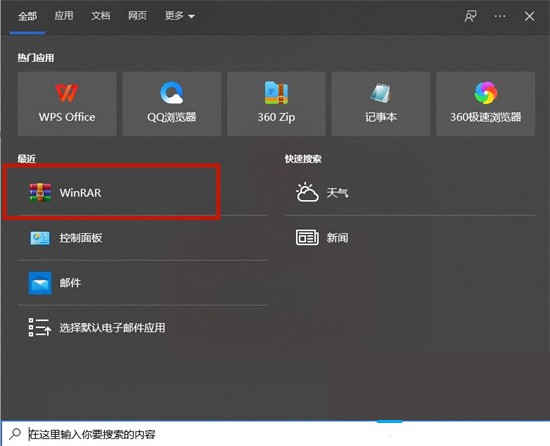
2. Select "Options" in the toolbar and click "Settings".
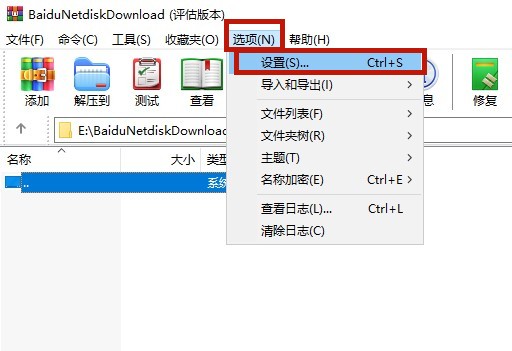
3. Then select the "Integration" option above, and click "Context Menu Item" after entering.
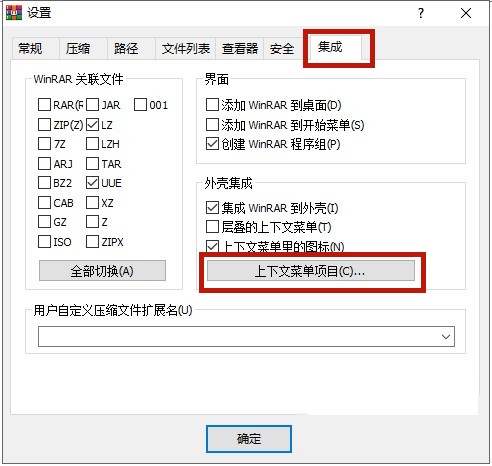
4. At this time, the "Select context menu item" window will pop up. Just check "Extract to current folder".
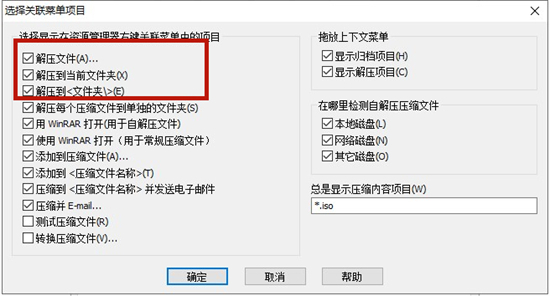
The above is the detailed content of What should I do if I can't find the decompression option when I right-click on the rar file?. For more information, please follow other related articles on the PHP Chinese website!

Hot AI Tools

Undresser.AI Undress
AI-powered app for creating realistic nude photos

AI Clothes Remover
Online AI tool for removing clothes from photos.

Undress AI Tool
Undress images for free

Clothoff.io
AI clothes remover

Video Face Swap
Swap faces in any video effortlessly with our completely free AI face swap tool!

Hot Article

Hot Tools

Notepad++7.3.1
Easy-to-use and free code editor

SublimeText3 Chinese version
Chinese version, very easy to use

Zend Studio 13.0.1
Powerful PHP integrated development environment

Dreamweaver CS6
Visual web development tools

SublimeText3 Mac version
God-level code editing software (SublimeText3)

Hot Topics
 1387
1387
 52
52
 How to fix runtime error 339 on Windows 11/10
May 13, 2023 pm 11:22 PM
How to fix runtime error 339 on Windows 11/10
May 13, 2023 pm 11:22 PM
There can be several reasons why runtime error 339 occurs when running a program. Some of them may be that some ocx or dll files are missing, damaged or the dll or ocx is not registered. This would be an annoying experience for the smooth execution of the application. Here are some of the possible error messages you may see for Runtime Error 339 Error – Runtime Error 339: Component DUZOCX32.OCX is not registered correctly or the file is missing. Error – Runtime Error 339. Component MSMASK32.ocx or one of its dependencies is not registered correctly; the file is missing or invalid. Error – Runtime Error '339': Component 'FM20.DLL' or one of its dependencies was not correctly noted
 How to decompress rar in linux
Jan 23, 2024 pm 03:48 PM
How to decompress rar in linux
Jan 23, 2024 pm 03:48 PM
Decompression steps: 1. Make sure the RAR tool has been installed in the system; 2. Use the "unrar x file.rar" command to decompress RAR files; 3. Use the "unrar x *.rar" command to decompress multiple RAR files; 4. Specify decompression Path; 5. List the contents of the RAR file; 6. Decompress the encrypted RAR file; 7. Decompress the volume RAR files; 8. Decompress to the specified directory and maintain the directory structure; 9. Decompress RAR files in batches.
 How to decompress an iso file
Feb 19, 2024 pm 04:07 PM
How to decompress an iso file
Feb 19, 2024 pm 04:07 PM
An ISO file is a common disc image file format that is typically used to store the entire contents of a disc, including files and file systems. When we need to access the contents of the ISO file, we need to decompress it. This article will introduce several common methods to decompress ISO files. Decompression using a virtual optical drive This is one of the most common methods of decompressing ISO files. First, we need to install a virtual optical drive software, such as DAEMON Tools Lite, PowerISO, etc. Then, double-click the virtual optical drive software icon
 How to use Go language to compress and decompress files?
Jun 09, 2023 pm 09:31 PM
How to use Go language to compress and decompress files?
Jun 09, 2023 pm 09:31 PM
With the continuous development of computer technology, file processing has become an essential part of computer users' daily work. As the amount of file storage continues to increase, compressing files has become a very necessary operation. In this process, using Go language for file compression and decompression has become a topic of great concern. The Go language itself provides a rich standard library, which includes related tool functions for processing file operations. It is precisely because of this that using Go language for file compression and decompression operations is compared to other
 What should I do if I can't find the decompression option when I right-click on the rar file?
Mar 13, 2024 pm 07:07 PM
What should I do if I can't find the decompression option when I right-click on the rar file?
Mar 13, 2024 pm 07:07 PM
How to decompress rar files downloaded from the Internet? Under normal circumstances, you can just right-click and select Extract. However, some users right-click and find that they cannot find the decompression option. What is going on? In fact, it is caused by everyone not making relevant settings for the winrar software. You just need to make settings. The specific steps are as follows: 1. First, we open "winrar" on the computer. 2. Select "Options" in the toolbar and click "Settings". 3. Then select the "Integration" option above, and click "Context Menu Item" after entering. 4. At this time
 How to decompress files with Xunlei for free Tutorial on decompressing files for free
Mar 12, 2024 pm 10:16 PM
How to decompress files with Xunlei for free Tutorial on decompressing files for free
Mar 12, 2024 pm 10:16 PM
Many friends should be very concerned about using it. When downloading some compressed packages, they want to know how to decompress some of the files for free. It’s okay to learn more about this. If you know how to decompress it for free, we won’t have to worry so much when downloading the compressed package in the future. We can decompress it directly on it, and for some functions It can also be used to make better choices, but some of the steps are relatively operational. In order to allow more users to have a better detailed understanding and understanding of various aspects, the editor This is going to explain to you some of the free decompression methods. Don’t miss it. Hurry up and give it a try with the editor. Don’t miss it.
 What does rar file mean?
Dec 28, 2020 am 11:54 AM
What does rar file mean?
Dec 28, 2020 am 11:54 AM
RAR is a private file format for file compression and archiving. It is used for data compression and archiving packaging. To put it simply, the original file data is compressed and saved as the RAR file format suffix; it is usually a common compression software for Windows users. WinRAR, the default file format saved after using WinRAR to compress file data is the RAR format.
 Does win11 come with decompression software?
Mar 16, 2023 pm 03:34 PM
Does win11 come with decompression software?
Mar 16, 2023 pm 03:34 PM
Win11 comes with decompression software; however, this tool only supports rar and zip formats, and cannot decompress other formats. How to use the decompression software that comes with win11: 1. Select the compressed package that needs to be decompressed, right-click the mouse and select Extract All; 2. Click Browse to select the location to be saved; 3. Select the folder of the storage location and click "Select File folder"; 4. Check "Show extracted files when completed"; 5. Click the "Extract" button.



