
Edge browser is one of the commonly used browsers. When we use it to access, many people have encountered a pop-up window that allows obtaining location information. It will appear when accessing a new page, but they don’t know how to operate it. , so in response to this problem, the editor of this issue will share the solution for the majority of users, let’s learn about it together.
php editor Banana will introduce you how to set location permissions to close the Edge browser. The Edge browser is a web browser launched by Microsoft. Users can set location permissions according to their own needs. In the Edge browser, users can turn off location permissions through the privacy and security options in settings. The specific operation is to open the Edge browser, click the menu button in the upper right corner, select "Settings", then find "Privacy, Search and Services", find the "Location" option in the privacy settings, and turn it off. In this way, the location permission of the Edge browser is successfully turned off and personal privacy is protected.
1. First open the edge browser.
2. After entering the main page, click the three-dot icon in the upper right corner of the page.
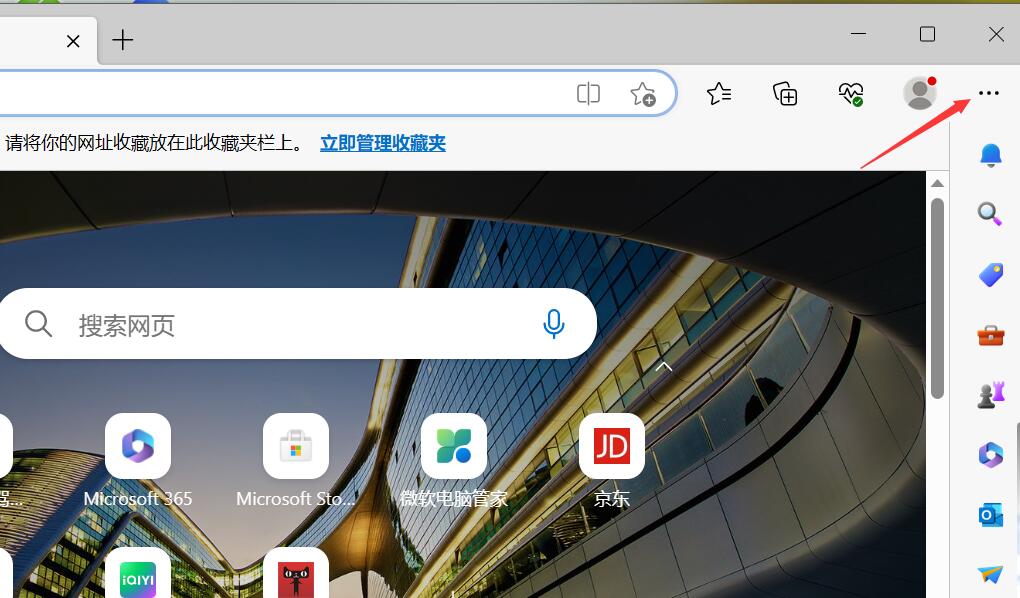
3. In the menu that opens, find the settings option below and click it.
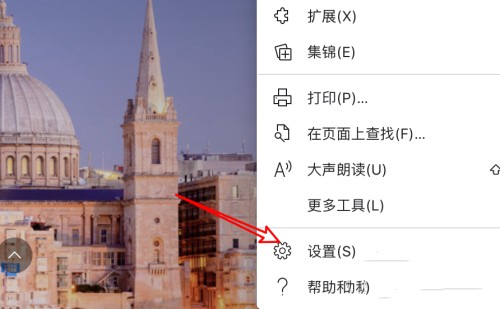
4. In the settings page that opens, click the site permissions option on the left.
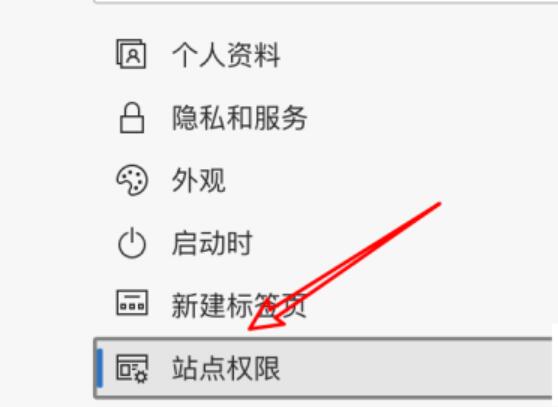
5. Then on the page that opens, find the location option and click it.
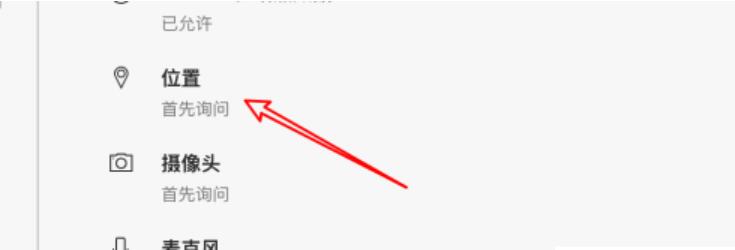
6. Finally, on the opened page, turn off the switch on the right side of the position.
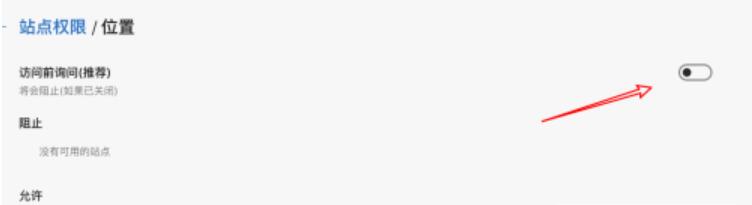
The above is the detailed content of How to turn off the location permission of edge browser?. For more information, please follow other related articles on the PHP Chinese website!




