
php editor Banana will give you a detailed answer on how to update the MSI graphics card driver. Updating the graphics card driver can improve graphics card performance and improve the gaming experience. First, open the MSI official website and find the support and download page. Next, find your graphics card model under the "Graphics Card" category and select the appropriate operating system version. Then, download the latest graphics driver and double-click to run the installation. After the installation is complete, just restart your computer. Remember to check for updates regularly to keep your system in tip-top shape.
Graphics card driver update method:
1. First we enter the "MSI official website".
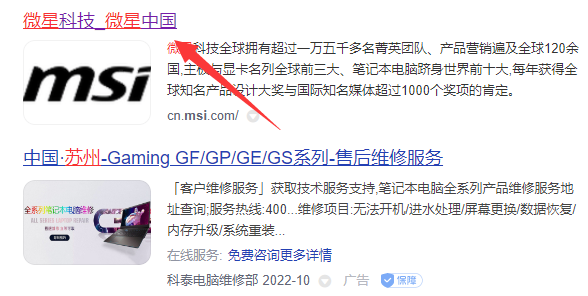
2. After entering, click the "Search" button in the upper right corner and enter your graphics card model.
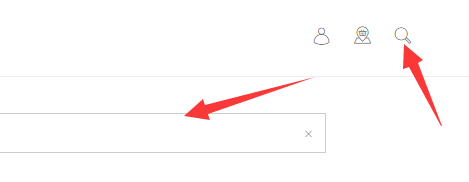
3. Then find the corresponding graphics card and click on the details page.
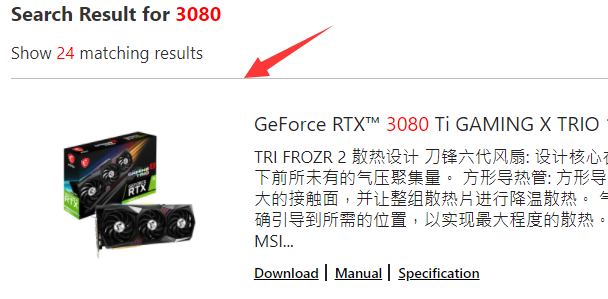
4. Then enter the "Technical Support" option above.
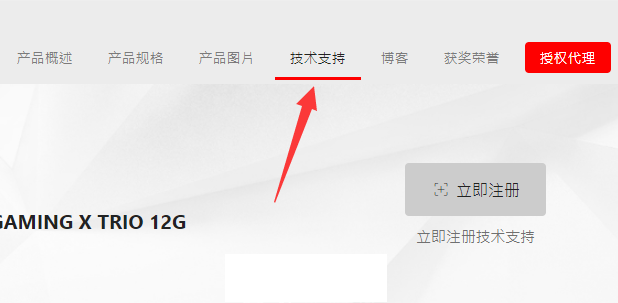
5. Finally, you can download and update the latest driver in "Driver & Download".
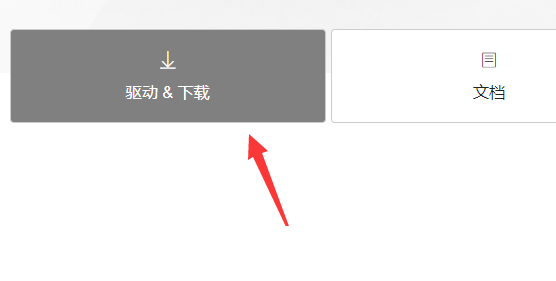
The above is the detailed content of How to update MSI graphics card driver? MSI graphics card driver download and installation steps. For more information, please follow other related articles on the PHP Chinese website!




