
php Xiaobian Yuzai will introduce to you how to set the compatibility mode of 360 browser. The method to turn on the 360 browser compatibility mode is simple and practical. Just find the "compatibility mode" option in the browser settings and check it. Compatibility mode can help users solve some compatibility issues when browsing the web and improve their browsing experience. If you encounter abnormal web page display or failure to load normally, you may try turning on the compatibility mode of 360 Browser, which may have unexpected effects!
How to turn on the 360 browser compatibility mode?

1. Open the 360 browser and enter the corresponding web page.
2. Click the "Compatibility" icon on the right side of the address bar (shown as a puzzle shape), or press the shortcut key F7.
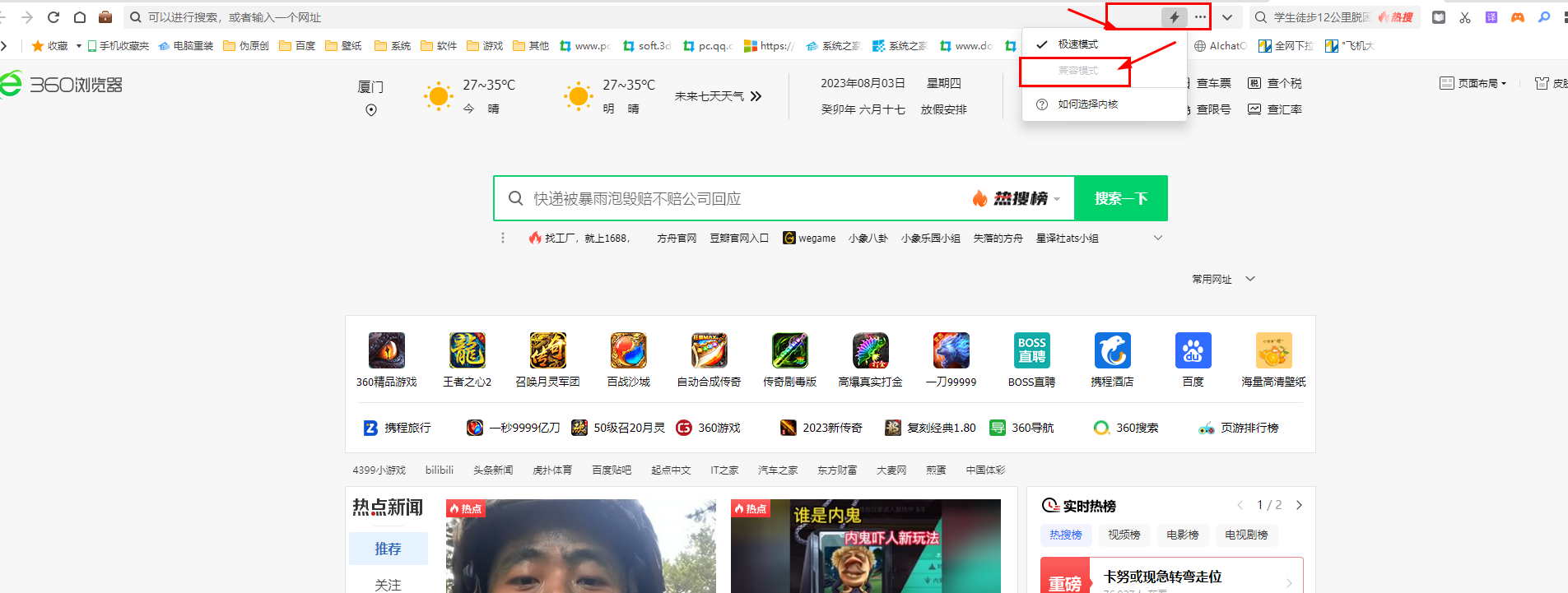
3. In the pop-up compatibility setting window, select the compatibility mode you want to use:
- You can select "IE8 Compatible" to simulate the behavior of Internet Explorer 8.
- You can also select other versions of IE compatibility modes from the drop-down menu, but please note that these modes may not be the latest and may not provide the best web compatibility.
4. After selecting the compatibility mode, click the "OK" button to apply the mode to the current web page.
Please note that while setting compatibility mode may help resolve some web page display or functionality issues, it is not a long-term solution. It is recommended that you upgrade to a modern browser as soon as possible for better security, performance and compatibility.
The above is the detailed content of How to set 360 browser compatibility mode? How to turn on the 360 browser compatibility mode?. For more information, please follow other related articles on the PHP Chinese website!
 How to get the input number in java
How to get the input number in java
 How to open nrg file
How to open nrg file
 Bitcoin historical price chart
Bitcoin historical price chart
 How to deduplicate database in mysql
How to deduplicate database in mysql
 There are several output and input functions in C language
There are several output and input functions in C language
 Google earth cannot connect to the server solution
Google earth cannot connect to the server solution
 How to repair sql database
How to repair sql database
 What are the seven principles of PHP code specifications?
What are the seven principles of PHP code specifications?
 How to execute a shell script
How to execute a shell script




