
When using a Word table, sometimes the table is broken into two parts and cannot be connected together, which is confusing. This situation often occurs during document editing and may be caused by insertion and deletion operations. If you have also encountered this problem, don’t worry, next, we will introduce you several methods to solve the problem of Word table disconnection. First, we can try to use the "Merge Cells" feature to reconnect the tables together.
Analysis of the problem that the Word table is broken into two parts and cannot be connected
1. In the first step, we first make a long table at random, and then use the mouse to select these tables. Then we look at the upper left corner of the table. There will be a small [ ] icon there, and we click it.
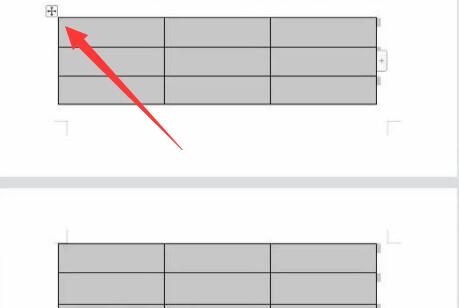
2. In the second step, we right-click the table with the mouse, and there will be a drop-down menu with many options. We look down and there will be the words [Table Properties], and then One click.
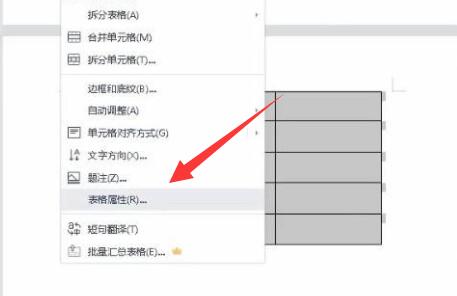
3. The third step, after clicking, a pop-up window will appear. In this pop-up window, we can find the [OK] button, then select this option, and then click it with the mouse.
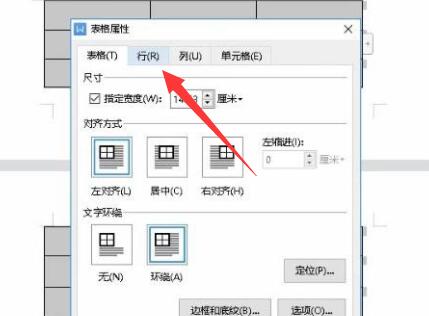
4. Step 4. After clicking, there will be a drop-down menu with many options. We select the option [Allow cross-page line breaks] in the menu, then cancel the [√] next to it, and then look at Go to the lower right corner of the menu, find the [OK] button and click it.
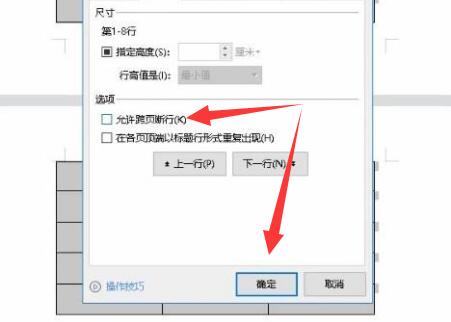
5. Step 5: After clicking, we return to the main page and see that the disconnected tables are connected together.
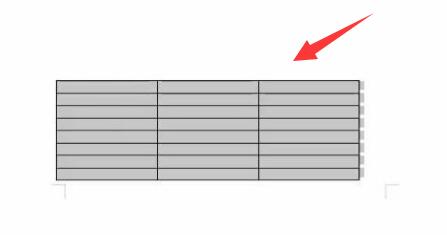
The above is the detailed content of What should I do if the Word table is broken into two parts and cannot be connected?. For more information, please follow other related articles on the PHP Chinese website!




