 Software Tutorial
Software Tutorial
 Computer Software
Computer Software
 Where are the keyframes for the clipping? Tutorial on using keyframes for Windows version of clipping
Where are the keyframes for the clipping? Tutorial on using keyframes for Windows version of clipping
Where are the keyframes for the clipping? Tutorial on using keyframes for Windows version of clipping
The editor of php, Apple, has brought you a tutorial on the use of key frames in the Windows version. In the video editing process, key frames are a very important function, which can achieve dynamic changes in the picture and special effects. To create more vivid and interesting videos, it is important to master the techniques of using key frames. Next, we will introduce in detail how to use the keyframe function in the Windows version of Cutting, allowing you to easily realize your creative ideas in video editing.
1. Where are the key frames in the computer version?
1. Click on the video in the timeline where key frames need to be added, and place the frame header at the location where key frames need to be added:
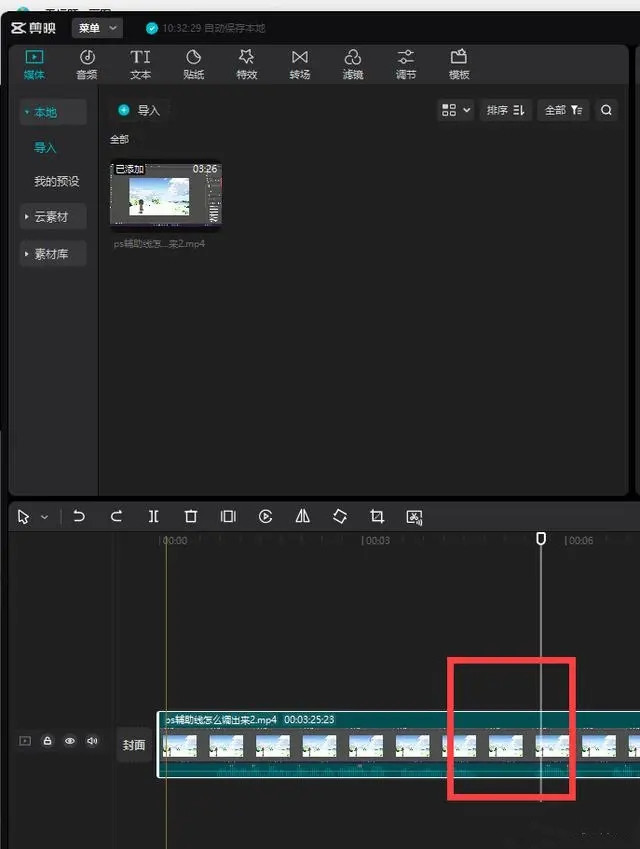
2. Come to the right side. Usually there is no need to manually select it. It will default to the first basic tab in the screen panel. For each item, such as zoom, position, rotation, etc., there is a diamond icon at the end. Click on it. Add keyframes:
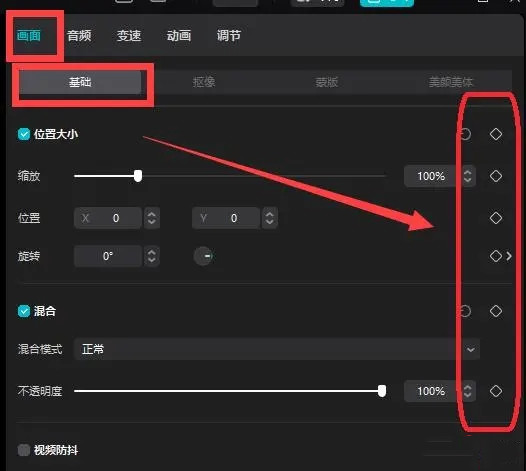
3. Click to complete the addition of key frames at the location of the frame header just now.
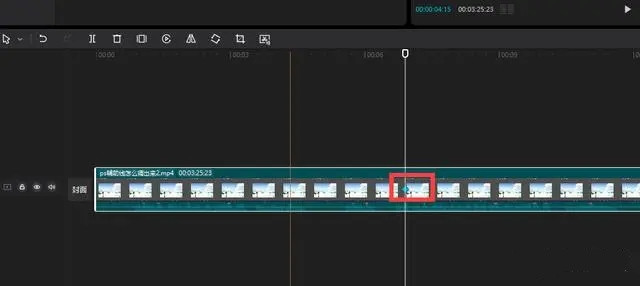
2. How to find key frames if there is no screen panel?
If there is no screen panel on the right, how can you bring it up?
1. Click the menu in the upper left corner of the cutout. You can see the layout mode in the drop-down menu. Click:
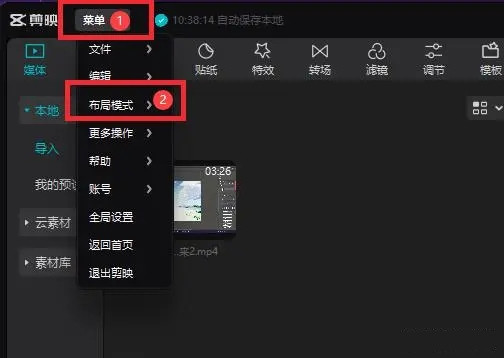
2. In the layout mode submenu, click Default Layout to see the default layout mode:
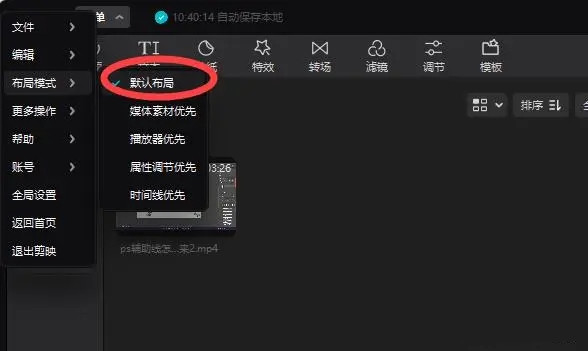
3. In the default layout mode, the first one on the right is the screen panel, where we can add keyframes.
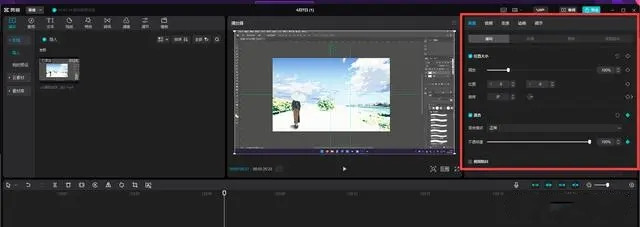
The above is the detailed content of Where are the keyframes for the clipping? Tutorial on using keyframes for Windows version of clipping. For more information, please follow other related articles on the PHP Chinese website!

Hot AI Tools

Undresser.AI Undress
AI-powered app for creating realistic nude photos

AI Clothes Remover
Online AI tool for removing clothes from photos.

Undress AI Tool
Undress images for free

Clothoff.io
AI clothes remover

AI Hentai Generator
Generate AI Hentai for free.

Hot Article

Hot Tools

Notepad++7.3.1
Easy-to-use and free code editor

SublimeText3 Chinese version
Chinese version, very easy to use

Zend Studio 13.0.1
Powerful PHP integrated development environment

Dreamweaver CS6
Visual web development tools

SublimeText3 Mac version
God-level code editing software (SublimeText3)

Hot Topics
 How to record screen video with OPPO phone (simple operation)
May 07, 2024 pm 06:22 PM
How to record screen video with OPPO phone (simple operation)
May 07, 2024 pm 06:22 PM
Game skills or teaching demonstrations, in daily life, we often need to use mobile phones to record screen videos to show some operating steps. Its function of recording screen video is also very good, and OPPO mobile phone is a powerful smartphone. Allowing you to complete the recording task easily and quickly, this article will introduce in detail how to use OPPO mobile phones to record screen videos. Preparation - Determine recording goals You need to clarify your recording goals before you start. Do you want to record a step-by-step demonstration video? Or want to record a wonderful moment of a game? Or want to record a teaching video? Only by better arranging the recording process and clear goals. Open the screen recording function of OPPO mobile phone and find it in the shortcut panel. The screen recording function is located in the shortcut panel.
 What is the difference between quad-core and eight-core computer CPUs?
May 06, 2024 am 09:46 AM
What is the difference between quad-core and eight-core computer CPUs?
May 06, 2024 am 09:46 AM
What is the difference between quad-core and eight-core computer CPUs? The difference is processing speed and performance. A quad-core CPU has four processor cores, while an eight-core CPU has eight cores. This means that the former can perform four tasks at the same time, and the latter can perform eight tasks at the same time. Therefore, an octa-core CPU is faster than a quad-core CPU when used to process large amounts of data or run multiple programs. At the same time, eight-core CPUs are also better suited for multimedia work, such as video editing or gaming, as these tasks require higher processing speeds and better graphics processing power. However, the cost of eight-core CPUs is also higher, so it is very important to choose the right CPU based on actual needs and budget. Is a computer CPU better, dual-core or quad-core? Whether dual-core or quad-core is better depends on your usage needs.
 Bytedance Cutting launches SVIP super membership: 499 yuan for continuous annual subscription, providing a variety of AI functions
Jun 28, 2024 am 03:51 AM
Bytedance Cutting launches SVIP super membership: 499 yuan for continuous annual subscription, providing a variety of AI functions
Jun 28, 2024 am 03:51 AM
This site reported on June 27 that Jianying is a video editing software developed by FaceMeng Technology, a subsidiary of ByteDance. It relies on the Douyin platform and basically produces short video content for users of the platform. It is compatible with iOS, Android, and Windows. , MacOS and other operating systems. Jianying officially announced the upgrade of its membership system and launched a new SVIP, which includes a variety of AI black technologies, such as intelligent translation, intelligent highlighting, intelligent packaging, digital human synthesis, etc. In terms of price, the monthly fee for clipping SVIP is 79 yuan, the annual fee is 599 yuan (note on this site: equivalent to 49.9 yuan per month), the continuous monthly subscription is 59 yuan per month, and the continuous annual subscription is 499 yuan per year (equivalent to 41.6 yuan per month) . In addition, the cut official also stated that in order to improve the user experience, those who have subscribed to the original VIP
 How to change TikTok timing settings
May 04, 2024 am 01:06 AM
How to change TikTok timing settings
May 04, 2024 am 01:06 AM
There are two ways to change the timing settings of Douyin: Video editing page: Click the "Scheduled Release" option on the editing page to set the release time. Video management page: Long press the video to select "Edit", click "Schedule Release" to reset the release time.
 Which one is better, Snapdragon 8gen3 or third generation Snapdragon 8s?
May 05, 2024 am 01:24 AM
Which one is better, Snapdragon 8gen3 or third generation Snapdragon 8s?
May 05, 2024 am 01:24 AM
Snapdragon 8 Gen 3 is superior in overall performance, while Snapdragon 8s Gen 3 has more advantages in power consumption, heat generation and connectivity. Both support high-resolution cameras, advanced image processing capabilities, and powerful AI engines. Snapdragon 8 Gen 3 is equipped with an X70 modem, while Snapdragon 8s Gen 3 is equipped with an X65 modem.
 How to set up Douyin to schedule videos
May 04, 2024 am 03:33 AM
How to set up Douyin to schedule videos
May 04, 2024 am 03:33 AM
The steps for scheduled video publishing on Douyin are as follows: Upload video Edit video scheduled publishing (set publishing time) Confirm publishing (time and content)
 How to set TikTok screen video size
May 04, 2024 am 03:18 AM
How to set TikTok screen video size
May 04, 2024 am 03:18 AM
There are two steps to setting the screen video size on Douyin: 1. Select the video ratio (16:9, 9:16 or 1:1); 2. Adjust the video size to ensure it fits the screen ratio. Recommended optimal screen video sizes are 16:9 (landscape), 9:16 (portrait), or 1:1 (square). Note: Video size will affect clarity and smoothness, use video editing software to adjust video size for best results. Douyin compresses the uploaded video, thus ensuring that the original video is of sufficient high quality.
 How to switch language in Adobe After Effects cs6 (Ae cs6) Detailed steps for switching between Chinese and English in Ae cs6 - ZOL download
May 09, 2024 pm 02:00 PM
How to switch language in Adobe After Effects cs6 (Ae cs6) Detailed steps for switching between Chinese and English in Ae cs6 - ZOL download
May 09, 2024 pm 02:00 PM
1. First find the AMTLanguages folder. We found some documentation in the AMTLanguages folder. If you install Simplified Chinese, there will be a zh_CN.txt text document (the text content is: zh_CN). If you installed it in English, there will be a text document en_US.txt (the text content is: en_US). 3. Therefore, if we want to switch to Chinese, we need to create a new text document of zh_CN.txt (the text content is: zh_CN) under the AdobeAfterEffectsCCSupportFilesAMTLanguages path. 4. On the contrary, if we want to switch to English,





