 Software Tutorial
Software Tutorial
 Computer Software
Computer Software
 Where can I change the printer's IP address? Tutorial on changing printer IP address
Where can I change the printer's IP address? Tutorial on changing printer IP address
Where can I change the printer's IP address? Tutorial on changing printer IP address
php editor Banana teaches you how to change the IP address of the printer. The printer's IP address is the key to connecting to the network. If you need to change the IP address, you can modify it in the settings according to the specific printer model. In this article, we will introduce you in detail the steps to modify the printer's IP address to help you easily complete the change of IP address.
How to change the printer’s IP address
1. Click Start in the lower left corner, then enter settings, and then click "Devices".
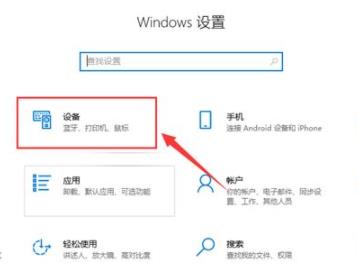
2. Then click "Printers and Scanners" on the left taskbar.
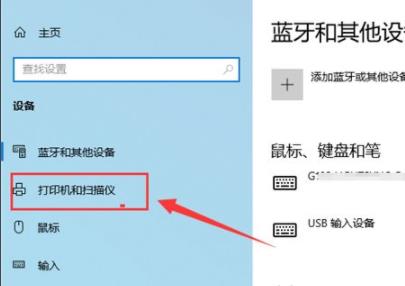
3. Click "Manage" under the printer and click "Printer Properties" on the left.
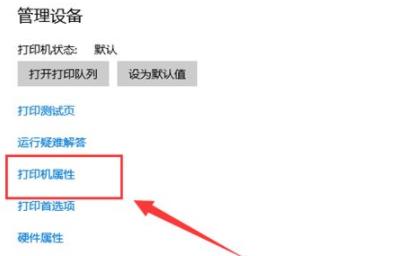
4. Click "Port" above, select a port and click "Configure".
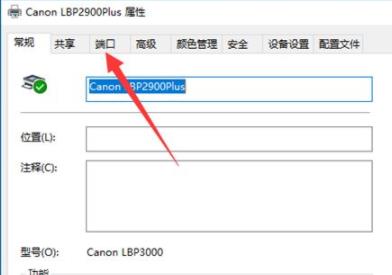
5. Finally enter the IP to complete the setting.
The above is the detailed content of Where can I change the printer's IP address? Tutorial on changing printer IP address. For more information, please follow other related articles on the PHP Chinese website!

Hot AI Tools

Undresser.AI Undress
AI-powered app for creating realistic nude photos

AI Clothes Remover
Online AI tool for removing clothes from photos.

Undress AI Tool
Undress images for free

Clothoff.io
AI clothes remover

AI Hentai Generator
Generate AI Hentai for free.

Hot Article

Hot Tools

Notepad++7.3.1
Easy-to-use and free code editor

SublimeText3 Chinese version
Chinese version, very easy to use

Zend Studio 13.0.1
Powerful PHP integrated development environment

Dreamweaver CS6
Visual web development tools

SublimeText3 Mac version
God-level code editing software (SublimeText3)

Hot Topics
 How to set Xiaohongshu not to display IP address? How does it change the id to locate the city?
Mar 27, 2024 pm 03:00 PM
How to set Xiaohongshu not to display IP address? How does it change the id to locate the city?
Mar 27, 2024 pm 03:00 PM
Xiaohongshu is a popular social e-commerce platform where users can share their daily life and discover their favorite products. Some users are more sensitive to personal privacy and hope that their IP address will not be displayed on Xiaohongshu to protect their online privacy. So, how to set Xiaohongshu not to display the IP address? This article will answer this question in detail. 1. How to set Xiaohongshu not to display the IP address? 1. Modify Xiaohongshu settings: Open Xiaohongshu APP, click "Me" in the lower right corner to enter the personal center. Then click on the avatar to enter account settings. In the account settings, find "Privacy Settings" and click to enter. Here, you can find the setting options for IP address, just turn it off. 2. Clear cache: Sometimes, Xiaohongshu may display an error
 Printer has insufficient memory and cannot print the page Excel or PowerPoint error
Feb 19, 2024 pm 05:45 PM
Printer has insufficient memory and cannot print the page Excel or PowerPoint error
Feb 19, 2024 pm 05:45 PM
If you encounter the problem of insufficient printer memory when printing Excel worksheets or PowerPoint presentations, this article may be helpful to you. You may receive a similar error message stating that the printer does not have enough memory to print the page. However, there are some suggestions you can follow to resolve this issue. Why is printer memory unavailable when printing? Insufficient printer memory may cause a memory not available error. Sometimes it's because the printer driver settings are too low, but it can also be for other reasons. Large file size Printer driver Outdated or corrupt Interruption from installed add-ons Misconfiguration of printer settings This issue may also occur because of low memory settings on the Microsoft Windows printer driver. Repair printing
 Unable to complete operation (Error 0x0000771) Printer error
Mar 16, 2024 pm 03:50 PM
Unable to complete operation (Error 0x0000771) Printer error
Mar 16, 2024 pm 03:50 PM
If you encounter an error message when using your printer, such as the operation could not be completed (error 0x00000771), it may be because the printer has been disconnected. In this case, you can solve the problem through the following methods. In this article, we will discuss how to fix this issue on Windows 11/10 PC. The entire error message says: The operation could not be completed (error 0x0000771). The specified printer has been deleted. Fix 0x00000771 Printer Error on Windows PC To fix Printer Error the operation could not be completed (Error 0x0000771), the specified printer has been deleted on Windows 11/10 PC, follow this solution: Restart Print Spool
 Where is the IP address of Xiaomi mobile phone?
Feb 29, 2024 pm 06:10 PM
Where is the IP address of Xiaomi mobile phone?
Feb 29, 2024 pm 06:10 PM
Where is the IP address of Xiaomi mobile phone? You can check the IP address on Xiaomi mobile phone, but most users don’t know where to check the IP address. Next is the graphic tutorial on how to check the IP address of Xiaomi mobile phone brought by the editor. Interested users come and take a look! Where is the IP address of Xiaomi mobile phone? 1. First open the settings function in Xiaomi mobile phone, select [My Device] and click to enter; 2. Then on the My Device function page, click [All Parameters] service; 3. Then on the All Parameters page , slide to the bottom and select [Status Information]; 4. Finally, you can see the IP address in the status information interface.
 Can't print from snipping tool in Windows 11/10
Feb 19, 2024 am 11:39 AM
Can't print from snipping tool in Windows 11/10
Feb 19, 2024 am 11:39 AM
If you are unable to print using the Snipping Tool in Windows 11/10, it may be caused by corrupted system files or driver issues. This article will provide you with solutions to this problem. Can't print from Snipping Tool in Windows 11/10 If you can't print from Snipping Tool in Windows 11/10, use these fixes: Restart PC Printer Clear print queue Update printer and graphics driver Fix or reset Snipping Tool Run SFC and DISM Scan uses PowerShell commands to uninstall and reinstall Snipping Tool. let us start. 1] Restart your PC and printer Restarting your PC and printer helps eliminate temporary glitches
 What should I do if WPS cannot start the printer job?
Mar 20, 2024 am 08:20 AM
What should I do if WPS cannot start the printer job?
Mar 20, 2024 am 08:20 AM
We can use office software to produce various electronic documents. Electronic documents greatly save the use of paper and are easier to save and read. However, sometimes according to work requirements, superiors require printing out paper documents for everyone to circulate. Document writing It's fine but unable to print. It's very difficult to encounter such a situation. The course we brought today can solve this problem. The following lesson is: What should I do if WPS cannot start the printer job? When trying to print a document using a LAN printer, a problem occurred, saying "WPSOffice cannot start the print job. Please check whether the printer is turned on and online." But in fact, the printer is powered on and online. 2. Click "OK", then click on the upper left corner of the title bar as shown in the picture
 Where to change the IP address of Xianyu_Share how to change the IP address of Xianyu
Mar 20, 2024 pm 05:06 PM
Where to change the IP address of Xianyu_Share how to change the IP address of Xianyu
Mar 20, 2024 pm 05:06 PM
Xianyu is a very practical second-hand trading platform. Here we can buy many different products and sell our own idle items. What if we want to modify our address? Let’s take a look with the editor below! Share how to modify the Xianyu IP address. First, open the Xianyu software. After entering the homepage, you can see seafood market, recommendations, address and other options in the upper left corner. Click "Address". 2. Then on the address page, we click the [Down Arrow] next to the address; 3. After the final click, we click on the city on the city selection page;
 How to change the location of Douyin IP address? Why does the IP address change location?
Mar 21, 2024 pm 06:30 PM
How to change the location of Douyin IP address? Why does the IP address change location?
Mar 21, 2024 pm 06:30 PM
Users share their lives, show off their talents, and interact with netizens across the country and even the world through Douyin. Some users wish to change their IP addresses on Douyin due to reasons such as privacy protection or geographical restrictions. So, how does the Douyin IP address change its location? 1. How to change the location of Douyin IP address? A proxy server is an intermediary service used to forward user requests to the Internet and return responses. By configuring a proxy server, users can hide their real IP addresses and change their IP addresses. This approach helps protect user privacy and improves network security. Proxy servers can also be used to access restricted content or bypass geolocation restrictions. Overall, using a proxy server is a practical network tool that can help users browse the Internet more safely and freely.





