
php editor Xiaoxin will share with you how to change your computer wallpaper to a custom picture. When using a computer on a daily basis, an exquisite wallpaper can enhance the aesthetics of the desktop and make work and life more pleasant. If you want to use your own photo or favorite image as your computer wallpaper, you can do it in just a few simple steps. Next, we will introduce several simple and effective methods to easily change the custom wallpaper of your computer desktop and give your computer a brand new look!
A user asked about the daily use of the computer system? He usually uses the computer by himself, and after using a desktop wallpaper for a long time, he feels tired of it. How to change wallpaper? He still wants to keep the desktop wallpaper that comes with the system? what to do? Now study and understand with friends: Take the win10 system as an example. Other systems have similar operations:
You can search for your favorite desktop wallpaper on the Internet or use photos taken during your usual travels as the desktop background . For example, I selected a landscape photo I took and could easily set it by opening the image, right-clicking in the image area and selecting Set as desktop background. This way, you can personalize your computer desktop to better suit your preferences and style.








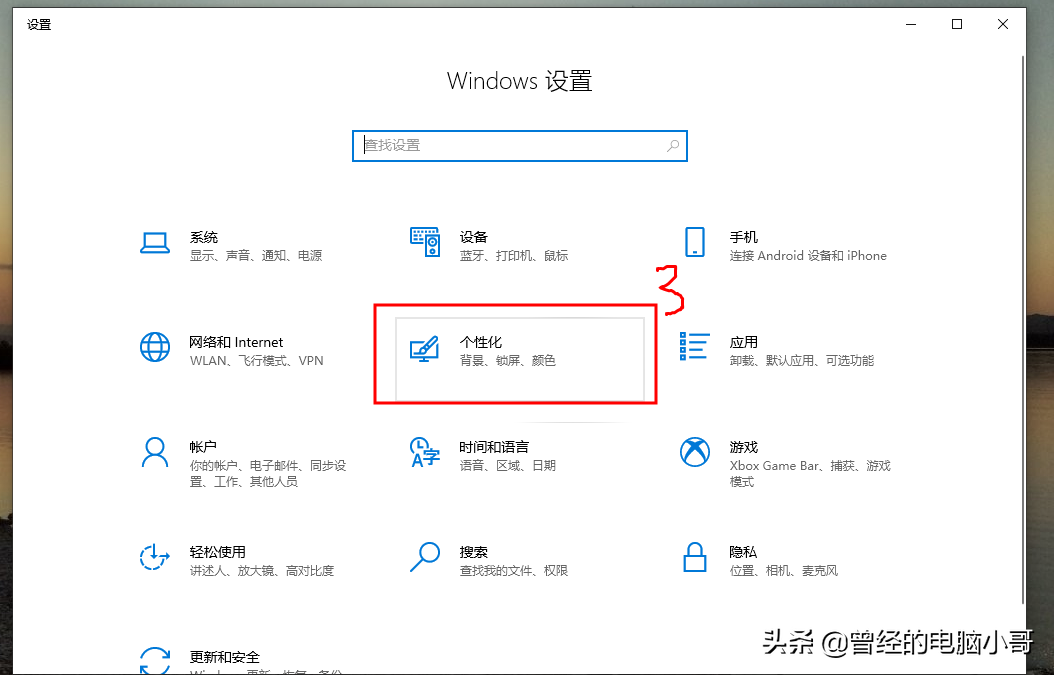
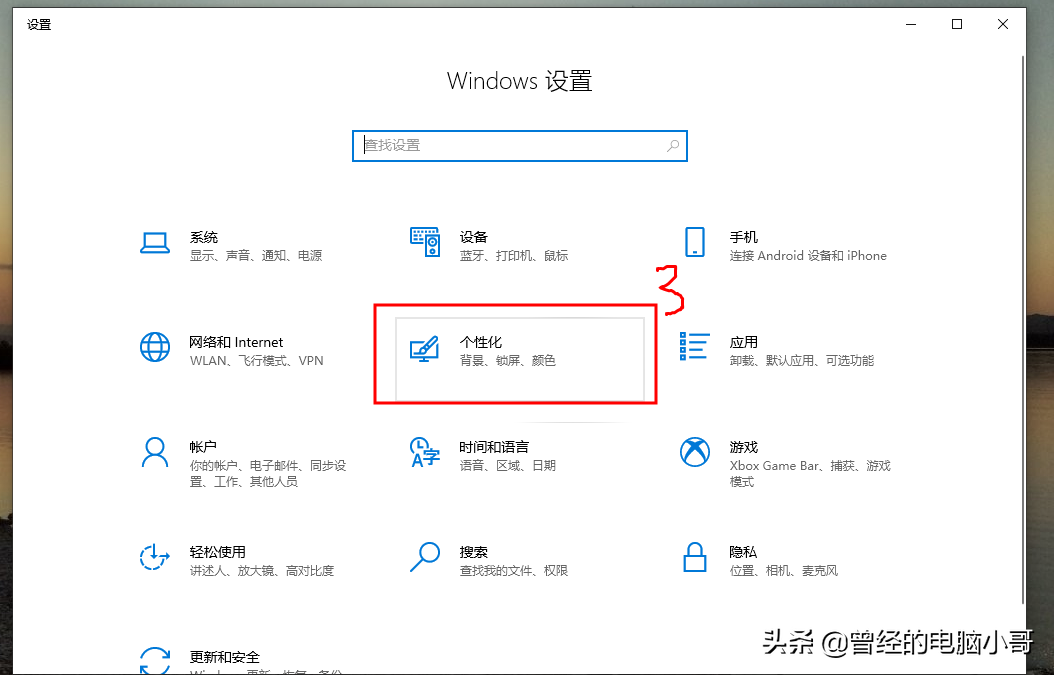


##3. How to retain the desktop theme wallpaper that comes with the system?
Open this computer and directly find the following path C:\Windows\Web. You can save the desktop wallpapers and screensaver pictures in it.


The above is all the content of the article. I hope it can be helpful to my friends. When you finish reading carefully, how to change your computer wallpaper yourself? Defining pictures "Recommend ways to change the custom wallpaper on your computer desktop" This article feels like you have gained something, so please give it a like.
The above is the detailed content of How to change your computer wallpaper to a custom picture. Recommended method to change your computer desktop to a custom wallpaper.. For more information, please follow other related articles on the PHP Chinese website!
 win10 bluetooth switch is missing
win10 bluetooth switch is missing
 Why do all the icons in the lower right corner of win10 show up?
Why do all the icons in the lower right corner of win10 show up?
 The difference between win10 sleep and hibernation
The difference between win10 sleep and hibernation
 Win10 pauses updates
Win10 pauses updates
 What to do if the Bluetooth switch is missing in Windows 10
What to do if the Bluetooth switch is missing in Windows 10
 win10 connect to shared printer
win10 connect to shared printer
 Clean up junk in win10
Clean up junk in win10
 How to share printer in win10
How to share printer in win10




