How to fix Xbox error code 0x8007013d?
php editor Yuzai introduces you to the method to solve the Xbox error code 0x8007013d. When you encounter this error code while using your Xbox, it may cause an issue where the video or audio file cannot be played. But don’t worry, in this article we will explain how to fix this error code in detail, so that you can smoothly enjoy the gaming and entertainment experience brought by Xbox. Next, let’s take a look at how to solve Xbox error code 0x8007013d!
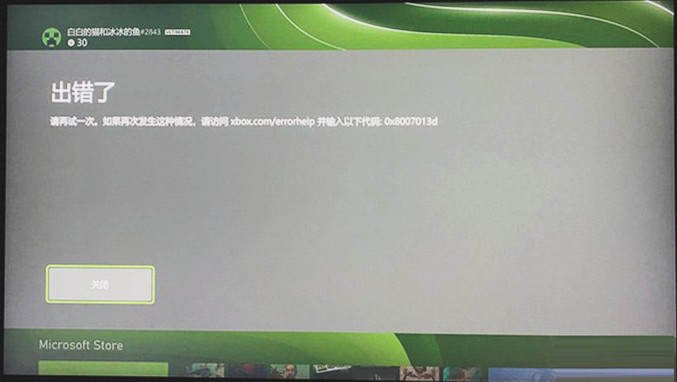
Solutions to Xbox error code 0x8007013d
Method 1: Soft reset Xbox
Usually almost all Xbox problems can be solved using this method, as this will close and restart the application as well as the console.
1. Turn off the console power.
2. Unplug the power cord from the circuit board and make sure the console is completely turned off.
3. Leave it on for 30 seconds, then plug the power cord back in.
4. Press and hold BIND. This button is located on the left side of the console.
5. Now press EJECT which will be displayed in front of the console.
6. Press the Xbox button from the console.
7. Press and hold the EJECT and BIND buttons simultaneously for 10 to 15 seconds.
8. You should listen to the startup tone for two seconds.
9. Now release the "EJECT" and "BIND" buttons.
10. After pre-setting the troubleshooting menu, use Keep My Games and Applications to select Reset. NOTE: The computer must have an Internet connection.
11. After this process, you may have to enter your credentials to make sure you have it.
Method 2: Clear and reset Mac address
A stuck mac address can also cause the 0x8007013d error code when using a Mac address, so resetting this will resolve the complex issue.
1. Start the Xbox application.
2. Select - Settings.
3. Go to -Network Settings.
4. Select -Advanced Settings.
5. On the next page, click Alternate Mac address.
6. Click - Clear.
7. Then select - Restart.
Method 3: Change DNS
Sometimes the default DNS does not work and causes Xbox issues on Windows 10 or 11. To save the system from this obstacle.
1. Go to -Settings.
2. Select -Network Settings.
3. Click -Advanced Settings.
4. Select -Manual.
5. Now, in the primary DNS, enter 8.8.8.8.
6. For secondary DNS, please use – 8.8.4.4.
7. If this does not work for DNS, use 168:126.63:1 as the primary DNS and 168:126.63:2 as the secondary DNS.
Method 4: Update the game
1. Click -My Games and Apps.
2. Select the game that displays the error message.
3. Right-click the game and select -Uninstall.
4. Next, go to settings.
5. Select -Network Settings.
6. Click -Offline.
7. After selecting offline, if applicable, please use the CD to install the game.
8. Now, enter Settings -> Network settings again and select - Go online.
9. Update the game and fix bugs.
The above is the detailed content of How to fix Xbox error code 0x8007013d?. For more information, please follow other related articles on the PHP Chinese website!

Hot AI Tools

Undresser.AI Undress
AI-powered app for creating realistic nude photos

AI Clothes Remover
Online AI tool for removing clothes from photos.

Undress AI Tool
Undress images for free

Clothoff.io
AI clothes remover

AI Hentai Generator
Generate AI Hentai for free.

Hot Article

Hot Tools

Notepad++7.3.1
Easy-to-use and free code editor

SublimeText3 Chinese version
Chinese version, very easy to use

Zend Studio 13.0.1
Powerful PHP integrated development environment

Dreamweaver CS6
Visual web development tools

SublimeText3 Mac version
God-level code editing software (SublimeText3)

Hot Topics
 How to Fix Steam Error Code 118
Feb 19, 2024 pm 05:56 PM
How to Fix Steam Error Code 118
Feb 19, 2024 pm 05:56 PM
Steam is a world-renowned gaming platform that allows users to purchase, download and play games. However, sometimes users may encounter some problems when using Steam, such as error code 118. In this article, we will explore this problem and how to solve it. First, let’s understand what error code 118 means. Error code 118 appears when you try to log into Steam, which means your computer cannot connect to the Steam servers. This may be due to network issues, firewall settings, proxy settings, or
 How to solve steam error code E20
Feb 19, 2024 pm 09:17 PM
How to solve steam error code E20
Feb 19, 2024 pm 09:17 PM
When using Steam to download, update or install games, you often encounter various error codes. Among them, a common error code is E20. This error code usually means that the Steam client is having trouble trying to update the game. Fortunately, though, it's not that difficult to fix this problem. First, we can try the following solutions to fix error code E20. 1. Restart the Steam client: Sometimes, directly restarting the Steam client can solve this problem. In the Steam window
 How to completely uninstall Xbox Game Bar in Win11? Share how to uninstall Xbox Game Bar
Feb 10, 2024 am 09:21 AM
How to completely uninstall Xbox Game Bar in Win11? Share how to uninstall Xbox Game Bar
Feb 10, 2024 am 09:21 AM
How to completely uninstall Win11XboxGameBar? Xbox GameBar is the game platform that comes with the system. It provides tools for game recording, screenshots and social functions. However, it takes up a lot of memory and is not easy to uninstall. Some friends want to uninstall it, but there is no way. How to completely uninstall it, let me introduce it to you below. Method 1. Use Windows Terminal 1. Press the [Win+X] key combination, or [right-click] click [Windows Start Menu] on the taskbar, and select [Terminal Administrator] from the menu item that opens. 2. User Account Control window, do you want to allow this app to make changes to your device? Click [Yes]. 3. Execute the following command: Get-AppxP
 How to solve win10 version 1909 update error code 0xc1900204
Jan 07, 2024 pm 02:02 PM
How to solve win10 version 1909 update error code 0xc1900204
Jan 07, 2024 pm 02:02 PM
If we are using the win10 operating system and install the win101909 version system and want to upgrade it, the update error code 0xc1900204 appears during the upgrade process. The editor thinks it may be because the system appears when we update. If there is a conflict, you can repair it in the services.msc service. Let’s take a look at what the editor said for details~ I hope it can help you. How to solve win10 version 1909 update error code 0xc1900204 1. Turn off the Windows Update service. ——Search for "Services" in the search box or Cortana 2. Or enter services.msc and press Enter to open "Services"
 How to fix Win10 activation error code '0xc0000022”?
Jan 12, 2024 pm 06:15 PM
How to fix Win10 activation error code '0xc0000022”?
Jan 12, 2024 pm 06:15 PM
The Win10 system provides more powerful and complete functions, coupled with its convenient operation methods, allowing more and more users to choose to install this operating system. However, many users have encountered many unknown errors during installation. In the end, A common problem is that Win10 activation fails and the error code "0xc0000022" is prompted. Below, the editor will bring you a graphic tutorial to solve the problem of activation failure and the error code "0xc0000022". Since Microsoft released win10, users have been looking forward to it. Therefore, many users have installed win10, and in order to be more perfect, activation is necessary. However, recently, some win10 users have failed to activate on their computers and prompted error code 0xc0000022. This is
![GeForce Now error code 0x0000012E [FIXED]](https://img.php.cn/upload/article/000/000/164/170834836989999.jpg?x-oss-process=image/resize,m_fill,h_207,w_330) GeForce Now error code 0x0000012E [FIXED]
Feb 19, 2024 pm 09:12 PM
GeForce Now error code 0x0000012E [FIXED]
Feb 19, 2024 pm 09:12 PM
If you encounter error code 0x0000012E on NVIDIA GeForceNOW, we'll share the solution. We've encountered the same issue, and here's how we fixed it so you can enjoy gaming on GeForce smoothly. Fix GeForce Now Error Code 0x0000012E Now To fix GeForceNow error code 0x0000012E on Windows computer, follow these solutions: Check internet connection requirements Verify hardware requirements Run as administrator Additional suggestions. Before starting, we recommend that you wait patiently for a while, as many users did not take action to resolve the issue. Sometimes, a malfunction may cause this
![HRESULT 0x800A03EC Exception error occurred in Excel [Fixed]](https://img.php.cn/upload/article/000/887/227/170834257118628.jpg?x-oss-process=image/resize,m_fill,h_207,w_330) HRESULT 0x800A03EC Exception error occurred in Excel [Fixed]
Feb 19, 2024 pm 07:36 PM
HRESULT 0x800A03EC Exception error occurred in Excel [Fixed]
Feb 19, 2024 pm 07:36 PM
If you encounter error code 0x800A03EC in Microsoft Excel, here are some solutions. Usually this error code appears when trying to export an Excel file. Error is: System.Runtime.InteropServices.COMException(0x800A03EC): Exception from HRESULT: 0x800A03EC This problem may be caused by typos in the code, invalid methods, or incompatible data formats. Additionally, the file exceeding the limit of Excel or the file is corrupted may also cause this issue. Whatever the case, we will guide you on how to solve the problem. Would love to help you find answers
 What to do if the 0x80004005 error code appears. The editor will teach you how to solve the 0x80004005 error code.
Mar 21, 2024 pm 09:17 PM
What to do if the 0x80004005 error code appears. The editor will teach you how to solve the 0x80004005 error code.
Mar 21, 2024 pm 09:17 PM
When deleting or decompressing a folder on your computer, sometimes a prompt dialog box "Error 0x80004005: Unspecified Error" will pop up. How should you solve this situation? There are actually many reasons why the error code 0x80004005 is prompted, but most of them are caused by viruses. We can re-register the dll to solve the problem. Below, the editor will explain to you the experience of handling the 0x80004005 error code. Some users are prompted with error code 0X80004005 when using their computers. The 0x80004005 error is mainly caused by the computer not correctly registering certain dynamic link library files, or by a firewall that does not allow HTTPS connections between the computer and the Internet. So how about






