 Software Tutorial
Software Tutorial
 Computer Software
Computer Software
 Detailed explanation of what to do if NVIDIA graphics card driver installation fails
Detailed explanation of what to do if NVIDIA graphics card driver installation fails
Detailed explanation of what to do if NVIDIA graphics card driver installation fails
php editor Youzi will explain in detail the solution to the failure of NVIDIA graphics card driver installation. When using NVIDIA graphics cards, sometimes you may encounter failure to install the driver, which may be due to software conflicts, driver incompatibility, etc. This article will introduce you to common reasons for installation failure and provide solutions to help you successfully install the NVIDIA graphics card driver and keep your graphics card running normally.
Step 1: Download the latest graphics card driver
You need to go to the NVIDIA official website to download the latest driver for your graphics card. Once on the driver page, select your product type, product series, product family, operating system, download type and language. After clicking search, the website will automatically query the driver version suitable for you.
Take a Win10 computer equipped with GeForce RTX 4090 as an example. Select GeForce as the product type, select GeForce RTX 40 series as the product series, select NVIDIA GeForce RTX 4090 as the product family, select Windows 10 64-bit as the operating system, and select Game Ready Driver (GRD) as the download type. , (if you mainly use your computer for special effects production, rendering, etc., please select the Studio driver), and select Simplified Chinese as the language. Click Search to view the driver information introduction and download button.
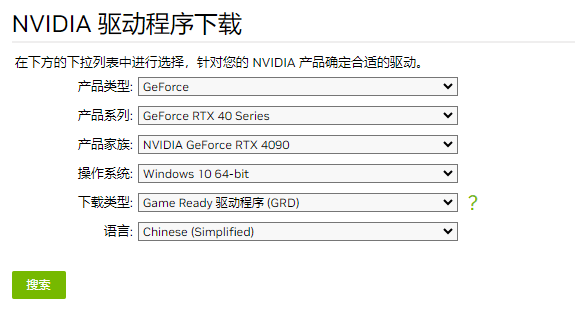
Step 2: Restart the computer and close the program
Before starting the installation, you need to restart your computer to close any programs that conflict with the installation. These programs include but are not limited to graphics card monitoring software, anti-virus software, etc.
Step 3: Start the installation
1. Right-click the downloaded driver installation package and select Run as administrator. If prompted to allow this app to make changes to the device, select Yes.
2. The next installation program will ask you where you want to install the driver. It is recommended to use the default path.
3. Select the components you wish to install and click Next.
4. Select custom installation, and then select clean installation in the custom installation selection interface.
5. Restart the computer to complete the installation.
The above is the detailed content of Detailed explanation of what to do if NVIDIA graphics card driver installation fails. For more information, please follow other related articles on the PHP Chinese website!

Hot AI Tools

Undresser.AI Undress
AI-powered app for creating realistic nude photos

AI Clothes Remover
Online AI tool for removing clothes from photos.

Undress AI Tool
Undress images for free

Clothoff.io
AI clothes remover

Video Face Swap
Swap faces in any video effortlessly with our completely free AI face swap tool!

Hot Article

Hot Tools

Notepad++7.3.1
Easy-to-use and free code editor

SublimeText3 Chinese version
Chinese version, very easy to use

Zend Studio 13.0.1
Powerful PHP integrated development environment

Dreamweaver CS6
Visual web development tools

SublimeText3 Mac version
God-level code editing software (SublimeText3)

Hot Topics
 Cyberpunk 2077 sees up to a 40% performance boost with new optimized path tracing mod
Aug 10, 2024 pm 09:45 PM
Cyberpunk 2077 sees up to a 40% performance boost with new optimized path tracing mod
Aug 10, 2024 pm 09:45 PM
One of the standout features ofCyberpunk 2077is path tracing, but it can put a heavy toll on performance. Even systems with reasonably capable graphics cards, such as the RTX 4080 (Gigabyte AERO OC curr. $949.99 on Amazon), struggle to offer a stable
 AMD Radeon RX 7800M in OneXGPU 2 outperforms Nvidia RTX 4070 Laptop GPU
Sep 09, 2024 am 06:35 AM
AMD Radeon RX 7800M in OneXGPU 2 outperforms Nvidia RTX 4070 Laptop GPU
Sep 09, 2024 am 06:35 AM
OneXGPU 2 is the first eGPUto feature the Radeon RX 7800M, a GPU that even AMD hasn't announced yet. As revealed by One-Netbook, the manufacturer of the external graphics card solution, the new AMD GPU is based on RDNA 3 architecture and has the Navi
 Fanless 'passive” cooling, ASRock launches AMD Radeon RX 7900 Passive series graphics cards
Jul 26, 2024 pm 10:52 PM
Fanless 'passive” cooling, ASRock launches AMD Radeon RX 7900 Passive series graphics cards
Jul 26, 2024 pm 10:52 PM
According to news from this site on July 26, ASRock today released two fanless "passive" cooling graphics cards, Radeon RX7900XTX Passive24GB and RadeonRX7900XTPassive20GB. Note from this site: Considering the actual operating heat of these two graphics cards, air ducts are generally required to assist heat dissipation in real usage scenarios, not true passive heat dissipation. Like the Radeon RX7900 founder graphics card previously released by ASRock, the Radeon RX7900 Passive series graphics card is designed for multi-card accelerated computing scenarios, so it has many of the same design elements as the former: the same dual-slot thickness, the same VC vapor chamber core cooling, the same Horizontal orientation single 12V-2×6 power supply
 Gamescom 2024 | Nvidia G-Sync all set to become cheaper and more pervasive thanks to MediaTek collaboration
Aug 21, 2024 am 06:46 AM
Gamescom 2024 | Nvidia G-Sync all set to become cheaper and more pervasive thanks to MediaTek collaboration
Aug 21, 2024 am 06:46 AM
Nvidia first introduced G-Sync variable refresh rate (VRR) technology back in 2013 to eliminate screen tearing, stutter, and input lag in games. This basically worked by synchronizing the GPU's output fps to the monitor's refresh rate. Requirements b
 Deal | Nvidia Shield TV Pro with identical hardware to Nintendo Switch drops to record-low price
Aug 11, 2024 am 06:43 AM
Deal | Nvidia Shield TV Pro with identical hardware to Nintendo Switch drops to record-low price
Aug 11, 2024 am 06:43 AM
Nvidia introduced the Shield TV Pro back in 2019, and it's yet to see a successor. It features hardware identical to that of the Nintendo Switch, which has also been in the market for a long time without a successor. Now, even though this Android TV
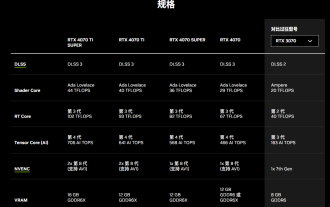 Nvidia releases GDDR6 memory version of GeForce RTX 4070 graphics card, available from September
Aug 21, 2024 am 07:31 AM
Nvidia releases GDDR6 memory version of GeForce RTX 4070 graphics card, available from September
Aug 21, 2024 am 07:31 AM
According to news from this site on August 20, multiple sources reported in July that Nvidia RTX4070 and above graphics cards will be in tight supply in August due to the shortage of GDDR6X video memory. Subsequently, speculation spread on the Internet about launching a GDDR6 memory version of the RTX4070 graphics card. As previously reported by this site, Nvidia today released the GameReady driver for "Black Myth: Wukong" and "Star Wars: Outlaws". At the same time, the press release also mentioned the release of the GDDR6 video memory version of GeForce RTX4070. Nvidia stated that the new RTX4070's specifications other than the video memory will remain unchanged (of course, it will also continue to maintain the price of 4,799 yuan), providing similar performance to the original version in games and applications, and related products will be launched from
 ShakeXun and XuanrenZhi launch black version of Radeon RX 7800XT / 7700XT graphics card
Jul 31, 2024 pm 10:46 PM
ShakeXun and XuanrenZhi launch black version of Radeon RX 7800XT / 7700XT graphics card
Jul 31, 2024 pm 10:46 PM
According to news from this site on July 31, ShakeXun and Xuanren Zhizhi launched a series of Radeon RX7800XT/7700XT graphics cards with a “pure black” design. Note from this site: Kurotoshiku is a Japanese brand that is usually customized based on Radeon series and GALAXY GeForceRTX series products. In short, the designs of the Xunxun and Xuanrenzhi graphics cards are basically identical, and the latter even has the PowerColor logo. These graphics cards all adopt the public version design, the back panel is pure black, and even the I/O bracket adopts a full black design, with only the metal part retaining the original color. RX7800XT: 2430MHz, 16GBGDDR6 video memory (
 TSMC announces revival of glass substrate R&D, challenging Intel\'s lead in advanced packaging tech
Aug 30, 2024 pm 10:08 PM
TSMC announces revival of glass substrate R&D, challenging Intel\'s lead in advanced packaging tech
Aug 30, 2024 pm 10:08 PM
Glass substrates are being recognized as a key technology as semiconductor giants like TSMC, Intel, and Samsung are trying hard to sustain Moore's Law (doubling the number of transistors on a chip approximately every two years). Glass substrates offe





