 Software Tutorial
Software Tutorial
 Computer Software
Computer Software
 How to solve nvidia control panel access denied and unable to apply selected settings
How to solve nvidia control panel access denied and unable to apply selected settings
How to solve nvidia control panel access denied and unable to apply selected settings
php editor Xiaoxin will help you solve the problem of nvidia control panel denying access and being unable to apply selected settings. If you encounter this situation, it may be due to a permission setting issue or a driver error. Solutions include checking permissions, cleaning and reinstalling the driver, restarting the nvidia service, etc. With simple steps, you can easily resolve nvidia control panel access issues and enjoy smooth gaming and graphics experience.
What should I do if the nvidia control panel access is denied and the selected settings cannot be applied?
Method 1: Run the nvcplui.exe file as an administrator
1. Open File Explorer and navigate to the following path:
C:\Program Files\NVIDIA Corportation\Control Panel Client
2. Find the file named nvcplui.exe, right-click the file and select Run as administrator. Select Yes when the UAC or User Account Control warning pops up.

Method 2: Restore the latest version of its folder
1. Open File Explorer.
2. Navigate to the following path: C:\ProgramData\NVIDIA\DRS.
3. Right-click the DRS folder and select Properties.
4. Switch to "Previous Version", "System Protection" or "System Restore" in the "Properties" window.
5. Restore the contents of the folder to the latest version.

6. This operation will restore the old working DRS configuration.
Method 3: Update or rollback the driver
1. First, you need to uninstall the current version of the installed NVIDIA Graphics driver from your computer.
2. Next, download and install the latest version of the driver or an early stable driver from NVIDIA's official download page.

The above is the detailed content of How to solve nvidia control panel access denied and unable to apply selected settings. For more information, please follow other related articles on the PHP Chinese website!

Hot AI Tools

Undresser.AI Undress
AI-powered app for creating realistic nude photos

AI Clothes Remover
Online AI tool for removing clothes from photos.

Undress AI Tool
Undress images for free

Clothoff.io
AI clothes remover

AI Hentai Generator
Generate AI Hentai for free.

Hot Article

Hot Tools

Notepad++7.3.1
Easy-to-use and free code editor

SublimeText3 Chinese version
Chinese version, very easy to use

Zend Studio 13.0.1
Powerful PHP integrated development environment

Dreamweaver CS6
Visual web development tools

SublimeText3 Mac version
God-level code editing software (SublimeText3)

Hot Topics
 Resolving nvidia control panel access denied and inability to apply selected settings issues
Jan 05, 2024 pm 10:57 PM
Resolving nvidia control panel access denied and inability to apply selected settings issues
Jan 05, 2024 pm 10:57 PM
When we set up the nvidia control panel on the computer, a prompt appeared: nvidia control panel access denied and cannot apply the selected settings to your system. In this case, I think you can try to restore the latest version of the folder, or update, Restore drivers and more. Let’s take a look at how the editor operates the specific solution steps. What to do if nvidia control panel access denied cannot apply selected settings Method 1. Run the nvcplui.exe file as an administrator 1. Open the file explorer and navigate to the following path: C:\Program Files\NVIDIA Corportation\ControlPanelClient 2. Find the file named nvcp
 How to solve nvidia control panel access denied and unable to apply selected settings
Mar 14, 2024 am 11:52 AM
How to solve nvidia control panel access denied and unable to apply selected settings
Mar 14, 2024 am 11:52 AM
When setting up the nvidia control panel, it prompts that the nvidia control panel access is denied and cannot apply the selected settings to your system. What is going on? In this case, I think you can try to restore the latest version of the folder, or update or restore the driver, etc. Let’s take a look at the specific operations. What should I do if the nvidia control panel access is denied and the selected settings cannot be applied? Method 1: Run the nvcplui.exe file as an administrator 1. Open File Explorer and navigate to the following path: C:\ProgramFiles\NVIDIACorportation\ControlPanelClient 2. Find the file named
 Reasons and solutions for printer sharing access being denied
Feb 19, 2024 pm 06:53 PM
Reasons and solutions for printer sharing access being denied
Feb 19, 2024 pm 06:53 PM
What's going on when access to a shared printer is denied? In recent years, the rapid development of the sharing economy has brought many conveniences to our lives, one of which is the shared printer service. Sharing a printer allows everyone to quickly print files when needed without purchasing expensive printing equipment. However, sometimes we encounter access denied problems when using shared printers. What is going on? Firstly, shared printer access denied may be caused by network connection issues. Shared printers are usually connected to a local area network. If your device and printer
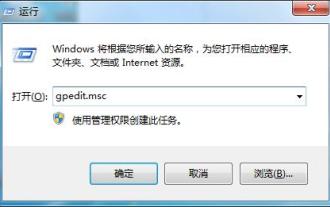 How to solve the problem of Win7 registry permission change being denied
Jan 06, 2024 pm 05:09 PM
How to solve the problem of Win7 registry permission change being denied
Jan 06, 2024 pm 05:09 PM
When many users want to enter the win7 registry, they find that access is denied and cannot be entered and modified. Generally, this problem is caused by insufficient permission control. The solution is very simple. Let's take a look at the detailed setting method. Win7 registry permissions cannot be modified 1. Click Start - Run - enter "gpedit.msc" and confirm, open the Group Policy Editor; 2. Access: "User Configuration" → "Management Module" → "System" → "Block Access Registration "Table Editing Tool", double-click to open it and there are three options to choose from, unconfigured, enabled, and disabled. Here we choose "unconfigured" or "disabled"; 33. The next thing to solve is the registry creation and write permissions configuration. Click Start - Run - type "regedit
 Troubleshooting Unable to Connect: Printer Access Denied
Dec 30, 2023 pm 05:26 PM
Troubleshooting Unable to Connect: Printer Access Denied
Dec 30, 2023 pm 05:26 PM
When encountering the problem of printer access denied and unable to connect, it is most likely because we do not have permission to use the printer. The solution to this problem is very simple, just give us the corresponding permissions. What to do if the printer access is denied and cannot be connected: In the first step, we need to open the "Control Panel" of the computer. Before proceeding to the next step, please click the "Start" button in the lower right corner of the screen. Next, point your mouse to Control Panel and left-click. In the Control Panel window, find and click "Hardware and Sound." In the options of Hardware and Sound, you need to go ahead and click on "View devices and printers". In this way, you have successfully completed the second step. In the third step, we need to right-click on the printer we want to use and select "
 What should I do if my computer's C drive is denied access or cannot be opened? Various solutions to how to prevent access to win11/win10 C drive
Apr 11, 2024 pm 08:34 PM
What should I do if my computer's C drive is denied access or cannot be opened? Various solutions to how to prevent access to win11/win10 C drive
Apr 11, 2024 pm 08:34 PM
Sometimes, when you try to access the C drive in Windows 11 or 10, you may receive an "Access Denied" error pop-up or similar message. While access is denied on the C drive, you cannot access, change, save, or delete the files or folders in it. So, why does the C drive become inaccessible and access denied? Why is access denied to the C drive? Generally speaking, the main reasons why you cannot access the C drive are: You may not have the power to access this partition. There may be bad sectors on the C drive. The C drive may be infected with a virus. How to quickly solve the C drive access denied problem? So what should I do if access to the C drive is denied? We provide you with 5 simple and effective repair methods, you can according to your actual situation
 How to solve the problem of access denied when booting up Windows 10
Dec 06, 2023 am 11:28 AM
How to solve the problem of access denied when booting up Windows 10
Dec 06, 2023 am 11:28 AM
Solutions to access denied when booting up Windows 10: 1. Use the "chkdsk /r" command to check and repair the hard drive; 2. Update the Windows 10 system; 3. Reinstall the Windows 10 system; 4. Check startup items and log files; 5. Check the hardware equipment. To solve the problem of access denied on win10 boot, you need to patiently and step by step investigate the possible causes and take corresponding measures to repair or replace it.
 Access is denied when opening the USB disk
Mar 18, 2024 pm 05:00 PM
Access is denied when opening the USB disk
Mar 18, 2024 pm 05:00 PM
Open win R and run, input as shown below. Select "Disabled", then click the [Apply] and [OK] buttons in sequence.





