 Software Tutorial
Software Tutorial
 Computer Software
Computer Software
 How do computer novices clean up C drive? 4 ways to clean up C drive that is full
How do computer novices clean up C drive? 4 ways to clean up C drive that is full
How do computer novices clean up C drive? 4 ways to clean up C drive that is full
php editor Zimo teaches you to clean up the C drive and solve the problem of the C drive being full. Insufficient storage space on the C drive will affect computer performance. How to clean up the C drive has become a problem for many computer novices. This article will introduce you to 4 simple and effective methods to clean up the C drive and make your computer look brand new. First, you can clean up temporary system files and the Recycle Bin, secondly, uninstall infrequently used programs and delete large files, and thirdly, use disk cleaning tools and clean up system update files. By following these methods, you can easily clean up your C drive, free up more storage space, and make your computer run more smoothly.
Method 1: Run Disk Cleanup
When the C drive space of your computer is full, you can use the built-in "Disk Cleanup" application in Windows system to clean up the C drive space.
1. Enter "Disk Cleanup" in the search box, and then click "Disk Cleanup".
2. In Disk Cleanup, select the drive you want to clean. Here we select C drive and click "OK".
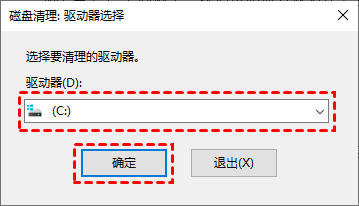
3. After that, it will calculate how much space you can free up on your C drive.
4. Then, select to delete unnecessary files and click "OK".
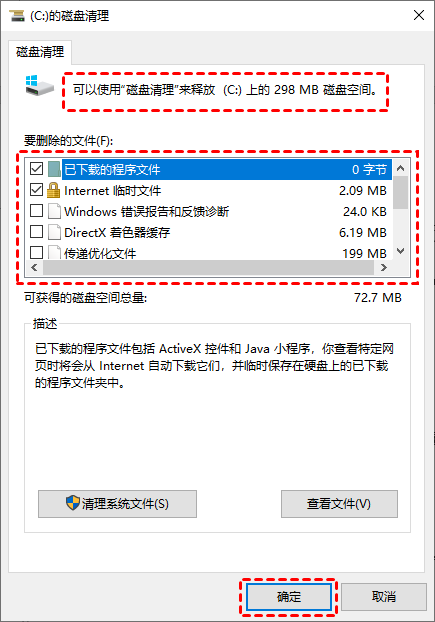
Method 2: Delete temporary files and downloaded files
How to clean up the computer C drive when it is full? You can open Windows File Explorer, go to the temporary folder and download folder and delete unnecessary temporary files and download files to free up space on the C drive. Temporary files are typically stored in "C:\Windows\Temp" or "C:\Documents and Settings\username\Local Settings\Temp".
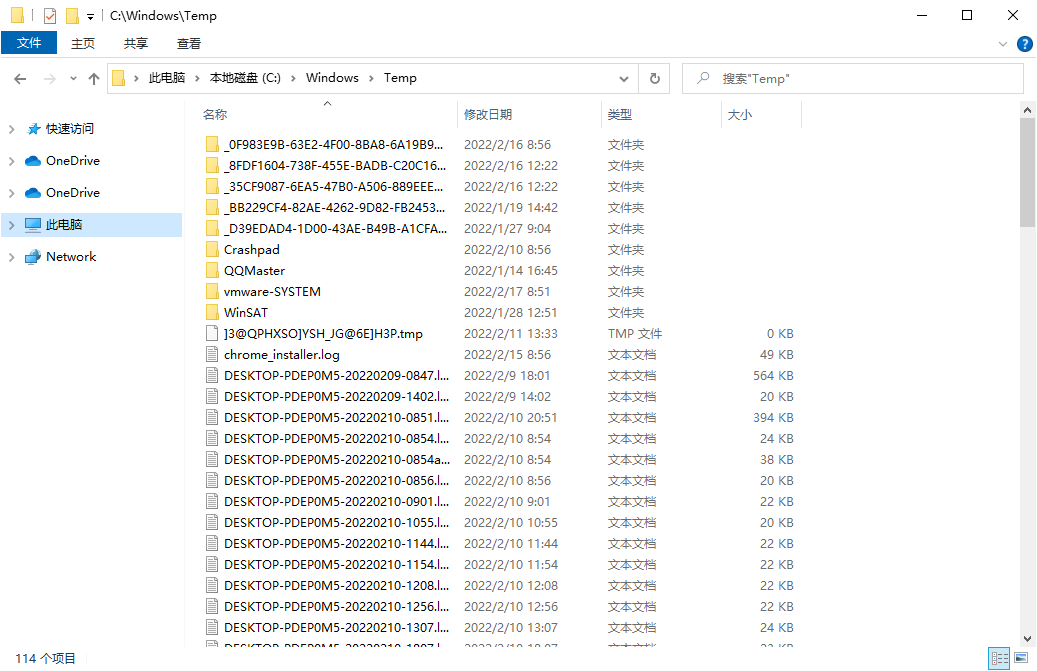
Method 3: Delete temporary Internet files
How to clean up the C drive on the computer when it is full? If the C drive of your computer is full, you can delete temporary Internet files to free up space on the C drive. To delete temporary Internet files, you can perform the following steps:
1. Open the "Control Panel" and select "Network and Internet" > "Internet Options".
2. In the Internet Properties window that pops up, click the "Advanced" tab, then check "Empty the 'Temporary Internet Files' folder when closing the browser" in the Security column, and then click "OK".
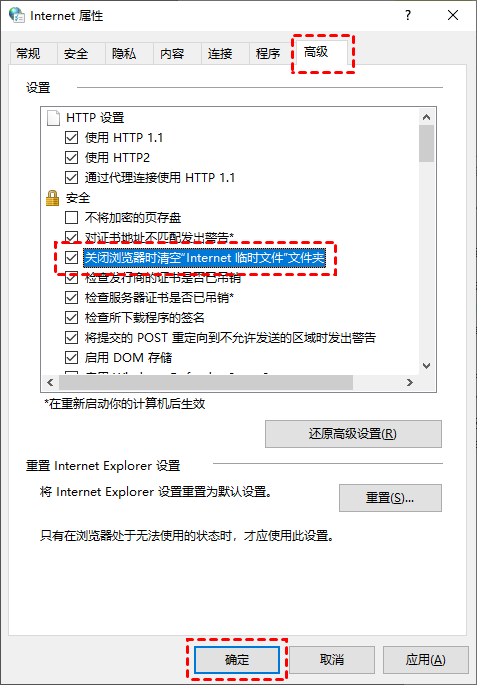
After the settings are completed, you will be able to automatically clear temporary Internet files after closing the browser.
Method 4: Empty the Recycle Bin
When you delete items from File Explorer, they are not deleted immediately. They just stay in the Recycle Bin and continue to take up hard drive space. Therefore, emptying the Recycle Bin is another effective way to solve the problem of how to clean up the C drive when it is full.
1. Right-click the Recycle Bin and select "Empty Recycle Bin".
2. It will pop up a warning box asking you if you are sure you want to permanently delete your Recycle Bin items, click "Yes" to empty the Recycle Bin.
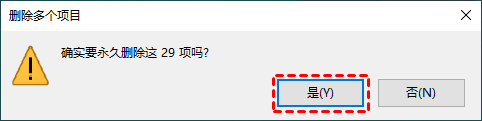
The above is the detailed content of How do computer novices clean up C drive? 4 ways to clean up C drive that is full. For more information, please follow other related articles on the PHP Chinese website!

Hot AI Tools

Undresser.AI Undress
AI-powered app for creating realistic nude photos

AI Clothes Remover
Online AI tool for removing clothes from photos.

Undress AI Tool
Undress images for free

Clothoff.io
AI clothes remover

Video Face Swap
Swap faces in any video effortlessly with our completely free AI face swap tool!

Hot Article

Hot Tools

Notepad++7.3.1
Easy-to-use and free code editor

SublimeText3 Chinese version
Chinese version, very easy to use

Zend Studio 13.0.1
Powerful PHP integrated development environment

Dreamweaver CS6
Visual web development tools

SublimeText3 Mac version
God-level code editing software (SublimeText3)

Hot Topics
 1389
1389
 52
52
 How do computer novices clean up C drive? 4 ways to clean up C drive that is full
Mar 14, 2024 pm 01:20 PM
How do computer novices clean up C drive? 4 ways to clean up C drive that is full
Mar 14, 2024 pm 01:20 PM
Many novices have only used computers for a while and are not familiar with many operations. They install all the necessary software on the desktop, causing the C drive space to become full and no operations can be performed. So how to clean up the C drive if it is too full? Let's go ahead and see how it works. Method 1: Run Disk Cleanup When your computer’s C drive is full, you can use the built-in “Disk Cleanup” application in Windows to clean up the C drive space. 1. Enter "Disk Cleanup" in the search box, and then click "Disk Cleanup". 2. In Disk Cleanup, select the drive you want to clean. Here we select the C drive and click "OK&r
 Simple operation to clean up C drive space in WIN7 system
Mar 26, 2024 pm 09:50 PM
Simple operation to clean up C drive space in WIN7 system
Mar 26, 2024 pm 09:50 PM
1. Open the computer desktop and find the computer. 2. Click on the C drive, right-click - Properties. 3. In Properties, click Disk Cleanup. 4. Finally, when prompted for disk cleanup, check the box and confirm. 5. Or empty the Recycle Bin in the Recycle Bin and try to save large files on the desktop to other locations, which will also occupy C drive space. 6. There is also the history cleanup in the browser, tools-Internet options.
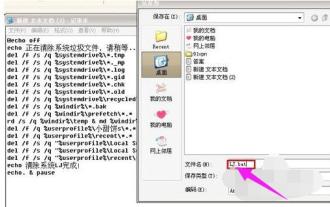 C drive junk cleaning guide: Detailed steps to completely clean up C drive junk
Jan 15, 2024 pm 03:21 PM
C drive junk cleaning guide: Detailed steps to completely clean up C drive junk
Jan 15, 2024 pm 03:21 PM
When we use the computer, we will feel that the computer's response speed is relatively slow after a long time. This is mainly caused by the accumulation of too much garbage on the C drive. When the cache of software and web browsing accumulates to a certain amount, the computer will run slow. So how to clean up the C drive garbage? Below, the editor will share with you the steps to completely clean up the C drive junk. When using a computer, you will feel that the computer's response speed is slower after a long time. Therefore, surfing the Internet every day will bring a lot of temporary files to the computer. If these junk files are not cleaned up for a long time, it will affect the running speed of the computer. So how to quickly clean up C drive junk? Below, the editor will explain to you how to completely clean up the C drive junk. I wrote a bunch of code on how to completely clean up the c drive garbage. The code is as follows: @echoo
 How to clean the computer's C drive that is too full
Mar 11, 2024 am 11:16 AM
How to clean the computer's C drive that is too full
Mar 11, 2024 am 11:16 AM
[Disk Cleanup] 1. Click "This PC" on the desktop, right-click on the C drive and select "Properties". 2. In the pop-up window, click the "Disk Cleanup" button. 3. In the disk cleaning tool, select the file types that need to be cleaned, such as temporary files, junk files, etc. 4. Click the "OK" button, and then click the "Delete File" button to release the storage space on the C drive. [Browser Cache Cleanup] 1. Open the browser's settings options, find and click the "Clear Cache" button. 2. This will clear temporary files in the browser cache and free up storage space.
 What should I do if my C drive turns red?
Mar 04, 2024 pm 04:35 PM
What should I do if my C drive turns red?
Mar 04, 2024 pm 04:35 PM
Methods to clean up the C drive that has turned red: 1. Understand the space occupied by the C drive; 2. Clean up temporary files; 3. Uninstall infrequently used programs; 4. Clean up system files; 5. Clean up browser cache; 6. Use disk cleanup Tool; 7. Move files to other disks; 8. Adjust virtual memory size.
 Clean up junk files on C drive and speed up computer operation (one-click cleaning)
Sep 02, 2024 pm 03:02 PM
Clean up junk files on C drive and speed up computer operation (one-click cleaning)
Sep 02, 2024 pm 03:02 PM
As the computer usage time increases, there will be more and more junk files on the C drive. These junk files occupy valuable storage space and slow down the computer's running speed. Cleaning up C drive junk files is one of the important steps to maintain good computer performance. This article will introduce how to use the computer's built-in tools to clean up junk files on the C drive to speed up the computer. 1. Understand the types and impacts of C drive junk files. C drive junk files mainly include temporary files, recycle bin junk, browser cache files, etc. These files occupy a large amount of storage space, resulting in insufficient hard disk capacity; at the same time, these files will also affect the system's operating speed and response time. 2. Use the disk cleaning tool that comes with the system. The Windows system comes with a disk cleaning tool that can help us
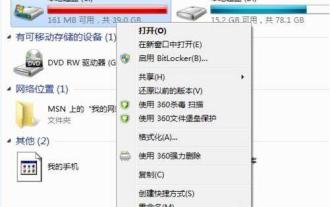 How to clean C drive in win7
Mar 26, 2024 pm 08:06 PM
How to clean C drive in win7
Mar 26, 2024 pm 08:06 PM
1. Open My Computer - right-click C drive - Properties - Disk Cleanup. As shown in the figure: 2. After the disk cleanup is completed, check all cleanup contents and click [OK]. as the picture shows:
 Specific methods to clean up C drive space in win7 system
Mar 26, 2024 pm 06:21 PM
Specific methods to clean up C drive space in win7 system
Mar 26, 2024 pm 06:21 PM
1. Open the computer desktop and find the computer; as shown in the picture: 2. Click the C drive, right-click - Properties; as shown in the picture: 3. In the properties, click Disk Cleanup; as shown in the picture: 4. Finally prompt Disk Cleanup content, check the hook and confirm; as shown in the figure: 5. Or empty the Recycle Bin in the Recycle Bin and save large files on the desktop to other locations as much as possible, which will also occupy the C drive space; as shown in the figure: 6. There is also the history cleanup in the browser, Tools-Internet Options. as the picture shows:



