 Software Tutorial
Software Tutorial
 Mobile Application
Mobile Application
 How to listen and read text on Himalaya How to listen and read text on Himalaya
How to listen and read text on Himalaya How to listen and read text on Himalaya
How to listen and read text on Himalaya How to listen and read text on Himalaya
php editor Yuzi brings you a method of reading text while listening to Himalaya. As a well-known audio platform, Himalaya provides the function of reading text while listening, allowing users to see the corresponding text content while listening to the audio. This function not only facilitates users to understand the content, but also improves learning efficiency. Next, we will introduce the steps on how to listen and read text on Himalaya, so that you can easily master the use of this function.

How to read text while listening to Himalaya
After opening the audio program you want to listen to on Himalaya, some audios provide text content. Users can click the "AI Document" or "Document" option at the top to view it.
2. You can open the document content corresponding to the audio program, and you can listen to the audio while reading the text.
3. However, not all audio programs provide transcripts. At this time, there are only voice and comment options at the top. For this kind of audio program, you cannot read the corresponding text.
4. In addition, you can read novels on Himalaya. Click "Novel" or "E-book" at the top of the Himalaya homepage.
5. After finding the novel you like to read and opening it, click "Read the original".
6. Click "Free Reading".
7. You can see the text version of the novel. If you also want to listen to the reading of the novel, you can click the floating icon "Listen".
The above is the detailed content of How to listen and read text on Himalaya How to listen and read text on Himalaya. For more information, please follow other related articles on the PHP Chinese website!

Hot AI Tools

Undresser.AI Undress
AI-powered app for creating realistic nude photos

AI Clothes Remover
Online AI tool for removing clothes from photos.

Undress AI Tool
Undress images for free

Clothoff.io
AI clothes remover

AI Hentai Generator
Generate AI Hentai for free.

Hot Article

Hot Tools

Notepad++7.3.1
Easy-to-use and free code editor

SublimeText3 Chinese version
Chinese version, very easy to use

Zend Studio 13.0.1
Powerful PHP integrated development environment

Dreamweaver CS6
Visual web development tools

SublimeText3 Mac version
God-level code editing software (SublimeText3)

Hot Topics
 One Ximalaya account can log in to several devices at the same time
Oct 31, 2023 pm 03:36 PM
One Ximalaya account can log in to several devices at the same time
Oct 31, 2023 pm 03:36 PM
One Ximalaya account can log in to two devices at the same time. The operations to achieve multi-device login are as follows: 1. Use the same account to log in to different devices, and you can synchronize the content you listen to, collect and follow on different devices; 2. Use a third-party login to conveniently use Himalaya on multiple devices. There is no need to enter your account and password every time; 3. Using the Himalaya web version, you can access Himalaya on mobile phones, computers and other devices without downloading and installing applications; 4. Use Himalaya membership, etc.
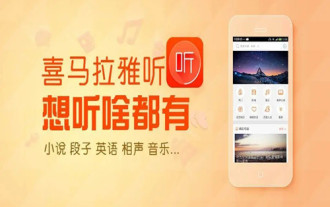 Where is the subtitle function of Himalaya? How to turn on subtitles?
Mar 12, 2024 pm 06:52 PM
Where is the subtitle function of Himalaya? How to turn on subtitles?
Mar 12, 2024 pm 06:52 PM
We all like Himalaya’s APP, which allows everyone to get a variety of content here, and everyone can choose to listen to whatever they want. Some of the content they want to listen to can be presented to you directly. Here I have captured the contents of some novels, cross talk or some radio dramas that you want to listen to, and you can listen to them directly. When you listen to these contents, you still feel very relaxed, and there is almost no pressure. So every time you listen to various voices, there is a barrage function here. You have the opportunity to see some barrage. The content of these barrage is very interesting, so everyone tries to open the barrage directly. I have seen various comments and information, and I will give you some information below.
 How to listen and read text on Himalaya How to listen and read text on Himalaya
Mar 14, 2024 pm 02:28 PM
How to listen and read text on Himalaya How to listen and read text on Himalaya
Mar 14, 2024 pm 02:28 PM
How to listen and read text at the same time on Himalaya? Himalaya is a very popular audio station that contains many audio novels, audio books, audio books, cross talk, talk shows, headline news and other audio resources. We sometimes want to listen to the audio and read the text for comparison, but some of the audios in Himalaya can be read with text, and some cannot. So, how to view audio files with corresponding text? Below, the editor of this website has compiled for your reference how to read text while listening to audio on Himalayan. How to read text while listening on Himalaya. After opening the audio program you want to listen to on Himalaya, some audios provide text content. Users can click the "AI Document" or "Document" option at the top to view it. 2. You can open the audio
 How to listen and read text at the same time on Himalaya? Himalaya teaches how to listen and watch subtitles at the same time!
Mar 16, 2024 pm 01:49 PM
How to listen and read text at the same time on Himalaya? Himalaya teaches how to listen and watch subtitles at the same time!
Mar 16, 2024 pm 01:49 PM
1. How to read text while listening on Himalaya? Himalaya teaches how to listen and watch subtitles at the same time! 1. Open the Himalaya app and click on the column you like. 2. After entering the column, select the paragraph or chapter you like. 3. Then click on the AI manuscript or the word manuscript at the top. 4. Finally, you can listen and read the text. Note that the anchor needs to add the text to watch and listen at the same time. If you don’t add it, you can’t watch it.
 Himalayan members can log in several people at the same time
Nov 20, 2023 pm 01:47 PM
Himalayan members can log in several people at the same time
Nov 20, 2023 pm 01:47 PM
Himalayan members can log in with two people at the same time. The same account can be used on up to two devices at the same time, and the two devices must be of different types, such as a mobile phone and a computer. The login method for Himalaya members is very simple. You only need to open the Himalaya application on the device that needs to be logged in, and then enter your account and password. If you need to use more devices to log in, you need to authorize the operation through the original device. If an account is logged in on too many devices, it may cause security issues such as account theft or ban.
 How to get free Himalaya membership
Feb 20, 2024 am 08:51 AM
How to get free Himalaya membership
Feb 20, 2024 am 08:51 AM
Ximalaya membership is a paid membership service that allows users to listen to audio content, download works of Ximalaya anchors, and enjoy more privileges and benefits. However, many users hope to receive free Himalaya membership to enjoy more audio resources. So, is there really a way to get a Himalayan membership for free? This article will share some methods and techniques to help readers better obtain Himalaya membership. First, we need to understand the basic situation of Himalaya members. Himalayan membership is divided into two types: ordinary members and professional members. general
 Why can't the Himalayan connect to the Internet?
Sep 04, 2023 pm 02:50 PM
Why can't the Himalayan connect to the Internet?
Sep 04, 2023 pm 02:50 PM
The reason why the Himalayan cannot connect to the network is because the mobile data is not turned on, the WiFi is not connected, and the mobile phone is shut down. The solution is: 1. Change the shutdown of Himalaya to wireless local area or cellular mobile; 2. Use iAccelerator and try connecting to China Telecom or China Unicom; 3. Ask other people if they have the same situation, you can also go Official Weibo or forum; 4. It is recommended to restart the router or uninstall the software and try downloading it again; 5. Consult Himalaya’s official customer service for help.
 Himalayan membership can be used by several people
Mar 27, 2023 pm 03:02 PM
Himalayan membership can be used by several people
Mar 27, 2023 pm 03:02 PM
Himalaya members can be used by multiple people and support accounts on up to 5 devices; however, accounts can only be used on up to 2 devices at the same time. If the account is used beyond the scope, the account will be automatically blocked upon verification by the system.





