 Software Tutorial
Software Tutorial
 Computer Software
Computer Software
 How to enable nvidia graphics enhancement function? n card image enhancement tutorial
How to enable nvidia graphics enhancement function? n card image enhancement tutorial
How to enable nvidia graphics enhancement function? n card image enhancement tutorial
php Xiaobian Yuzai will introduce to you how to turn on the nvidia graphics enhancement function. NVIDIA graphics cards have powerful graphics enhancement functions that can improve game screen details and smoothness. To enable this feature, it only takes a few simple steps. This article will introduce in detail the specific opening tutorial of n-card image enhancement, so that you can easily enjoy a better gaming experience.
How to enable NVIDIA graphics enhancement function?
1. "NIS" can be turned on in NVIDIA's graphics card control panel.
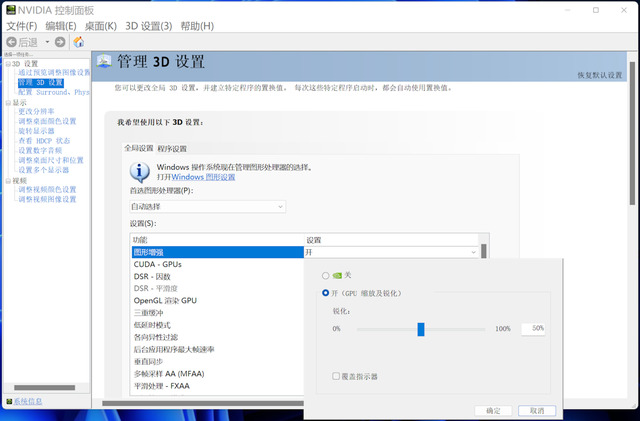
2. However, the editor still strongly recommends that everyone install the "GeForce Experience" software. Because it is designed to optimize the game.
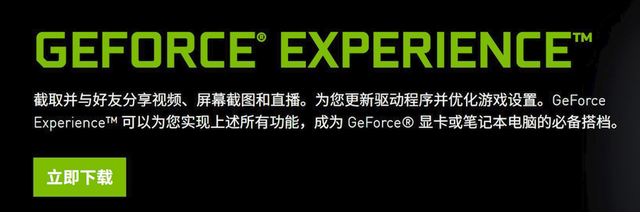
3. If the graphics card driver is installed by default when installing it, then this software should have been installed.
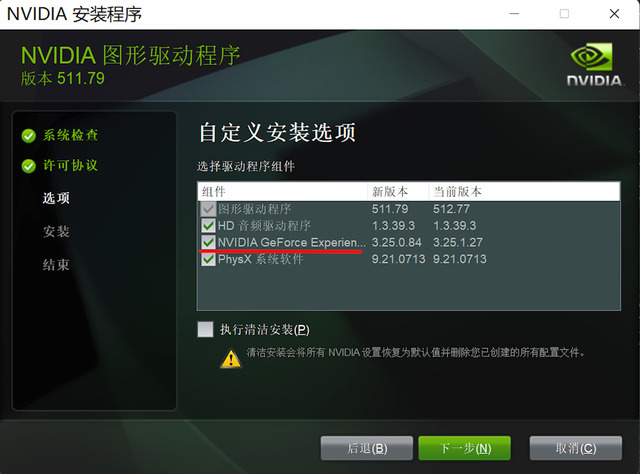
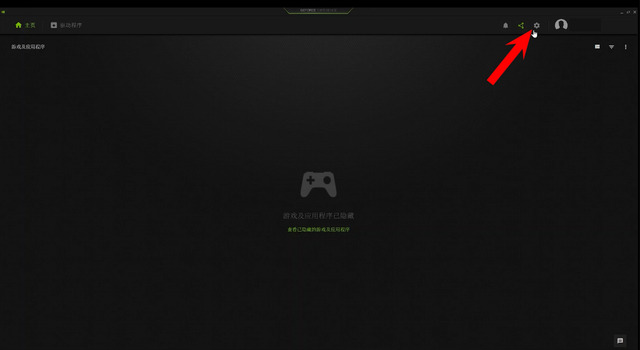
4. When using it for the first time after installation, we need to register an account. After entering the software, first click "Settings" and select "Games and Applications" on the left. Then add all the paths where you installed the games here, and then click "Scan Now" so that all the games on your computer supported by the software will appear on the home page.
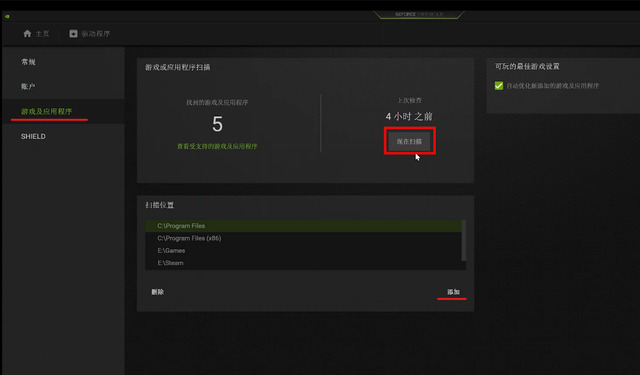
5. We click the "Details" button and then click "Optimization" to complete the game optimization settings recommended by NVIDIA.
6. This optimization only allows the game to run smoothly on your computer while maintaining image quality as much as possible. It does not guarantee 60 frames. We can click the "Customize" button and drag the slider between "Performance" and "Quality" to optimize the game's frame rate.
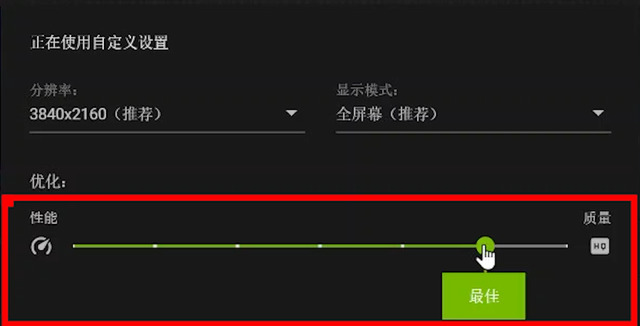
7. We click on "Settings" and then "General". Here you can see that the version I installed is 3.25.1.27. If your "GeForce Experience" version is lower than this, please update the software and graphics card driver first.
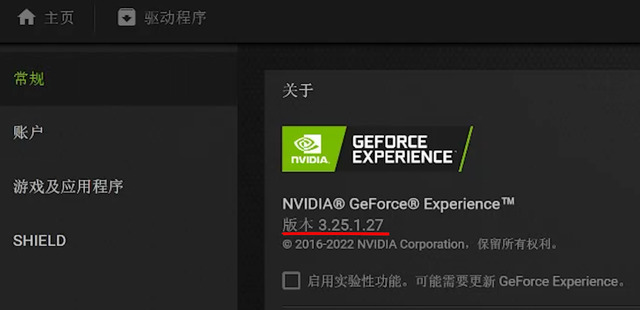
8. Then you will find an option called "Graphics Enhancement" below. This is "NIS".
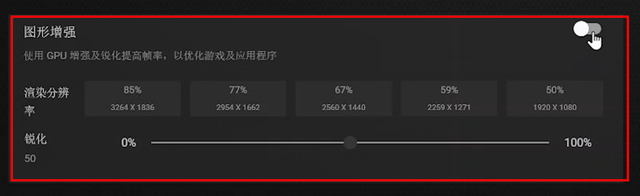
9. Let’s turn on the switch at the back. My current system resolution is 3840×2160. The 85%~50% listed here are rendered at 85%~50% of this resolution. You can understand that the left side is "Quality Mode", the right side is "Performance Mode", and the middle is "Balance Mode".
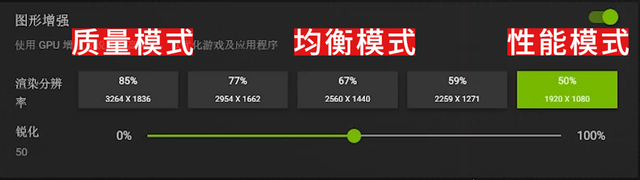
10. Under normal circumstances, it is recommended that you choose "Balanced Mode" or "Performance Mode" to achieve better frame rates. The "Sharpen" option below is used to improve the clarity of the image at a lower resolution. Generally, just keep the default 50%.

11. After selecting, click "Optimize" in the pop-up window, and the software will perform relevant optimizations for all games.
The above is the detailed content of How to enable nvidia graphics enhancement function? n card image enhancement tutorial. For more information, please follow other related articles on the PHP Chinese website!

Hot AI Tools

Undresser.AI Undress
AI-powered app for creating realistic nude photos

AI Clothes Remover
Online AI tool for removing clothes from photos.

Undress AI Tool
Undress images for free

Clothoff.io
AI clothes remover

AI Hentai Generator
Generate AI Hentai for free.

Hot Article

Hot Tools

Notepad++7.3.1
Easy-to-use and free code editor

SublimeText3 Chinese version
Chinese version, very easy to use

Zend Studio 13.0.1
Powerful PHP integrated development environment

Dreamweaver CS6
Visual web development tools

SublimeText3 Mac version
God-level code editing software (SublimeText3)

Hot Topics
 How to solve the problem that the NVIDIA graphics card screen recording shortcut key cannot be used?
Mar 13, 2024 pm 03:52 PM
How to solve the problem that the NVIDIA graphics card screen recording shortcut key cannot be used?
Mar 13, 2024 pm 03:52 PM
NVIDIA graphics cards have their own screen recording function. Users can directly use shortcut keys to record the desktop or game screen. However, some users reported that the shortcut keys cannot be used. So what is going on? Now, let this site give users a detailed introduction to the problem of the N-card screen recording shortcut key not responding. Analysis of the problem of NVIDIA screen recording shortcut key not responding Method 1, automatic recording 1. Automatic recording and instant replay mode. Players can regard it as automatic recording mode. First, open NVIDIA GeForce Experience. 2. After calling out the software menu with the Alt+Z key, click the Open button under Instant Replay to start recording, or use the Alt+Shift+F10 shortcut key to start recording.
 How to solve the problem of nvidia control panel when right-clicking in Win11?
Feb 20, 2024 am 10:20 AM
How to solve the problem of nvidia control panel when right-clicking in Win11?
Feb 20, 2024 am 10:20 AM
How to solve the problem of nvidia control panel when right-clicking in Win11? Many users often need to open the nvidia control panel when using their computers, but many users find that they cannot find the nvidia control panel. So what should they do? Let this site carefully introduce to users the solution to the problem that there is no nvidia control panel in Win11 right-click. Solution to Win11 right-click not having nvidia control panel 1. Make sure it is not hidden. Press Windows+R on the keyboard to open a new run box and enter control. In the upper right corner, under View by: select Large icons. Open the NVIDIA Control Panel and hover over the desktop options to view
 Cyberpunk 2077 sees up to a 40% performance boost with new optimized path tracing mod
Aug 10, 2024 pm 09:45 PM
Cyberpunk 2077 sees up to a 40% performance boost with new optimized path tracing mod
Aug 10, 2024 pm 09:45 PM
One of the standout features ofCyberpunk 2077is path tracing, but it can put a heavy toll on performance. Even systems with reasonably capable graphics cards, such as the RTX 4080 (Gigabyte AERO OC curr. $949.99 on Amazon), struggle to offer a stable
 Exclusive version for mainland China, Hong Kong and Macau markets: NVIDIA will soon release RTX 4090D graphics card
Dec 01, 2023 am 11:34 AM
Exclusive version for mainland China, Hong Kong and Macau markets: NVIDIA will soon release RTX 4090D graphics card
Dec 01, 2023 am 11:34 AM
On November 16, NVIDIA is actively developing a new version of the graphics card RTX4090D designed specifically for mainland China, Hong Kong and Macao to cope with local production and sales bans. This special edition graphics card will bring a range of unique features and design tweaks to suit the specific needs and regulations of local markets. This graphics card means 2024, the Chinese Year of the Dragon, so "D" is added to the name, which stands for "Dragon." According to industry sources, this RTX4090D will use a different GPU core from the original RTX4090, numbered AD102-250. This number appears numerically lower compared to the AD102-300/301 on the RTX4090, indicating possible performance degradation. According to N.V.
 How to solve unable to connect to nvidia
Dec 06, 2023 pm 03:18 PM
How to solve unable to connect to nvidia
Dec 06, 2023 pm 03:18 PM
Solutions for being unable to connect to nvidia: 1. Check the network connection; 2. Check the firewall settings; 3. Check the proxy settings; 4. Use other network connections; 5. Check the NVIDIA server status; 6. Update the driver; 7. Restart Start NVIDIA's network service. Detailed introduction: 1. Check the network connection to ensure that the computer is connected to the Internet normally. You can try to restart the router or adjust the network settings to ensure that you can connect to the NVIDIA service; 2. Check the firewall settings, the firewall may block the computer, etc.
 AMD Radeon RX 7800M in OneXGPU 2 outperforms Nvidia RTX 4070 Laptop GPU
Sep 09, 2024 am 06:35 AM
AMD Radeon RX 7800M in OneXGPU 2 outperforms Nvidia RTX 4070 Laptop GPU
Sep 09, 2024 am 06:35 AM
OneXGPU 2 is the first eGPUto feature the Radeon RX 7800M, a GPU that even AMD hasn't announced yet. As revealed by One-Netbook, the manufacturer of the external graphics card solution, the new AMD GPU is based on RDNA 3 architecture and has the Navi
 Detailed explanation of what to do if NVIDIA graphics card driver installation fails
Mar 14, 2024 am 08:43 AM
Detailed explanation of what to do if NVIDIA graphics card driver installation fails
Mar 14, 2024 am 08:43 AM
NVIDIA is currently the most popular graphics card manufacturer, and many users prefer to install NVIDIA graphics cards on their computers. However, you will inevitably encounter some problems during use, such as NVIDIA driver installation failure. How to solve this? There are many reasons for this situation. Let’s take a look at the specific solutions. Step 1: Download the latest graphics card driver You need to go to the NVIDIA official website to download the latest driver for your graphics card. Once on the driver page, select your product type, product series, product family, operating system, download type and language. After clicking search, the website will automatically query the driver version suitable for you. With GeForceRTX4090
 Where is the preferred graphics processor in the nvidia control panel - Introduction to the location of the preferred graphics processor in the nvidia control panel
Mar 04, 2024 pm 01:50 PM
Where is the preferred graphics processor in the nvidia control panel - Introduction to the location of the preferred graphics processor in the nvidia control panel
Mar 04, 2024 pm 01:50 PM
Friends, do you know where the preferred graphics processor of the nvidia control panel is? Today I will explain the location of the preferred graphics processor of the nvidia control panel. If you are interested, come and take a look with the editor. I hope it can help you. . 1. We need to right-click a blank space on the desktop and open the "nvidia Control Panel" (as shown in the picture). 2. Then enter "Manage 3D Settings" under "3D Settings" on the left (as shown in the picture). 3. After entering, you can find "Preferred Graphics Processor" on the right (as shown in the picture).





