 Software Tutorial
Software Tutorial
 Computer Software
Computer Software
 How to prevent advertising pop-ups from appearing in Driver Wizard? Introduction to how to disable news pop-ups in Driver Wizard
How to prevent advertising pop-ups from appearing in Driver Wizard? Introduction to how to disable news pop-ups in Driver Wizard
How to prevent advertising pop-ups from appearing in Driver Wizard? Introduction to how to disable news pop-ups in Driver Wizard
php editor Xinyi Driver Wizard is a commonly used driver management tool, but sometimes annoying advertising pop-ups will pop up that affect the user experience. Want to disable these ad pop-ups? Don’t worry, below we will introduce several methods to prevent the driver wizard from popping up advertising pop-ups to make your use smoother. Let’s take a look!
Introduction to how to disable news pop-ups in the driver wizard:
1. Double-click to enter the software and click the "Menu" button in the upper right corner.
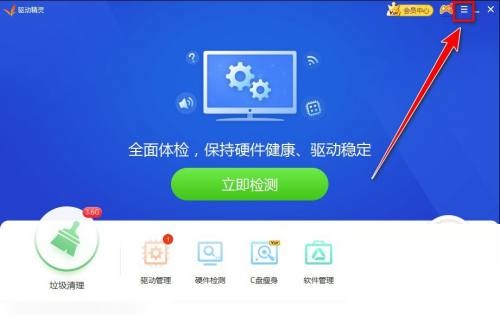
2. Then select "Settings" in the options below to enter.
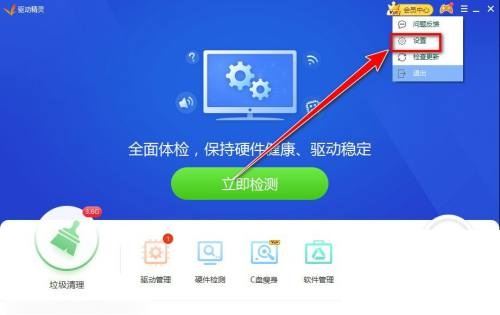
3. After entering the new window, click the "Reminder Settings" option on the left.
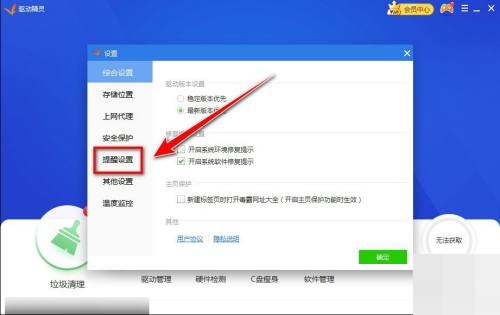
4. Then find the "News and Promotion Reminders" option and uncheck it.
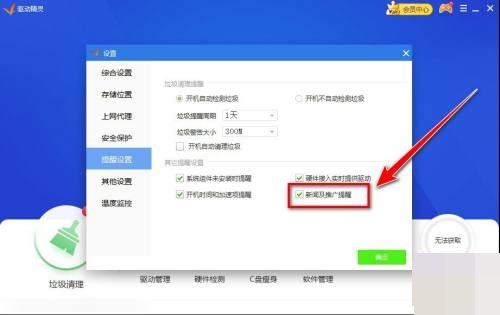
The above is the detailed content of How to prevent advertising pop-ups from appearing in Driver Wizard? Introduction to how to disable news pop-ups in Driver Wizard. For more information, please follow other related articles on the PHP Chinese website!

Hot AI Tools

Undresser.AI Undress
AI-powered app for creating realistic nude photos

AI Clothes Remover
Online AI tool for removing clothes from photos.

Undress AI Tool
Undress images for free

Clothoff.io
AI clothes remover

AI Hentai Generator
Generate AI Hentai for free.

Hot Article

Hot Tools

Notepad++7.3.1
Easy-to-use and free code editor

SublimeText3 Chinese version
Chinese version, very easy to use

Zend Studio 13.0.1
Powerful PHP integrated development environment

Dreamweaver CS6
Visual web development tools

SublimeText3 Mac version
God-level code editing software (SublimeText3)

Hot Topics
 1377
1377
 52
52
 Teach you how to block ad pop-ups in win7
Jul 20, 2023 am 08:21 AM
Teach you how to block ad pop-ups in win7
Jul 20, 2023 am 08:21 AM
When opening some software or browsers on a win7 computer, many netizens may encounter advertising pop-ups. Sometimes they will appear even after they are closed, which affects their mood. So how to block advertising pop-ups in win7? The editor below will teach you how to block ad pop-ups in Windows 7. The specific steps are as follows: 1. Click the ‘Start’ button on the lower left side of the computer and click ‘Control Panel’ to open it. 2. Find ‘Internet Options’ and open it. 3. Click ‘Privacy’. 4. Find the ‘Settings’ button below, as shown in the picture. 5. Click on ‘Block Level’. 6. Generally, it is set to the intermediate organizational level. You can also set it to the advanced level. The advanced level means that all pop-up windows are prohibited, as shown in the figure. The above is how to block ad pop-ups in win7 system
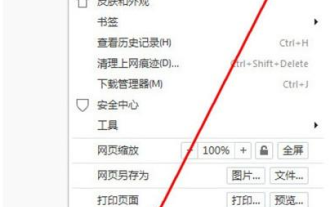 How to block advertising pop-ups in QQ browser
Jan 31, 2024 pm 06:00 PM
How to block advertising pop-ups in QQ browser
Jan 31, 2024 pm 06:00 PM
How to block advertising pop-ups in QQ browser? Recently, sometimes when I use the computer, I often encounter the phenomenon of advertising pop-ups in the QQ browser. Like what I encountered is the QQ browser pop-up advertising, so when I encounter this kind of QQ browser pop-up advertising How to solve it? Let’s take a look with the editor of this site to see how to block advertising pop-ups in QQ browser. Tutorial to solve QQ browser pop-up ads 1. First open QQ browser, enter the main interface, and click the menu in the upper right corner. 2. After clicking on the menu of QQ Browser, you will see an application center, and then click on it. 3. After entering the QQ Browser Application Center, an extension store will pop up. 4. Install the QQ browser plug-in to block advertising pop-ups. 5. Click Install Now. 6. Install it into
 What does the driver wizard do? -Which one is better, Drive Elf or Drive Life?
Mar 19, 2024 am 09:50 AM
What does the driver wizard do? -Which one is better, Drive Elf or Drive Life?
Mar 19, 2024 am 09:50 AM
Driver Wizard is a professional-level driver management and maintenance tool that integrates driver management and hardware detection. Driver Wizard provides users with practical functions such as driver backup, recovery, installation, deletion, and online updates. Driver Genius Software Functions In addition to driver backup and recovery functions, Driver Genius also provides backup and restoration of Outlook address books, emails and IE favorites. Simplified Chinese, Traditional Chinese, English, French, Spanish, and Russian user interfaces are available. Driver Wizard is very useful for users who do not have a driver disk on hand. Users can extract and back up the drivers in the system through this software. They can use this file to restore all drivers with one click. Which one is better, Drive Life or Drive Elf? Answer: Generally speaking, it should drive life
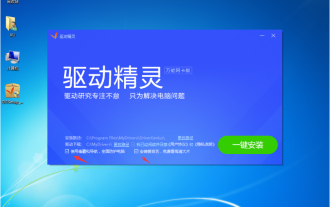 Usage tutorial of driver wizard offline version win7
Jul 11, 2023 am 11:37 AM
Usage tutorial of driver wizard offline version win7
Jul 11, 2023 am 11:37 AM
Many hardware manufacturers will update drivers in order to improve hardware performance. It is troublesome for us to find updates one by one every day. Therefore, in order to facilitate everyone to install drivers, some driver installation software was born. Let’s take a look at the tutorial on how to use the driver wizard offline version win7. Let’s take a look together. 1. First, we download the installation package of the Driver Wizard universal network card version from the Driver Wizard website. It is about 200MB. Please don’t download it by mistake. Copy the downloaded driver wizard universal network card version to the computer that needs to install the updated driver. When installing, be sure to cancel the promotion below. 2. After the installation is completed, open the software directly. If there is no network card driver on your computer, the software will prompt you to install the wired network card and wireless network card. Generally, this
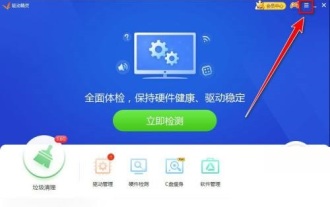 How to prevent advertising pop-ups from appearing in Driver Wizard? Introduction to how to disable news pop-ups in Driver Wizard
Mar 14, 2024 pm 02:37 PM
How to prevent advertising pop-ups from appearing in Driver Wizard? Introduction to how to disable news pop-ups in Driver Wizard
Mar 14, 2024 pm 02:37 PM
Many of our friends will use Driver Wizard to detect computer hardware and update drivers, but advertising pop-ups will appear during use, causing other programs to be unable to use normally. So how to set up to prevent news pop-ups from appearing, then this In this software tutorial, I will share the operation steps with you. I hope that today's editor can help you solve the problem. Introduction to the method of disabling news pop-ups in the driver wizard: 1. Double-click to enter the software and click the "Menu" button in the upper right corner. 2. Then select "Settings" in the options below to enter. 3. After entering the new window, click the "Reminder Settings" option on the left. 4. Then find &ldq
 How to set the garbage cleaning cycle in Driver Wizard - How to set the garbage cleaning cycle in Driver Wizard
Mar 04, 2024 pm 08:30 PM
How to set the garbage cleaning cycle in Driver Wizard - How to set the garbage cleaning cycle in Driver Wizard
Mar 04, 2024 pm 08:30 PM
Recently, some users who have just come into contact with the Driver Elf software have asked me how to set the garbage cleaning cycle of the Driver Elf. Below, the editor will bring you the method of setting the garbage cleaning cycle of the Driver Elf. For users who are interested in this, please come to the following article. Let's see. After entering the driver wizard, click "three" in the upper right corner. Click "Settings." Click "Reminder Settings." In the trash reminder period item, select "One week".
 How does Driver Genius test CPU performance-How does Driver Genius test CPU performance?
Mar 04, 2024 pm 10:43 PM
How does Driver Genius test CPU performance-How does Driver Genius test CPU performance?
Mar 04, 2024 pm 10:43 PM
Recently, some friends have asked the editor how to test the CPU performance of the driver wizard. The following will bring you the method of driver wizard to test the CPU performance. Friends who need it can come and learn more. 1. In the driver wizard window, click "Hardware Detection" on the toolbar (as shown in the figure). 2. In the Hardware Wizard window, click "Performance Benchmark" in the left toolbar (as shown in the picture). 3. In the performance benchmark interface, click "CPU Performance Test" (as shown in the figure). 4. On the CPU performance test page, click "Start Evaluation" to get the CPU performance score (as shown in the figure).
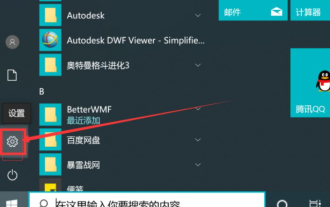 Detailed explanation of how to close software advertising pop-ups in Win10
Jul 17, 2023 pm 02:53 PM
Detailed explanation of how to close software advertising pop-ups in Win10
Jul 17, 2023 pm 02:53 PM
After the computer system has been used for a long time, there are more and more software, and some advertising plug-ins may be accidentally bundled, and the computer is prone to advertising pop-ups. Some netizens want to know how to close software advertising pop-ups and block advertising pop-ups in Windows 10. The editor below will teach you how to close software advertising pop-ups in Win10. Method 1: Turn off the Microsoft ID method to block advertising access 1. Click the WIN icon-select Settings. 2. Select Privacy to open. 3. Directly turn off allowing apps to use advertising IDs. Method 2: Turn off notification center ads 1. Also click on the WIN icon - select Settings. 2. Select the system. 3. Click Notifications and Actions. Turn off [Get notifications from apps and other senders] under the notification directory. Method 3: Use software such as 360 Guardian to intercept missiles



