 Software Tutorial
Software Tutorial
 Computer Software
Computer Software
 How to turn off the eye protection mode of 360 Security Guard? How to turn off eye protection mode in 360 Security Guard
How to turn off the eye protection mode of 360 Security Guard? How to turn off eye protection mode in 360 Security Guard
How to turn off the eye protection mode of 360 Security Guard? How to turn off eye protection mode in 360 Security Guard
php editor Strawberry 360 Security Guard Eye Protection Mode is a function that helps users protect their eyes, but sometimes it can also cause inconvenience. Turning off eye protection mode can be done in a few simple steps, making you more comfortable when using your computer. Next, we will introduce how to turn off the eye protection mode of 360 Security Guard so that you can easily master it.
How to turn off eye protection mode in 360 Security Guard:
1. Open the software, click the three horizontal bars icon in the upper right corner of the page, and select "Settings" from the options given below.
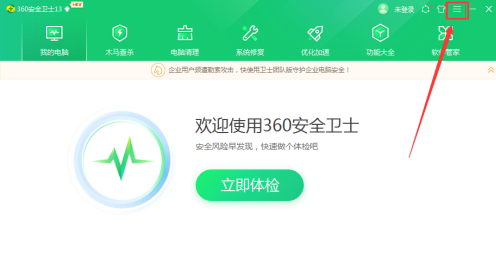
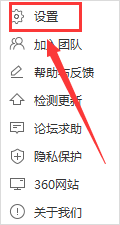
2. After entering the new interface, click the "Function Customization" option under "Basic Settings" on the left.
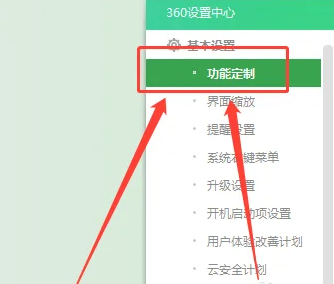
3. Find the "Customized Health Assistant" and click "Go to Settings" on the right side of it.
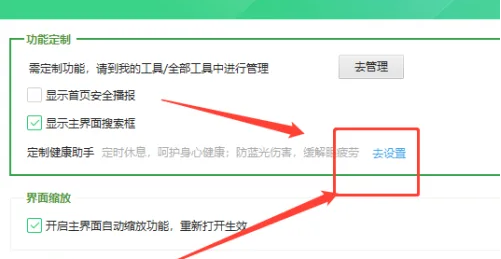
4. In the "Settings Center" tab, find "Eye Protection Mode" and turn off the switch on the right side of it.
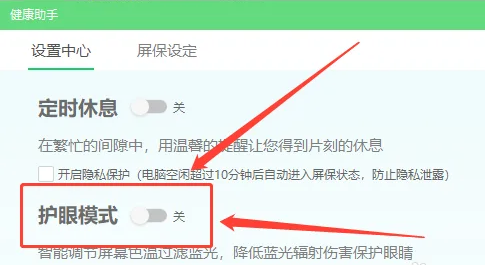
The above is the detailed content of How to turn off the eye protection mode of 360 Security Guard? How to turn off eye protection mode in 360 Security Guard. For more information, please follow other related articles on the PHP Chinese website!

Hot AI Tools

Undresser.AI Undress
AI-powered app for creating realistic nude photos

AI Clothes Remover
Online AI tool for removing clothes from photos.

Undress AI Tool
Undress images for free

Clothoff.io
AI clothes remover

Video Face Swap
Swap faces in any video effortlessly with our completely free AI face swap tool!

Hot Article

Hot Tools

Notepad++7.3.1
Easy-to-use and free code editor

SublimeText3 Chinese version
Chinese version, very easy to use

Zend Studio 13.0.1
Powerful PHP integrated development environment

Dreamweaver CS6
Visual web development tools

SublimeText3 Mac version
God-level code editing software (SublimeText3)

Hot Topics
 How to set up windows 10 eye protection mode. Example tutorial of setting windows 10 eye protection mode.
Jul 15, 2023 pm 01:01 PM
How to set up windows 10 eye protection mode. Example tutorial of setting windows 10 eye protection mode.
Jul 15, 2023 pm 01:01 PM
Some Windows 10 users often use the computer at night, but long-term use is not good for their eyes, so they need to set the eye protection mode for the computer. So how should they do this? In fact, you can turn on the dark mode, which also has the function of protecting eyesight. The specific steps are: open the settings control panel, click the system software to enter, and then select the display on the left, and then you can see the dark mode on the right interface. Just turn on its power switch. How to set the eye protection mode in Windows 10: 1. "Win+i" opens the settings and clicks the first "System" to set the channel mark and enter the system settings interface; 2. In the detailed settings area on the right side of the dialog box, there is a night light power switch, the default setting remains on
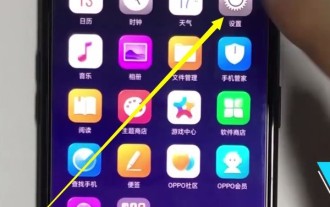 A simple way to set eye protection mode on Oppo mobile phone
Mar 30, 2024 pm 05:21 PM
A simple way to set eye protection mode on Oppo mobile phone
Mar 30, 2024 pm 05:21 PM
1. Click to open [Settings] on your phone. 2. Pull down and click to open [Display and Brightness]. 3. Click to open [Night Eye Protection] to turn it on. Method 2. 1. Slide down from the top of the screen. 2. Stay for 1 second, call out the control center, click [Night Eye Protection] to turn on the eye protection mode, long press the [Night Eye Protection] icon to set the eye protection mode, as shown below, you will enter the night eye protection setting interface , you can set the opening time, color temperature and display effect.
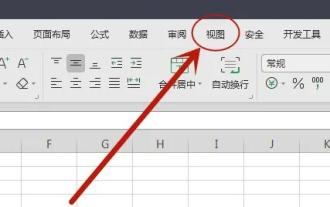 Where to turn on eye protection mode in win11excel
Jan 07, 2024 pm 06:41 PM
Where to turn on eye protection mode in win11excel
Jan 07, 2024 pm 06:41 PM
If we need to use Excel tables for a long time, it may affect our vision. At this time, the software provides us with an eye protection mode to use. So where can we turn on the eye protection mode in win11excel? You can actually find it by entering the view. How to turn on the eye protection mode in win11excel: 1. First open win11Excel and enter the "View" option above. 2. After entering, you can find "Eye Protection Mode" and click on it. 3. In addition, there is also an "eye icon" on the bottom toolbar. Clicking it can also turn on the eye protection mode. 4. After opening, the Excel interface color will automatically change to green for eye protection mode.
 Can mobile phone eye protection mode really protect eyes?
Sep 20, 2023 pm 04:42 PM
Can mobile phone eye protection mode really protect eyes?
Sep 20, 2023 pm 04:42 PM
The eye protection mode of mobile phones can really protect the eyes, but it cannot completely protect the eyes from damage. The eye protection mode of mobile phones is a function that reduces eye irritation by adjusting the color and brightness of the screen display. It mainly reduces blue light radiation and Reduce screen brightness to reduce eye fatigue and discomfort. Protecting eye health requires a comprehensive consideration of multiple factors, including rational use of mobile phones, maintaining good living habits and regular eye examinations.
 How to uninstall software from 360 Security Guard - How to uninstall software from 360 Security Guard
Mar 04, 2024 pm 03:46 PM
How to uninstall software from 360 Security Guard - How to uninstall software from 360 Security Guard
Mar 04, 2024 pm 03:46 PM
Recently, some friends asked the editor how to uninstall the software of 360 Security Guard. The following will bring you the method of uninstalling the software of 360 Security Guard. Friends in need can come and learn more. 1. Open 360 Security Guard and click [Software Management] at the top, as shown in the figure below. 2. Find and click [Uninstall], as shown in the figure below. 3. Find the 360 Security Guard software and click [Uninstall] on the right, as shown in the figure below.
 How to turn off the eye protection mode of 360 Security Guard? How to turn off eye protection mode in 360 Security Guard
Mar 14, 2024 pm 07:40 PM
How to turn off the eye protection mode of 360 Security Guard? How to turn off eye protection mode in 360 Security Guard
Mar 14, 2024 pm 07:40 PM
360 Security Guard is an anti-virus software used by many users on their computers. It can protect the computer from being invaded by viruses. Some users turn on the eye protection mode by default. Sometimes it is inconvenient to use and they want to turn it off, but they want to turn it off. If you don’t know how to operate it, the editor of today’s software tutorial will share how to turn off the eye protection mode. I hope it can be helpful to the majority of users. How to turn off eye protection mode in 360 Security Guard: 1. Open the software, click the three horizontal bars icon on the upper right side of the page, and select "Settings" from the options given below. 2. After entering the new interface, click the "Function Customization" option under "Basic Settings" on the left. 3
 How to set startup items in 360 Security Guard - How to set startup items in 360 Security Guard
Mar 06, 2024 am 09:25 AM
How to set startup items in 360 Security Guard - How to set startup items in 360 Security Guard
Mar 06, 2024 am 09:25 AM
Friends, do you know how to set the startup items for 360 Security Guard? Today I will explain how to set the startup items for 360 Security Guard. If you are interested, come and take a look with me. I hope it can help you. 1. First open 360 Security Guard on your computer (as shown in the picture). 2. Then click the menu graphic button in the upper right corner (as shown in the picture). 3. Then click the Settings option in the expanded options (as shown in the picture). 4. Next, click the startup item settings column in the left option bar of the Settings Center (as shown in the picture). 5. Finally, check the option to automatically start at boot (as shown in the picture).
 How to unblock blocked programs in 360 Security Guard? 360 method to unblock blocked programs
Mar 13, 2024 pm 03:43 PM
How to unblock blocked programs in 360 Security Guard? 360 method to unblock blocked programs
Mar 13, 2024 pm 03:43 PM
360 Security Guard is a protective software installed on many users’ computers. Many protection functions are turned on by default. Some users are blocked from downloading software on their computers and cannot install it successfully. So how can they be set to unblock blocked programs? , in response to this problem, the editor of this software tutorial will share the operation method with you, hoping to help more people. How to unblock blocked programs with 360 Security Guard: 1. Double-click to enter the software and click the "Protection Center" option in the lower left corner of the home page. 2. Then click "Trust and Block" above. 3. After entering the new interface, click "Blocked Programs" on the left. 4





