
Adobe Acrobat Reader is a powerful tool for viewing and editing PDF files. The software is available in both free and paid versions. If you need to use Adobe Acrobat Reader to edit PDF files, you need to purchase its paid plan. To keep Adobe Acrobat Reader up to date with the latest enhancements and security fixes, the software enables automatic updates by default. However, you can choose to disable automatic updates if you wish. This article will show you how to disable automatic updates in Adobe Acrobat Reader.
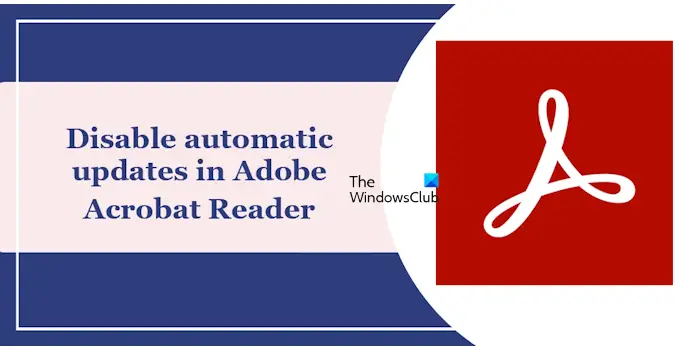
We will show you the following methods to disable automatic updates in Adobe Acrobat Reader on Windows PC.
Let's look at all these methods in detail.
Task Scheduler is a utility tool for Windows 11/10 that can help you automate various tasks on your computer. During the software installation process, some software will automatically create some tasks in the task scheduler. For example, this operation will also be performed automatically when installing Adobe Acrobat Reader.
When Adobe Reader is installed, multiple tasks will be automatically created in the task scheduler. You can view all these tasks in Task Scheduler. One of them is a task for automatic updates called the Adobe Acrobat Update Task.
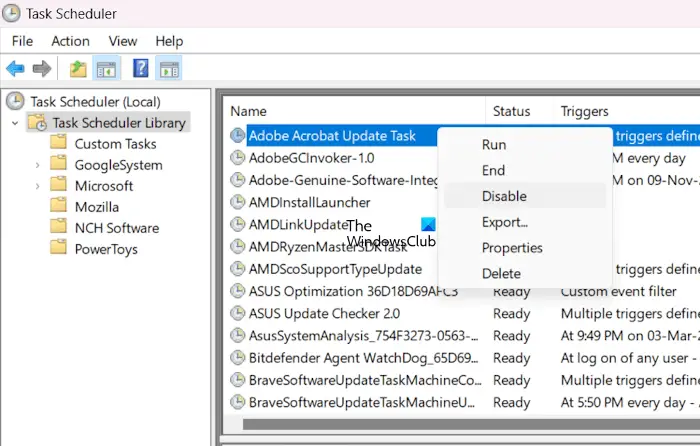
Follow these steps:
To find out when this task runs each day, click the Triggers tab. After completing the above steps, automatic updates in Adobe Reader will be disabled and will appear as disabled in the status bar.
Windows services are a key part of the Windows operating system and are responsible for managing various processes running on the system. Through the Service Manager application, users can easily browse and manage all services.
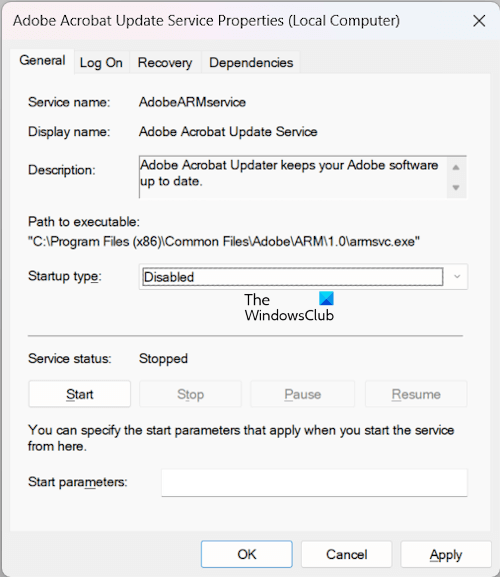
The following instructions will help you disable automatic updates for Adobe Reader through Service Manager.
The above is the detailed content of How to disable automatic updates in Adobe Acrobat Reader. For more information, please follow other related articles on the PHP Chinese website!




