 Software Tutorial
Software Tutorial
 Computer Software
Computer Software
 How to encrypt word document? Steps to encrypt word document
How to encrypt word document? Steps to encrypt word document
How to encrypt word document? Steps to encrypt word document
php editor Banana will introduce you how to encrypt Word documents. In daily office work, protecting document security is crucial. Encrypting Word documents can effectively prevent unauthorized access and modification. Below we will introduce in detail the steps to encrypt Word documents.

How to encrypt word documents? Steps to encrypt word documents
1. First create or open a Word file that needs to be encrypted.

2. Find and click the [File] option in the upper left corner of Word. This is the main entrance to the document settings.

3. In the pop-up drop-down menu, find the [Protect Document] option on the right. This is a key step in setting document security.

4. After clicking [Protect Document], select the [Encrypt with Password] function, which is the core operation of encrypting documents.

5. In the pop-up encryption operation box, enter the same password twice as prompted to ensure the accuracy and security of the password, and then click the [OK] button.

6. Finally, when closing the Word document, select Save Changes to ensure that the encryption settings take effect. After completing these steps, your Word document will be successfully encrypted and you will need to enter a password to view and edit it when you open it again.

The process of encrypting Word documents is not complicated and can be completed in just six simple steps. The whole process is concise, clear and easy to operate. Through these six steps, you can easily add a security lock to your Word document, greatly improving the security of the file. Whether it is protecting personal privacy or business secrets, the encryption function of Word documents plays an important role. Therefore, you might as well act quickly and add a password to the files you have worked so hard to edit so that they can be better protected.
The above is the detailed content of How to encrypt word document? Steps to encrypt word document. For more information, please follow other related articles on the PHP Chinese website!

Hot AI Tools

Undresser.AI Undress
AI-powered app for creating realistic nude photos

AI Clothes Remover
Online AI tool for removing clothes from photos.

Undress AI Tool
Undress images for free

Clothoff.io
AI clothes remover

AI Hentai Generator
Generate AI Hentai for free.

Hot Article

Hot Tools

Notepad++7.3.1
Easy-to-use and free code editor

SublimeText3 Chinese version
Chinese version, very easy to use

Zend Studio 13.0.1
Powerful PHP integrated development environment

Dreamweaver CS6
Visual web development tools

SublimeText3 Mac version
God-level code editing software (SublimeText3)

Hot Topics
 How to calculate addition, subtraction, multiplication and division in word document
Mar 19, 2024 pm 08:13 PM
How to calculate addition, subtraction, multiplication and division in word document
Mar 19, 2024 pm 08:13 PM
WORD is a powerful word processor. We can use word to edit various texts. In Excel tables, we have mastered the calculation methods of addition, subtraction and multipliers. So if we need to calculate the addition of numerical values in Word tables, How to subtract the multiplier? Can I only use a calculator to calculate it? The answer is of course no, WORD can also do it. Today I will teach you how to use formulas to calculate basic operations such as addition, subtraction, multiplication and division in tables in Word documents. Let's learn together. So, today let me demonstrate in detail how to calculate addition, subtraction, multiplication and division in a WORD document? Step 1: Open a WORD, click [Table] under [Insert] on the toolbar, and insert a table in the drop-down menu.
 Win11 encrypted dns detailed tutorial
Dec 25, 2023 am 10:13 AM
Win11 encrypted dns detailed tutorial
Dec 25, 2023 am 10:13 AM
Microsoft previously provided dns encryption services for win11, but many users do not know how to use win11 encrypted dns. In fact, we only need to open the dns settings under network settings. Detailed tutorial on win11 encrypted dns: 1. First enter the disk and find the folder you want to encrypt. 2. Then open "Ethernet" on the right 3. Then find the DNS server allocation below and click "Edit" 4. After changing "Auto (DHCP)" to "Manual", open "IPv4" below 5. After turning it on, enter "8.8.8.8" in the preferred DNS 6. Then change the preferred DNS encryption to "Encryption only (DNS over HTTPS)" 7. After the changes are completed, click "Save" and you will find
 Does Win10 Home Edition support folder encryption?
Jan 09, 2024 am 08:58 AM
Does Win10 Home Edition support folder encryption?
Jan 09, 2024 am 08:58 AM
File encryption aims to implement professional-level encryption of data to more effectively ensure data security! Only by mastering the correct encryption key can the decryption operation be performed, ensuring the security of information assets. However, the file encryption function of Win10 Home Edition does not yet have this feature. Can Win10 Home Edition encrypt folders? Answer: Win10 Home Edition cannot encrypt folders. Tutorial on encrypting files in Windows system 1. Right-click on the file or folder you want to encrypt (or press and hold for a while), and then select the "Properties" function. 2. In the new expanded interface, look for the "Advanced" option. After clicking to enter, remember to check the "Encrypt content to protect data" option located below. 3. After the setting is completed, click "OK" to
 What to do if word document cannot be edited
Mar 19, 2024 pm 09:37 PM
What to do if word document cannot be edited
Mar 19, 2024 pm 09:37 PM
After editing the document, we will save the document to provide convenience for editing and modifying the document next time. Sometimes we can modify it directly after clicking on the edited document, but sometimes for some unknown reason, there is no response no matter how we click on the word document, and the command will not be executed. , what should I do if the word document cannot be edited? Don’t worry, the editor will help you solve this problem. Let’s take a look at the operation process. After opening a Word document, when editing text, you will see a "Restrict Editing" prompt displayed on the right side of the page, as shown in the figure below. 2. You need to cancel editing and you need to know the set password. Click "Stop Protection" below the pop-up prompt, as shown in the figure below. 3. Then enter the password in the "Unprotect Document" dialog box and click OK, as shown in the figure below.
 How to set up encryption of photo album on Apple mobile phone
Mar 02, 2024 pm 05:31 PM
How to set up encryption of photo album on Apple mobile phone
Mar 02, 2024 pm 05:31 PM
In Apple mobile phones, users can encrypt photo albums according to their own needs. Some users don't know how to set it up. You can add the pictures that need to be encrypted to the memo, and then lock the memo. Next, the editor will introduce the method of setting up the encryption of mobile photo albums for users. Interested users, come and take a look! Apple mobile phone tutorial How to set up iPhone photo album encryption A: After adding the pictures that need to be encrypted to the memo, go to lock the memo for detailed introduction: 1. Enter the photo album, select the picture that needs to be encrypted, and then click [Add to] below. 2. Select [Add to Notes]. 3. Enter the memo, find the memo you just created, enter it, and click the [Send] icon in the upper right corner. 4. Click [Lock Device] below
 How to set a password for folder encryption without compression
Feb 20, 2024 pm 03:27 PM
How to set a password for folder encryption without compression
Feb 20, 2024 pm 03:27 PM
Folder encryption is a common data protection method that encrypts the contents of a folder so that only those who have the decryption password can access the files. When encrypting a folder, there are some common ways to set a password without compressing the file. First, we can use the encryption function that comes with the operating system to set a folder password. For Windows users, you can set it up by following the following steps: Select the folder to be encrypted, right-click the folder, and select "Properties"
 How to create word documents in QQ browser
Feb 29, 2024 pm 06:37 PM
How to create word documents in QQ browser
Feb 29, 2024 pm 06:37 PM
How to create word documents in QQ browser? QQ browser is one of the most popular browsers today. This browser has many practical office tools. Users can edit and create word documents online here. Most of the work nowadays We all need to use word documents, so how to use QQ browser to create a word document, I believe everyone wants to know it. Next, the editor will bring you a tutorial on editing word documents with QQ browser. I hope it will be helpful to you. QQ browser editing word document tutorial 1. Start [QQ browser] (as shown in the picture). 2. Click the [File] page, and then click the [+] icon (as shown in the picture). 3. Click [New Document] (as shown in the figure). 4.
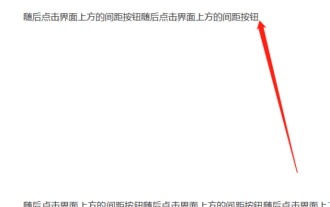 How to remove a large space between paragraphs in a word document
Mar 19, 2024 pm 10:07 PM
How to remove a large space between paragraphs in a word document
Mar 19, 2024 pm 10:07 PM
When operating documents in word software, sometimes I find that there are large gaps between document paragraphs. I wonder if you have encountered this situation. When this happens, we need to delete the gaps? Let's take a look at the following operations with the editor, and you will know. 1. We find the end of a large blank page that needs to be deleted, as shown in the figure below. 2. Then click the spacing button at the top of the interface, as shown in the figure below. 3. Click the [Delete Spacing After Paragraph] button in the pop-up drop-down menu, as shown in the figure below. 4. If there are not too many blank lines after the paragraph, there is a relatively simple method, which is to select the blank paragraph and then click the delete key to delete it. In this way, the blank lines after the paragraph can also be deleted.





