Where is the QR code scanning function of Tmall Genie?
php editor Xigua will introduce to you in detail how to use the Tmall Elf scanning function. The Tmall Genie QR code scanning function is located in the "Scan" button in the upper left corner of the APP homepage. Users only need to click this button to enter the QR code scanning interface, and can quickly realize the QR code scanning function by pointing the camera at the QR code. This function can help users quickly identify products, links, coupons and other information, providing a convenient and fast shopping experience.

1. The first step is to open Tmall Elf on our mobile phone and log in to the account, as shown below:
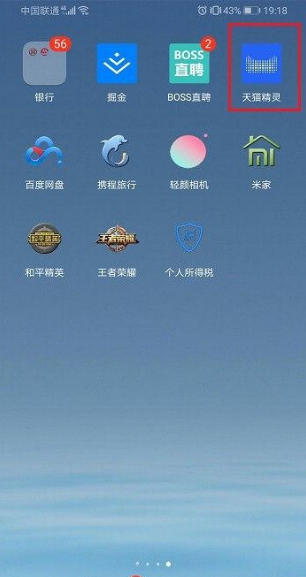
The second step is to go to the Tmall Elf homepage and click Scan, as shown below:
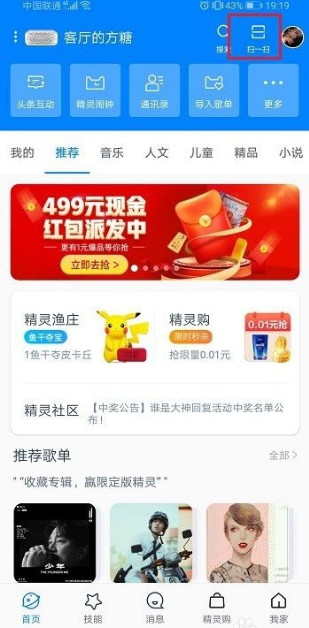
After entering the Tmall Elf scanning interface in three steps, you can scan the QR code, as shown in the figure below:
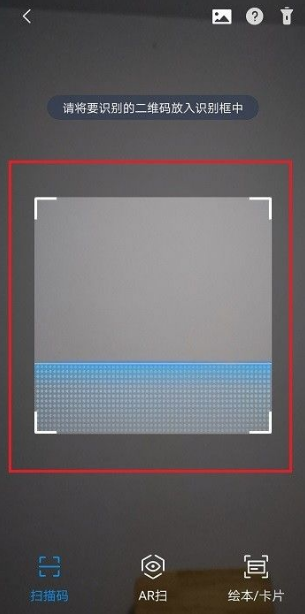
In the fourth step, we can also directly scan the mobile photo album. QR code, as shown in the picture below:
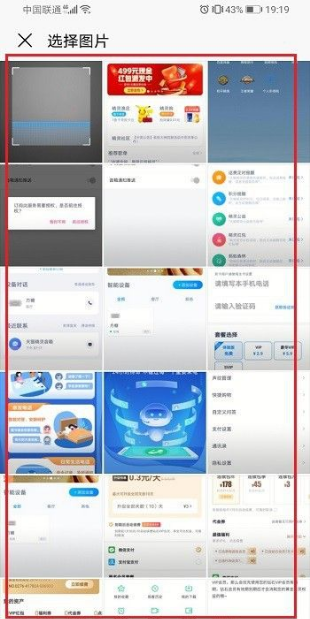
The fifth step can also be scanned using Tmall Genie’s AR, as shown in the picture below:
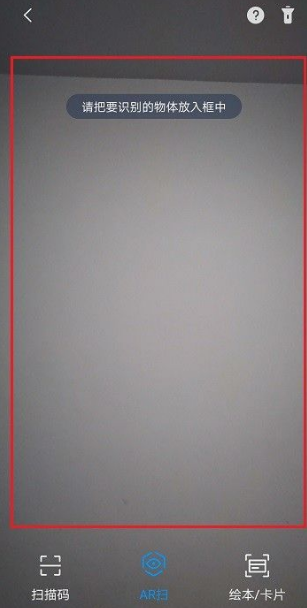
The above is the detailed content of Where is the QR code scanning function of Tmall Genie?. For more information, please follow other related articles on the PHP Chinese website!

Hot AI Tools

Undresser.AI Undress
AI-powered app for creating realistic nude photos

AI Clothes Remover
Online AI tool for removing clothes from photos.

Undress AI Tool
Undress images for free

Clothoff.io
AI clothes remover

AI Hentai Generator
Generate AI Hentai for free.

Hot Article

Hot Tools

Notepad++7.3.1
Easy-to-use and free code editor

SublimeText3 Chinese version
Chinese version, very easy to use

Zend Studio 13.0.1
Powerful PHP integrated development environment

Dreamweaver CS6
Visual web development tools

SublimeText3 Mac version
God-level code editing software (SublimeText3)

Hot Topics
 What should I do if Tmall Genie cannot connect to wifi?
Jul 04, 2023 pm 03:34 PM
What should I do if Tmall Genie cannot connect to wifi?
Jul 04, 2023 pm 03:34 PM
Tmall Genie cannot connect to wifi solution: 1. Log in to the router; 2. Enter management/configuration->local network management->primary DNS/domain name server; 3. Telecom users try to modify the DNS settings to: 114.114.114.114; 4. Other users modify the DNS settings to 223.5.5.5.
 How does Tmall Elf connect to the Internet? Tmall Elf tutorial on how to connect to the Internet!
Mar 15, 2024 pm 08:00 PM
How does Tmall Elf connect to the Internet? Tmall Elf tutorial on how to connect to the Internet!
Mar 15, 2024 pm 08:00 PM
1. How to connect Tmall Elf to the Internet? Tmall Elf tutorial on how to connect to the Internet! 1. First, open the Tmall Elf app and click on the icon in the upper right corner. 2. Select the option to add a device. 3. After jumping to the page, find your Tmall Genie device model and click to enter. 4. Enter the name and password to connect to the wifi and click Next. 5. Enter the network configuration mode and click to start the connection. 6. After the page is refreshed, your Tmall Elf will be successfully connected to the Internet. 7. After connecting to the Internet, you can customize the Tmall Genie.
 How to connect Tmall Genie to the computer? Share the steps to connect Tmall Genie to the computer
Mar 13, 2024 pm 09:16 PM
How to connect Tmall Genie to the computer? Share the steps to connect Tmall Genie to the computer
Mar 13, 2024 pm 09:16 PM
Tmall Genie can not only connect to mobile phones, but also directly play music, movies, etc. on the computer after connecting to the computer. So how does Tmall Genie connect to the computer? In fact, you only need to connect via Bluetooth. The following editor has compiled the specific steps for connecting Tmall Genie to the computer. If you are interested, please take a look. Connection method: 1. First, open the "Settings" on the computer. 2. Then enter the "Device" option. 3. Then go to "Bluetooth and other devices", turn on Bluetooth and click "Add Bluetooth". 4. Then select “Bluetooth”. 5. Finally
 Where is the QR code scanning function of Tmall Genie?
Mar 14, 2024 pm 09:58 PM
Where is the QR code scanning function of Tmall Genie?
Mar 14, 2024 pm 09:58 PM
The QR code scanning function has penetrated into every aspect of our lives. Provides us with a more convenient operation method. As a smart life assistant, Tmall Genie not only has functions such as voice interaction and smart home control, but also has a built-in QR code scanning function to facilitate users to quickly complete various QR code scanning needs. However, for some users who are using Tmall Genie for the first time, they may not be clear about the specific location of the QR code scanning function. Therefore, the editor of this website will bring you this article to introduce you in detail where the QR code scanning function of Tmall Elf is. Users who want to know more, please continue reading and operating below! 1. The first step is to open Tmall Elf on our mobile phone and log in to the account, as shown in the figure below: The second step is to enter the Tmall Elf homepage and click Scan, as shown in the following figure: The third step is to enter
 How to connect Tmall Elf to wifi How to connect to Tmall Elf online
Feb 22, 2024 pm 03:22 PM
How to connect Tmall Elf to wifi How to connect to Tmall Elf online
Feb 22, 2024 pm 03:22 PM
Open the Tmall Genie software and select the device you want to add. The system will automatically detect your home WiFi and transfer the wifi password to Tmall Genie on your mobile phone to automatically connect. Tutorial Applicable Model: iPhone13 System: iOS15.3.1 Version: Tmall Genie 5.7.1 Analysis 1 First install Tmall Genie and open it, click Add Device in the interface. 2 Then select the device to be added according to the type. 3. The system automatically detects the wifi at home and can also automatically confirm whether the wifi is correct. 4 Click Already entered network distribution mode at the bottom of the page, next step. 5. Transfer the wifi password to Tmall Genie on your mobile phone and it will automatically connect to wifi. Supplement: What can Tmall Genie do without the Internet? 1 Tmall Genie can be used without the Internet. It can be used as a Bluetooth speaker.
 Where is the QR code scanning function of Tomato Novels?
Feb 27, 2024 pm 04:04 PM
Where is the QR code scanning function of Tomato Novels?
Feb 27, 2024 pm 04:04 PM
The Tomato novel software not only brings together many exciting novels, allowing book lovers to wander in the ocean of words, it also provides a variety of functions, including the QR code scanning function, which can conveniently help users pass the QR code scanning function. To get more benefits outside of the app, where can you open the QR code scanning function of Tomato Novels? Below, the editor of this website will bring you a detailed introduction, hoping to help everyone in need! How to scan the QR code of Tomato Novel? Answer: [Tomato Novel]-[My]-[Scan Icon]. Specific steps: 1. First open the Tomato Novel software. After entering the home page, we click [My] in the lower right corner; 2. Then in the My page, we can see three icons in the upper right corner. Here we click
 Tmall Elf Cloud access service upgrade: free developer charges
Jan 09, 2024 pm 10:06 PM
Tmall Elf Cloud access service upgrade: free developer charges
Jan 09, 2024 pm 10:06 PM
According to news from this site on January 9, Tmall Elf recently announced the upgrade of Yunyun access service. The upgraded Yunyun access service will change from free mode to paid mode starting from January 1. This site comes with new features and optimizations: optimizing the cloud protocol to improve the stability of device connections; optimizing voice control for key categories; account authorization upgrade: adding the display function of developer third-party apps in Tmall Genie to help users update faster It is convenient for account binding. At the same time, the third-party App account authorization for developers has been added to support one-click binding of Tmall Elf accounts; the terminal screen display interaction capability has been added. In addition to voice interaction, users can control devices and obtain information through the app and screen speakers. Equipment status; new intelligent scene linkage capabilities, new product attributes and events, which can be reported as status or events to define Tmall
 How to bind Tmall Genie to the music platform? Tmall Elf binding music platform operation tutorial!
Mar 15, 2024 pm 07:37 PM
How to bind Tmall Genie to the music platform? Tmall Elf binding music platform operation tutorial!
Mar 15, 2024 pm 07:37 PM
1. How to bind Tmall Genie to the music platform? Tmall Elf binding music platform operation tutorial! 1. Open the Tmall Elf APP and click My Options. 2. On my page, click Content Account. 3. Then on the third-party account management page, select the music platform. 4. Finally, click to bind the account and you can listen to songs for free.






