How to use Nightshade to protect artwork from generative AI
Translator| Chen Jun
##Reviewer| Chonglou
As you can see, the artificial intelligence (AI) revolution currently taking place has swept across all walks of life. The most intuitive feeling is that based on interactive human-computer dialogue, AI algorithms can not only generate text similar to human language, but also create images and videos based on a (group of) words. However, these artificial intelligence tools (especially text-to-image generators like DALL-E, Midjourney etc.) use Training data often comes from copyrighted data sources.

In the digital realm, preventing AI-generating tools from being trained on copyrighted images can be challenging Task. Artists of all stripes have been working on many levels to protect their work from AI training data sets. There are many complex issues faced when it comes to protecting intellectual property, as the rapid development of the digital world makes supervision and protection more difficult. Artists may take technical measures, such as adding watermarks or digital signatures, to ensure the originality and uniqueness of their works. However, these measures are not always
#Now, the advent of Nightshade will completely change the status quo. Nightshade is a free AI tool that helps artists protect their copyrights by "tainting" the results of generative AI tools. The launch of this tool means that creators have greater control and can better protect their works from infringement. The emergence of Nightshade provides artists with a new way to deal with potential copyright infringement issues, allowing them to display their works with more confidence and peace of mind. The introduction of this technology will bring revolutionary changes to the entire creative field, and will bring about revolutionary changes to the art world. What is artificial intelligence poisoning (AI Poisoning)?
Conceptually, artificial intelligence poisoning refers to the act of “poisoning” the training data set of an artificial intelligence algorithm. This is akin to deliberately feeding false information to an AI, causing the trained AI to malfunction and fail to detect the image. Technically, tools like Nightshade can change the pixels in a digital image so that it looks completely different when trained on artificial intelligence. And this change, from the perspective of the human eye, is still basically consistent with the original image.
If you upload a doctored picture of a cat on the Internet, to humans, the picture may look like a normal cat cat. But for an AI system, it could be tampered with and fail to accurately identify the cat, leading to confusion and misclassification. This demonstrates the critical importance of data accuracy and completeness when training AI systems, as erroneous or deceptive information in the data can negatively impact the system's learning and performance. Therefore, ensuring the quality and authenticity of data is a critical step in training AI models to avoid misleading results and inaccurate judgments.
In addition, in the artificial intelligence training data process, due to the scale effect, if there are enough fake or poisoned image samples, it will affect The accuracy of AI’s understanding compromises its ability to generate accurate images based on given prompts.
Although the technology of generative artificial intelligence is still developing rapidly, for now, the data used as the basis for model training cannot escape people once something happens. Visible errors will subtly damage subsequent iterations of the model. This has the effect of protecting original digital works. In other words, digital creators who do not want their images to be used in AI datasets can effectively protect their image works from being imported into generative AI without permission. .
Currently, some platforms have begun to provide creators with the option of not including their works in artificial intelligence training data sets. Of course, for artificial intelligence model trainers, they also need to pay enough attention to this.
Compared with other digital art protection tools such as Glaze,
Nightshade# The implementation of ## is completely different. Glaze prevents AI algorithms from imitating a specific image style, while Nightshade changes the appearance of an image from an AI perspective. Of course, both tools were developed by University of Chicago computer science professor Ben Zhao. While the creator of the tool recommends users to use Nightshade with Glaze can be used together, but it can also be used as an independent tool to protect users' works. Overall, using this tool is not complicated and you can protect your image creations using only Nightshade in just a few steps. Before you get started, though, here are three things you need to keep in mind: Nightshade to protect the image. Please keep in mind that although this guide uses the Windows version, it also applies to the macOS version. poison)" tag. If the tag is not selected manually, Nightshade will automatically detect and recommend a word tag. Of course, you can also change it manually if the label is incorrect or too general. Keep in mind that this setting can only be used when Nightshade is working with a single image. Julian Chen, 51CTO community editor, has more than ten years of experience in IT project implementation and is good at Implement management and control of internal and external resources and risks, and focus on disseminating network and information security knowledge and experience. Original title: ##How to Use Nightshade to Protect Your Artwork From Generative AI
How to use Nightshade
Nightshade
You need to perform the following steps to specifically use Download the Windows or macOS version from the
At the same time, you can also select the "Poison (
Translator introduction
The above is the detailed content of How to use Nightshade to protect artwork from generative AI. For more information, please follow other related articles on the PHP Chinese website!

Hot AI Tools

Undresser.AI Undress
AI-powered app for creating realistic nude photos

AI Clothes Remover
Online AI tool for removing clothes from photos.

Undress AI Tool
Undress images for free

Clothoff.io
AI clothes remover

AI Hentai Generator
Generate AI Hentai for free.

Hot Article

Hot Tools

Notepad++7.3.1
Easy-to-use and free code editor

SublimeText3 Chinese version
Chinese version, very easy to use

Zend Studio 13.0.1
Powerful PHP integrated development environment

Dreamweaver CS6
Visual web development tools

SublimeText3 Mac version
God-level code editing software (SublimeText3)

Hot Topics
 1359
1359
 52
52
 Bytedance Cutting launches SVIP super membership: 499 yuan for continuous annual subscription, providing a variety of AI functions
Jun 28, 2024 am 03:51 AM
Bytedance Cutting launches SVIP super membership: 499 yuan for continuous annual subscription, providing a variety of AI functions
Jun 28, 2024 am 03:51 AM
This site reported on June 27 that Jianying is a video editing software developed by FaceMeng Technology, a subsidiary of ByteDance. It relies on the Douyin platform and basically produces short video content for users of the platform. It is compatible with iOS, Android, and Windows. , MacOS and other operating systems. Jianying officially announced the upgrade of its membership system and launched a new SVIP, which includes a variety of AI black technologies, such as intelligent translation, intelligent highlighting, intelligent packaging, digital human synthesis, etc. In terms of price, the monthly fee for clipping SVIP is 79 yuan, the annual fee is 599 yuan (note on this site: equivalent to 49.9 yuan per month), the continuous monthly subscription is 59 yuan per month, and the continuous annual subscription is 499 yuan per year (equivalent to 41.6 yuan per month) . In addition, the cut official also stated that in order to improve the user experience, those who have subscribed to the original VIP
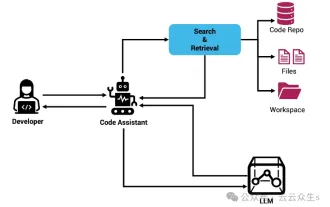 Context-augmented AI coding assistant using Rag and Sem-Rag
Jun 10, 2024 am 11:08 AM
Context-augmented AI coding assistant using Rag and Sem-Rag
Jun 10, 2024 am 11:08 AM
Improve developer productivity, efficiency, and accuracy by incorporating retrieval-enhanced generation and semantic memory into AI coding assistants. Translated from EnhancingAICodingAssistantswithContextUsingRAGandSEM-RAG, author JanakiramMSV. While basic AI programming assistants are naturally helpful, they often fail to provide the most relevant and correct code suggestions because they rely on a general understanding of the software language and the most common patterns of writing software. The code generated by these coding assistants is suitable for solving the problems they are responsible for solving, but often does not conform to the coding standards, conventions and styles of the individual teams. This often results in suggestions that need to be modified or refined in order for the code to be accepted into the application
 Can fine-tuning really allow LLM to learn new things: introducing new knowledge may make the model produce more hallucinations
Jun 11, 2024 pm 03:57 PM
Can fine-tuning really allow LLM to learn new things: introducing new knowledge may make the model produce more hallucinations
Jun 11, 2024 pm 03:57 PM
Large Language Models (LLMs) are trained on huge text databases, where they acquire large amounts of real-world knowledge. This knowledge is embedded into their parameters and can then be used when needed. The knowledge of these models is "reified" at the end of training. At the end of pre-training, the model actually stops learning. Align or fine-tune the model to learn how to leverage this knowledge and respond more naturally to user questions. But sometimes model knowledge is not enough, and although the model can access external content through RAG, it is considered beneficial to adapt the model to new domains through fine-tuning. This fine-tuning is performed using input from human annotators or other LLM creations, where the model encounters additional real-world knowledge and integrates it
 Seven Cool GenAI & LLM Technical Interview Questions
Jun 07, 2024 am 10:06 AM
Seven Cool GenAI & LLM Technical Interview Questions
Jun 07, 2024 am 10:06 AM
To learn more about AIGC, please visit: 51CTOAI.x Community https://www.51cto.com/aigc/Translator|Jingyan Reviewer|Chonglou is different from the traditional question bank that can be seen everywhere on the Internet. These questions It requires thinking outside the box. Large Language Models (LLMs) are increasingly important in the fields of data science, generative artificial intelligence (GenAI), and artificial intelligence. These complex algorithms enhance human skills and drive efficiency and innovation in many industries, becoming the key for companies to remain competitive. LLM has a wide range of applications. It can be used in fields such as natural language processing, text generation, speech recognition and recommendation systems. By learning from large amounts of data, LLM is able to generate text
 To provide a new scientific and complex question answering benchmark and evaluation system for large models, UNSW, Argonne, University of Chicago and other institutions jointly launched the SciQAG framework
Jul 25, 2024 am 06:42 AM
To provide a new scientific and complex question answering benchmark and evaluation system for large models, UNSW, Argonne, University of Chicago and other institutions jointly launched the SciQAG framework
Jul 25, 2024 am 06:42 AM
Editor |ScienceAI Question Answering (QA) data set plays a vital role in promoting natural language processing (NLP) research. High-quality QA data sets can not only be used to fine-tune models, but also effectively evaluate the capabilities of large language models (LLM), especially the ability to understand and reason about scientific knowledge. Although there are currently many scientific QA data sets covering medicine, chemistry, biology and other fields, these data sets still have some shortcomings. First, the data form is relatively simple, most of which are multiple-choice questions. They are easy to evaluate, but limit the model's answer selection range and cannot fully test the model's ability to answer scientific questions. In contrast, open-ended Q&A
 Five schools of machine learning you don't know about
Jun 05, 2024 pm 08:51 PM
Five schools of machine learning you don't know about
Jun 05, 2024 pm 08:51 PM
Machine learning is an important branch of artificial intelligence that gives computers the ability to learn from data and improve their capabilities without being explicitly programmed. Machine learning has a wide range of applications in various fields, from image recognition and natural language processing to recommendation systems and fraud detection, and it is changing the way we live. There are many different methods and theories in the field of machine learning, among which the five most influential methods are called the "Five Schools of Machine Learning". The five major schools are the symbolic school, the connectionist school, the evolutionary school, the Bayesian school and the analogy school. 1. Symbolism, also known as symbolism, emphasizes the use of symbols for logical reasoning and expression of knowledge. This school of thought believes that learning is a process of reverse deduction, through existing
 SOTA performance, Xiamen multi-modal protein-ligand affinity prediction AI method, combines molecular surface information for the first time
Jul 17, 2024 pm 06:37 PM
SOTA performance, Xiamen multi-modal protein-ligand affinity prediction AI method, combines molecular surface information for the first time
Jul 17, 2024 pm 06:37 PM
Editor | KX In the field of drug research and development, accurately and effectively predicting the binding affinity of proteins and ligands is crucial for drug screening and optimization. However, current studies do not take into account the important role of molecular surface information in protein-ligand interactions. Based on this, researchers from Xiamen University proposed a novel multi-modal feature extraction (MFE) framework, which for the first time combines information on protein surface, 3D structure and sequence, and uses a cross-attention mechanism to compare different modalities. feature alignment. Experimental results demonstrate that this method achieves state-of-the-art performance in predicting protein-ligand binding affinities. Furthermore, ablation studies demonstrate the effectiveness and necessity of protein surface information and multimodal feature alignment within this framework. Related research begins with "S
 Laying out markets such as AI, GlobalFoundries acquires Tagore Technology's gallium nitride technology and related teams
Jul 15, 2024 pm 12:21 PM
Laying out markets such as AI, GlobalFoundries acquires Tagore Technology's gallium nitride technology and related teams
Jul 15, 2024 pm 12:21 PM
According to news from this website on July 5, GlobalFoundries issued a press release on July 1 this year, announcing the acquisition of Tagore Technology’s power gallium nitride (GaN) technology and intellectual property portfolio, hoping to expand its market share in automobiles and the Internet of Things. and artificial intelligence data center application areas to explore higher efficiency and better performance. As technologies such as generative AI continue to develop in the digital world, gallium nitride (GaN) has become a key solution for sustainable and efficient power management, especially in data centers. This website quoted the official announcement that during this acquisition, Tagore Technology’s engineering team will join GLOBALFOUNDRIES to further develop gallium nitride technology. G




