How to share notes with friends in Evernote
php Editor Banana will introduce you in detail how to share notes with friends in Evernote. Evernote provides a variety of easy ways to quickly share your notes with others. With simple operations, you can choose to share links, invite others to view or copy content with one click, allowing you to easily share your note collection and experiences with friends. Whether it's work, study or interesting things in life, Evernote can help you share information with friends, making communication more convenient and efficient.

How to operate:
1. Open your Evernote and select the notebook you want to share; PS: You can only share notebooks, not notebook groups. oh.
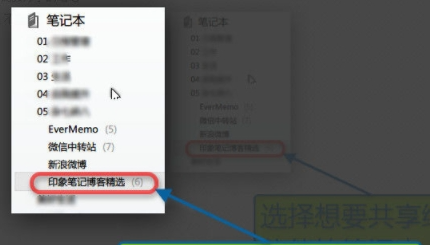
2. Right-click the notebook you want to share and select "Share Notebook"
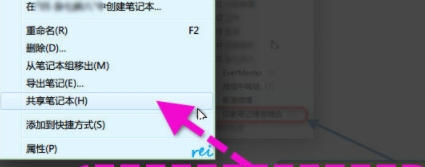
3. As shown in the attached picture , in the pop-up "Share" dialog box, click "Share with individuals" to pop up the sharing settings dialog box. You can enter the email address of the partner who needs to share, and set the corresponding permissions for him, such as: view notes, view notes and Several permissions such as activities, modify notes, modify notes and invite others
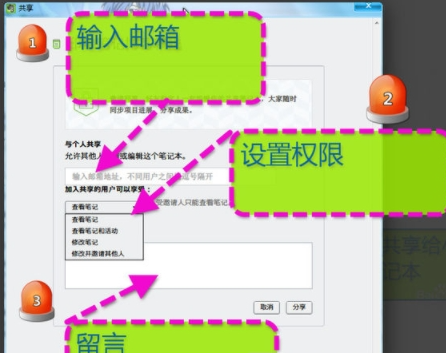
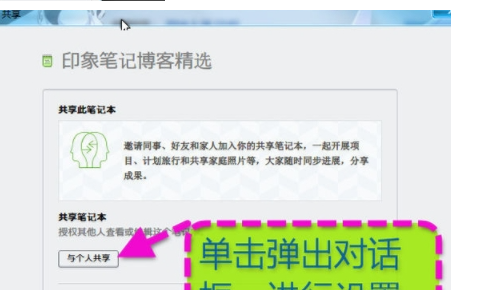
4. After setting, click Share. Complete setup. Friends will receive a sharing invitation email. After that, this notebook will be the shared notes of friends
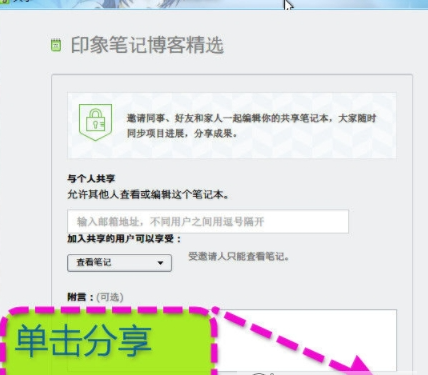
The above is the detailed content of How to share notes with friends in Evernote. For more information, please follow other related articles on the PHP Chinese website!

Hot AI Tools

Undresser.AI Undress
AI-powered app for creating realistic nude photos

AI Clothes Remover
Online AI tool for removing clothes from photos.

Undress AI Tool
Undress images for free

Clothoff.io
AI clothes remover

AI Hentai Generator
Generate AI Hentai for free.

Hot Article

Hot Tools

Notepad++7.3.1
Easy-to-use and free code editor

SublimeText3 Chinese version
Chinese version, very easy to use

Zend Studio 13.0.1
Powerful PHP integrated development environment

Dreamweaver CS6
Visual web development tools

SublimeText3 Mac version
God-level code editing software (SublimeText3)

Hot Topics
 How to share Quark Netdisk to Baidu Netdisk?
Mar 14, 2024 pm 04:40 PM
How to share Quark Netdisk to Baidu Netdisk?
Mar 14, 2024 pm 04:40 PM
Quark Netdisk and Baidu Netdisk are very convenient storage tools. Many users are asking whether these two softwares are interoperable? How to share Quark Netdisk to Baidu Netdisk? Let this site introduce to users in detail how to save Quark network disk files to Baidu network disk. How to save files from Quark Network Disk to Baidu Network Disk Method 1. If you want to know how to transfer files from Quark Network Disk to Baidu Network Disk, first download the files that need to be saved on Quark Network Disk, and then open the Baidu Network Disk client. , select the folder where the compressed file is to be saved, and double-click to open the folder. 2. After opening the folder, click "Upload" in the upper left corner of the window. 3. Find the compressed file that needs to be uploaded on your computer and click to select it.
 How to share NetEase Cloud Music to WeChat Moments_Tutorial on sharing NetEase Cloud Music to WeChat Moments
Mar 25, 2024 am 11:41 AM
How to share NetEase Cloud Music to WeChat Moments_Tutorial on sharing NetEase Cloud Music to WeChat Moments
Mar 25, 2024 am 11:41 AM
1. First, we enter NetEase Cloud Music, and then click on the software homepage interface to enter the song playback interface. 2. Then in the song playback interface, find the sharing function button in the upper right corner, as shown in the red box in the figure below, click to select the sharing channel; in the sharing channel, click the "Share to" option at the bottom, and then select the first "WeChat Moments" allows you to share content to WeChat Moments.
 How to share files with friends on Baidu Netdisk
Mar 25, 2024 pm 06:52 PM
How to share files with friends on Baidu Netdisk
Mar 25, 2024 pm 06:52 PM
Recently, Baidu Netdisk Android client has ushered in a new version 8.0.0. This version not only brings many changes, but also adds many practical functions. Among them, the most eye-catching is the enhancement of the folder sharing function. Now, users can easily invite friends to join and share important files in work and life, achieving more convenient collaboration and sharing. So how do you share the files you need to share with your friends? Below, the editor of this site will give you a detailed introduction. I hope it can help you! 1) Open Baidu Cloud APP, first click to select the relevant folder on the homepage, and then click the [...] icon in the upper right corner of the interface; (as shown below) 2) Then click [+] in the "Shared Members" column 】, and finally check all
 EverPAPER review: A 'notebook” that can never be used up
Jan 03, 2024 pm 11:44 PM
EverPAPER review: A 'notebook” that can never be used up
Jan 03, 2024 pm 11:44 PM
Have you ever encountered the situation of "old friends haven't seen each other for a long time, and when they meet again, they find that the other party has changed a lot"? Some time ago, Xiao Lei reunited with an "old friend" whom he had not seen for many years. As time passed, this old friend not only changed his "appearance" but also his name. But with its highly recognizable "elephant profile" and iconic touch of green, I can still recognize it as the "never forget" note-taking software from before. Yes, we are talking about the famous note-taking software "Evernote". Since Evernote and the American company Evernote split into two independent entities in 2018, Evernote has become an independently operated technology company rooted in China. This also allows Evernote to be protected from Evernote being acquired
 Mango tv member account sharing 2023
Feb 07, 2024 pm 02:27 PM
Mango tv member account sharing 2023
Feb 07, 2024 pm 02:27 PM
Mango TV has various types of movies, TV series, variety shows and other resources, and users can freely choose to watch them. Mango TV members can not only watch all VIP dramas, but also set the highest definition picture quality to help users watch dramas happily. Below, the editor will bring you some free Mango TV membership accounts for users to use, hurry up and take a look Take a look. Mango TV latest member account free sharing 2023: Note: These are the latest member accounts collected, you can log in directly and use them, do not change the password at will. Account number: 13842025699 Password: qds373 Account number: 15804882888 Password: evr6982 Account number: 13330925667 Password: jgqae Account number: 1703
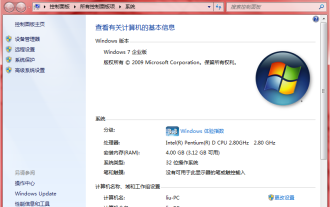 What are the activation keys for win7 enterprise edition?
Jul 09, 2023 pm 03:01 PM
What are the activation keys for win7 enterprise edition?
Jul 09, 2023 pm 03:01 PM
Do you have the latest activation key for win7 enterprise edition? If you install the official win7 enterprise version, you will be prompted to activate it with the windows7 enterprise product key, otherwise it will not work properly. So the editor will share with you some win7 enterprise version activation passwords, let's take a look. Q3VMJ-TMJ3M-99RF9-CVPJ3-Q7VF3KGMPT-GQ6XF-DM3VM-HW6PR-DX9G8MT39G-9HYXX-J3V3Q-RPXJB-RQ6D79JBBV-7Q7P7-CTDB7-KYBKG-X8HHCP72QK-2Y3B8-YDHDV-29DQB-QKWWM6 JQ
 How to share wifi hotspot in win7 system
Jul 01, 2023 pm 01:53 PM
How to share wifi hotspot in win7 system
Jul 01, 2023 pm 01:53 PM
How to share wifi hotspot in win7 system? After our computer is connected to the network, it can also share the wireless network. Many users want to share their computer's network to their mobile phones for use. Many friends don’t know how to operate in detail. The editor below has compiled the steps on how to share wifi hotspots in win7 system. If you are interested, follow the editor and read on! Steps on how to share wifi hotspot in win7 system 1. In order to turn on wifi hotspot, you must first have a wireless network card. The laptop comes with it. If you have a PC, you can buy a portable wifi to share wifi, which will not be described here. First press the windows key on the keyboard to open the start menu
 Share two installation methods for HP printer drivers
Mar 13, 2024 pm 05:16 PM
Share two installation methods for HP printer drivers
Mar 13, 2024 pm 05:16 PM
HP printers are essential printing equipment in many offices. Installing the printer driver on the computer can perfectly solve problems such as the printer being unable to connect. So how to install HP printer driver? The editor below will introduce you to two HP printer driver installation methods. The first method: download the driver from the official website 1. Search the HP China official website in the search engine, and in the support column, select [Software and Drivers]. 2. Select the [Printer] category, enter your printer model in the search box, and click [Submit] to find your printer driver. 3. Select the corresponding printer according to your computer system. For win10, select the driver for win10 system. 4. After downloading successfully, find it in the folder






