 Backend Development
Backend Development
 PHP Tutorial
PHP Tutorial
 dedecms tutorial: teach you step by step to add website columns
dedecms tutorial: teach you step by step to add website columns
dedecms tutorial: teach you step by step to add website columns

DED Gas tutorial: teach you step by step to add website columns, you need specific code examples
In the process of using DED to nest the website, it is necessary to understand the website columns. Design and management are particularly important. This article will start with how to add website columns, teach you step by step how to implement this process, and provide specific code examples to help you better master the skills of DEDgas website building.
Step one: Log in to the DED backend management system
First, you need to log in to the DED backend management system. Enter your website address followed by "/dede" in the browser address bar, for example "www.yoursite.com/dede", then enter your username and password to log in.
Step 2: Enter the column management interface
After logging in successfully, click the "Column" option in the left menu bar to enter the column management interface. Here, you can manage various columns of the website, including adding, editing, deleting and other operations.
Step 3: Add a new column
Click the "Add New Column" button on the upper right side of the column management interface, and a window for creating a new column will pop up. Here, you need to fill in the relevant information of the column, including column name, column attributes, column type, etc.
Step 4: Set column attributes
In the window of creating a new column, you can set various attributes of the column, such as selecting the type of column (article module, picture module, etc.), the superior column of the column wait. The setting of column attributes plays a vital role in the overall structure and function of the website, so be sure to fill it in carefully.
Step 5: Save settings
After filling in the relevant information in the column, click the "Save" button at the bottom of the window to save the settings. At this point, you have successfully added a new column.
Step 6: Check the website effect
Go back to the front desk of the website, refresh the page, and you will see that the newly added columns have been displayed on the website. Click on the column, you can enter the page corresponding to the column and view the content.
The above is the detailed operation process of how to add website columns step by step. In actual operation, you can adjust and customize it according to your needs and the characteristics of the website. I hope this article can help you better use DED Gas to build a website and add more practical functions and beauty to your website.
The above is the detailed content of dedecms tutorial: teach you step by step to add website columns. For more information, please follow other related articles on the PHP Chinese website!

Hot AI Tools

Undresser.AI Undress
AI-powered app for creating realistic nude photos

AI Clothes Remover
Online AI tool for removing clothes from photos.

Undress AI Tool
Undress images for free

Clothoff.io
AI clothes remover

AI Hentai Generator
Generate AI Hentai for free.

Hot Article

Hot Tools

Notepad++7.3.1
Easy-to-use and free code editor

SublimeText3 Chinese version
Chinese version, very easy to use

Zend Studio 13.0.1
Powerful PHP integrated development environment

Dreamweaver CS6
Visual web development tools

SublimeText3 Mac version
God-level code editing software (SublimeText3)

Hot Topics
 1385
1385
 52
52
 Tutorial on how to use Dewu
Mar 21, 2024 pm 01:40 PM
Tutorial on how to use Dewu
Mar 21, 2024 pm 01:40 PM
Dewu APP is currently a very popular brand shopping software, but most users do not know how to use the functions in Dewu APP. The most detailed usage tutorial guide is compiled below. Next is the Dewuduo that the editor brings to users. A summary of function usage tutorials. Interested users can come and take a look! Tutorial on how to use Dewu [2024-03-20] How to use Dewu installment purchase [2024-03-20] How to obtain Dewu coupons [2024-03-20] How to find Dewu manual customer service [2024-03-20] How to check the pickup code of Dewu [2024-03-20] Where to find Dewu purchase [2024-03-20] How to open Dewu VIP [2024-03-20] How to apply for return or exchange of Dewu
 In summer, you must try shooting a rainbow
Jul 21, 2024 pm 05:16 PM
In summer, you must try shooting a rainbow
Jul 21, 2024 pm 05:16 PM
After rain in summer, you can often see a beautiful and magical special weather scene - rainbow. This is also a rare scene that can be encountered in photography, and it is very photogenic. There are several conditions for a rainbow to appear: first, there are enough water droplets in the air, and second, the sun shines at a low angle. Therefore, it is easiest to see a rainbow in the afternoon after the rain has cleared up. However, the formation of a rainbow is greatly affected by weather, light and other conditions, so it generally only lasts for a short period of time, and the best viewing and shooting time is even shorter. So when you encounter a rainbow, how can you properly record it and photograph it with quality? 1. Look for rainbows. In addition to the conditions mentioned above, rainbows usually appear in the direction of sunlight, that is, if the sun shines from west to east, rainbows are more likely to appear in the east.
 Tutorial on how to turn off the payment sound on WeChat
Mar 26, 2024 am 08:30 AM
Tutorial on how to turn off the payment sound on WeChat
Mar 26, 2024 am 08:30 AM
1. First open WeChat. 2. Click [+] in the upper right corner. 3. Click the QR code to collect payment. 4. Click the three small dots in the upper right corner. 5. Click to close the voice reminder for payment arrival.
 What software is photoshopcs5? -photoshopcs5 usage tutorial
Mar 19, 2024 am 09:04 AM
What software is photoshopcs5? -photoshopcs5 usage tutorial
Mar 19, 2024 am 09:04 AM
PhotoshopCS is the abbreviation of Photoshop Creative Suite. It is a software produced by Adobe and is widely used in graphic design and image processing. As a novice learning PS, let me explain to you today what software photoshopcs5 is and how to use photoshopcs5. 1. What software is photoshop cs5? Adobe Photoshop CS5 Extended is ideal for professionals in film, video and multimedia fields, graphic and web designers who use 3D and animation, and professionals in engineering and scientific fields. Render a 3D image and merge it into a 2D composite image. Edit videos easily
 Experts teach you! The Correct Way to Cut Long Pictures on Huawei Mobile Phones
Mar 22, 2024 pm 12:21 PM
Experts teach you! The Correct Way to Cut Long Pictures on Huawei Mobile Phones
Mar 22, 2024 pm 12:21 PM
With the continuous development of smart phones, the functions of mobile phones have become more and more powerful, among which the function of taking long pictures has become one of the important functions used by many users in daily life. Long screenshots can help users save a long web page, conversation record or picture at one time for easy viewing and sharing. Among many mobile phone brands, Huawei mobile phones are also one of the brands highly respected by users, and their function of cropping long pictures is also highly praised. This article will introduce you to the correct method of taking long pictures on Huawei mobile phones, as well as some expert tips to help you make better use of Huawei mobile phones.
 PHP Tutorial: How to convert int type to string
Mar 27, 2024 pm 06:03 PM
PHP Tutorial: How to convert int type to string
Mar 27, 2024 pm 06:03 PM
PHP Tutorial: How to Convert Int Type to String In PHP, converting integer data to string is a common operation. This tutorial will introduce how to use PHP's built-in functions to convert the int type to a string, while providing specific code examples. Use cast: In PHP, you can use cast to convert integer data into a string. This method is very simple. You only need to add (string) before the integer data to convert it into a string. Below is a simple sample code
 Honor mobile phone Hongmeng system upgrade tutorial
Mar 23, 2024 pm 12:45 PM
Honor mobile phone Hongmeng system upgrade tutorial
Mar 23, 2024 pm 12:45 PM
Honor mobile phones have always been favored by consumers because of their excellent performance and stable system. Recently, Honor mobile phones have released a new Hongmeng system, which has attracted the attention and expectations of many users. Hongmeng system is known as the system that "unifies the world". It has a smoother operating experience and higher security, allowing users to experience a new world of smartphones. Many users have expressed that they want to upgrade their Honor mobile phone system to the Hongmeng system. So, let’s take a look at the upgrade tutorial of the Honor mobile phone’s Hongmeng system. firstly, I
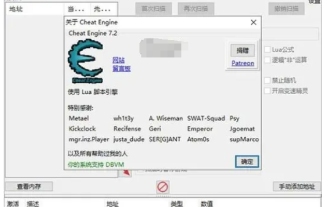 Tutorial on using ce modifier? How to change the value of -ce modifier?
Mar 18, 2024 pm 12:52 PM
Tutorial on using ce modifier? How to change the value of -ce modifier?
Mar 18, 2024 pm 12:52 PM
CE modifier is a very practical game modification tool. It can help players modify some values in the game, such as money, experience, etc., to make the game easier or more interesting. CE (CheatEngine) is a very popular game auxiliary tool. Today, let me give you a tutorial on how to use the ce modifier? How to change the value of ce modifier! 1. CE modifier usage tutorial First, download and install the CE modifier. After the download is complete, unzip it to any directory. The second step is to open Hide and hide the CE modifier. The third step is to enter the game you are playing. After entering the game, open the small computer on the top left of CE, as shown below: 2. How to modify the CE modifier value. The CE modifier is A very useful open source



