"The Hidden Files" Library Ghost Story Clearance Guide
php editor Zimo will take you to explore the "Hidden Files" library ghost story clearance strategy. This game combines elements of suspense and exploration, with players unraveling the truth of mysterious events in the library. Through clever thinking and operations, players can unlock more clues and further advance the story. In this game world full of challenges and surprises, explore every corner, uncover every puzzle, challenge yourself, and experience different game fun.

"Hidden Files" Guide to Clearing the Ghost Stories in the Library
Level: Ghost Stories in the Library
Game Mission: Escape from the Library
Steps to pass
1. First enter the game and click on the paper on the wall to learn the rules, then ignore the choice and press the button on the table;

2. Then ignore the option and click the administrator, then click [1 hour] on the table;

3. Come to the new scene and drag the book on the floor to the bookshelf to find the paper Learn the rules; then swipe right on the statue on the right, and then click on the bookshelf on the right and left respectively;

4. Then the option appears, ignore it and select the under Curtain, then cover the eyes of the statue on the left with the cloth on the ground and choose to go to other areas;
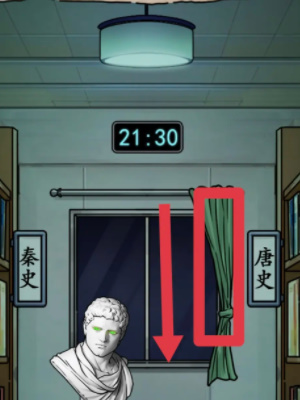
5. Come to the new scene, click on the book on the left bookshelf and drag Move the potion on the bookshelf on the right, and then click on the bookshelf on the right and the air conditioner respectively;

6. Click on the bookshelf on the left, select [Losed Reason], [Because I won Ma ], [No response];

7. Then choose to go left to avoid the administrator, then choose to go right, and then click the shadow without making a choice;

8. Then click [Leave Here] to return to the office;
9. Finally, choose to ring the doorbell, slide the computer screen and click on the time to successfully complete the level. .

The above is the detailed content of "The Hidden Files" Library Ghost Story Clearance Guide. For more information, please follow other related articles on the PHP Chinese website!

Hot AI Tools

Undresser.AI Undress
AI-powered app for creating realistic nude photos

AI Clothes Remover
Online AI tool for removing clothes from photos.

Undress AI Tool
Undress images for free

Clothoff.io
AI clothes remover

AI Hentai Generator
Generate AI Hentai for free.

Hot Article

Hot Tools

Notepad++7.3.1
Easy-to-use and free code editor

SublimeText3 Chinese version
Chinese version, very easy to use

Zend Studio 13.0.1
Powerful PHP integrated development environment

Dreamweaver CS6
Visual web development tools

SublimeText3 Mac version
God-level code editing software (SublimeText3)

Hot Topics
 How to correct the yellowing of the computer screen
Apr 30, 2024 am 08:58 AM
How to correct the yellowing of the computer screen
Apr 30, 2024 am 08:58 AM
How to adjust the computer screen when it turns yellow? 1. Move the slider in the window to adjust the screen color, and the problem is solved. The method may be caused by a problem with the monitor data cable or poor contact. You can check whether the interface is loose and then replace the connection cable with a new one. 2. Click the Windows icon in the lower left corner of the computer, and then click Settings. In the settings interface, click System. Select Display, click Advanced display settings, and that's it. First open the control panel. 3. Move the slider in the window to adjust the gamma value. Finally, move the slider in the window to adjust the screen color and the problem is solved. Why does the computer screen turn yellow? It is relatively rare that the computer screen turns yellow due to a malfunction of the graphics card itself. It is recommended to have it checked for maintenance. Monitor display mode problem some display
 A simple way to set up automatic line wrapping with Beyond Compare
Apr 22, 2024 pm 01:04 PM
A simple way to set up automatic line wrapping with Beyond Compare
Apr 22, 2024 pm 01:04 PM
In fact, BeyondCompare does not support automatic line wrapping. In the new version BeyondCompare4, you can limit the characters of each line of the file to achieve the purpose of automatic line wrapping for easy modification. You can follow the steps below: Click: Tools (T) in the menu bar, then select: File Format (F) in the pop-up list; find 'Characters per line' in the [Convert] tab on the right side of the pop-up box For the word "limit", modify the previous value (the default is 4096) and save it. Generally, it can be set to 80 to 90 or more. Of course, in BeyondCompare, you can also consider other ways to slightly improve it. The solution is as follows: Solution 1: Temporarily switch to the upper and lower layout. Select under the [View] menu
 How many centimeters is an 8-inch tablet?
Apr 22, 2024 pm 04:25 PM
How many centimeters is an 8-inch tablet?
Apr 22, 2024 pm 04:25 PM
How big is an eight-inch tablet? 1. The size of an 8-inch tablet is 32 cm; the size of a 9-inch tablet is 286 cm; the size of a 7-inch tablet is 2638 cm; and the size of a 10-inch tablet is 24 cm. 2. The aspect ratio of a 2-inch tablet computer is 16:9, so the screen length and width are 32 cm and 11 cm respectively. The so-called 8-inch tablet computer refers to the size of the screen, not the size of the overall machine. The 8-inch screen size refers to the diagonal length of the screen. 1 inch is equal to 54 centimeters, so 8 inches is equal to 32 centimeters. 3. The eight-inch tablet is 128 cm long and 80 cm wide. An eight-inch tablet refers to a tablet with a screen diagonal length of 8 inches. Based on the common screen aspect ratio of 16:10, it can be calculated that its length is approximately 128 cm.
 How to disable automatic backup in Windows 10
Apr 18, 2024 pm 07:49 PM
How to disable automatic backup in Windows 10
Apr 18, 2024 pm 07:49 PM
Some Windows 10 users have found that the system's built-in automatic backup function is activated during use. Although this function helps ensure data security, some users may not feel the need to continue enabling it due to storage space considerations or other reasons. This function. Therefore, if you want to turn off the automatic backup function in Windows 10 system, the correct operation steps are particularly important. Next, this article will introduce in detail how to turn off the automatic backup function of the Win10 system for the reference implementation of users who have this need. Close method 1. Use the "win+i" shortcut key to quickly open the "Settings" page. After entering the new page, you need to click the "Update and Security" option. 2. In the new interface that opens, click in the left column
 How to hide or turn off the taskbar volume icon in Windows 10
Apr 15, 2024 pm 05:19 PM
How to hide or turn off the taskbar volume icon in Windows 10
Apr 15, 2024 pm 05:19 PM
In the Windows 10 operating system, the taskbar usually displays an intuitive volume icon under default settings, allowing users to adjust the system volume at any time. Some friends hope to turn off or hide this volume control icon due to personal preference or interface simplicity. The following is a detailed operation plan for everyone, let’s take a look. Close method 1. Use the "win+i" shortcut key to open the "Settings" interface. After entering the "Settings" interface, you need to click the "Personalization" option. 2. In the new interface that opens, you need to click the "Taskbar" option in the left column. 3. Then click "Select which icons appear on the taskbar" in the "Notification Area" on the right. 4. Then find the "Volume", and finally click the switch button on the right.
 Laptop external monitor cannot go full screen
Apr 19, 2024 pm 04:16 PM
Laptop external monitor cannot go full screen
Apr 19, 2024 pm 04:16 PM
What to do if the laptop screen is not full screen? Steps: 1. Turn on the computer, right-click on the desktop and click the "Display Settings" option. Adjust the resolution so that the monitor fills the entire screen. If you don't want to change the current resolution, click "Advanced display settings". In the interface, find and click the "Display Adapter Properties for Monitor 1" option. If the computer monitor cannot display in full screen, it may be because the screen resolution setting is incorrect, or the monitor OSD setting is wrong. You can correct the settings to restore full screen display. The specific operation method is as follows: Set the screen resolution correctly (taking WIN7 as an example): right-click a blank space on the desktop and select "Screen Resolution". Adjust the resolution so that the monitor fills the entire screen. If you don't want to change the current resolution, click "Advanced display settings". In the interface, find and click "
 How to improve computer startup speed by modifying Windows 10 registry
Apr 19, 2024 am 08:01 AM
How to improve computer startup speed by modifying Windows 10 registry
Apr 19, 2024 am 08:01 AM
In the process of using the Windows 10 operating system, many users find that it takes a long time to start up their computers, which affects the user experience. In order to optimize the boot speed, some people have suggested that the purpose can be achieved by modifying the system registry. In response to this demand, this article will provide an in-depth analysis of how to effectively improve computer startup speed by properly adjusting Windows 10 registry settings. Let’s take a look below. Operation method 1. Use the "win+R" shortcut key to start running, enter "regedit", and click "OK" to open. 2. After entering the Registry Editor, click "HKEY_CURRENT_USERSoftwareMicrosoftWindowsCurren" in the left column
 MSI z390 motherboard bios settings
Apr 13, 2024 pm 04:01 PM
MSI z390 motherboard bios settings
Apr 13, 2024 pm 04:01 PM
MSI motherboard z390bios interface gray The Safe Boot option of MSI motherboard is gray, which usually means that the feature is currently unavailable or disabled. There are several situations that may cause the Secure Boot option to be grayed out: BIOSUEFI version not supported: Some older MSI motherboards may not support the Secure Boot feature. Press the computer startup shortcut key F2part and other keys to enter the BIOS settings. Each brand of computer enters the BIOS setting method; find the default value for operating system optimization and set it to disabled or other operating systems; if it is still gray, reset the default charging settings . When entering the BIOS, you must enter the admin password, or the administrator password; you can enter the BIOS interface after that, but the BIOS settings are locked.






