 Software Tutorial
Software Tutorial
 Mobile Application
Mobile Application
 How to import iPhone photos to computer Detailed introduction: Graphic tutorial on importing iPhone photos to computer
How to import iPhone photos to computer Detailed introduction: Graphic tutorial on importing iPhone photos to computer
How to import iPhone photos to computer Detailed introduction: Graphic tutorial on importing iPhone photos to computer
php editor Zimo will introduce you in detail how to import photos from your Apple phone to your computer. Through the graphic tutorials in this article, you will learn a variety of methods, including using iTunes, iCloud, Windows Explorer, etc. Whether you are a novice or an experienced user, you can easily master the skills of importing iPhone photos to your computer so that your photos can be backed up and managed anytime and anywhere. Follow our guidance to make your digital life more convenient!
After taking many photos and videos on an Apple phone, the memory of the phone is far from enough to save these photos or videos. I believe many people will choose to import them into their computers.
So, how to transfer iPhone photos to computer quickly and losslessly, try these 4 methods!


Method 1: Professional data management tool
Is it difficult to manage Apple photos, videos and other data?
Try the professional Apple data management tool. It is an iOS device transfer and backup tool that is more powerful than iTunes. It supports one-click import, export, deletion and addition of multiple files. Optional operation.
Operation Guide:
Step 1: Download and install Niu Xuechang Apple Data Management Tool, after the software recognizes the device, click the [Manage] function area.
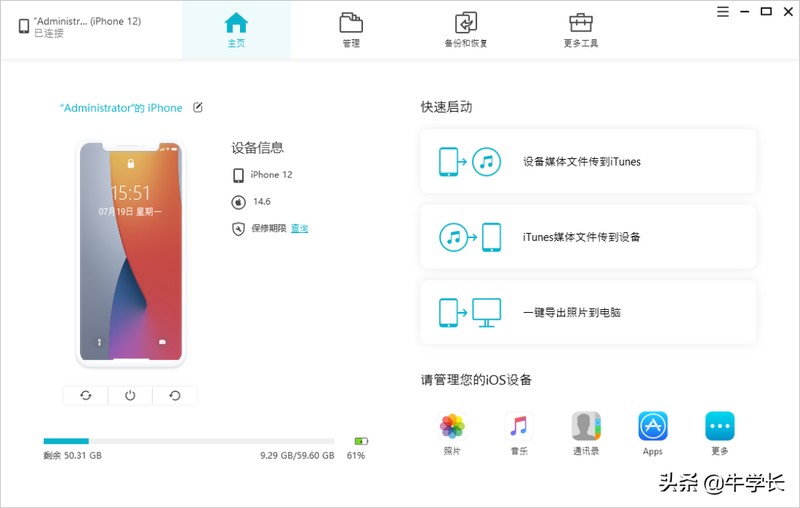
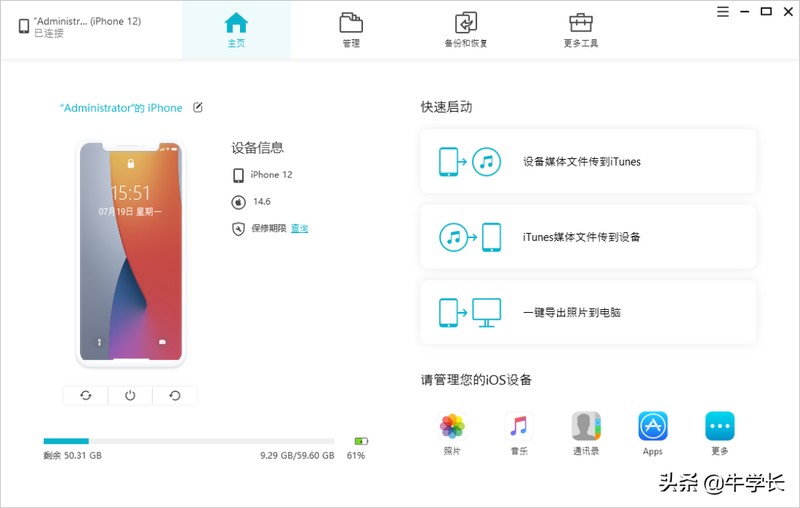
Step 2: After clicking to enter the [Management] interface, the data on the iPhone will be displayed by category, including photos, videos, audios, contacts, applications, etc.
You can freely choose the import or export function, selectively export iPhone data to the computer, or import from the computer to the iPhone.
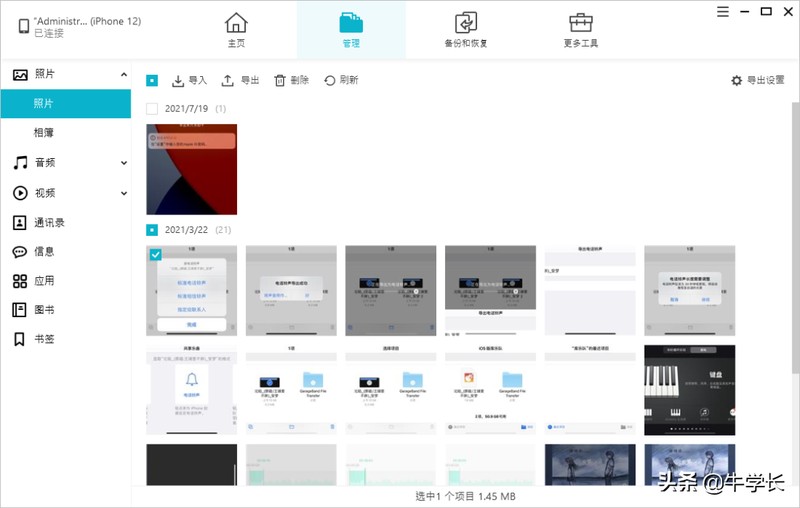
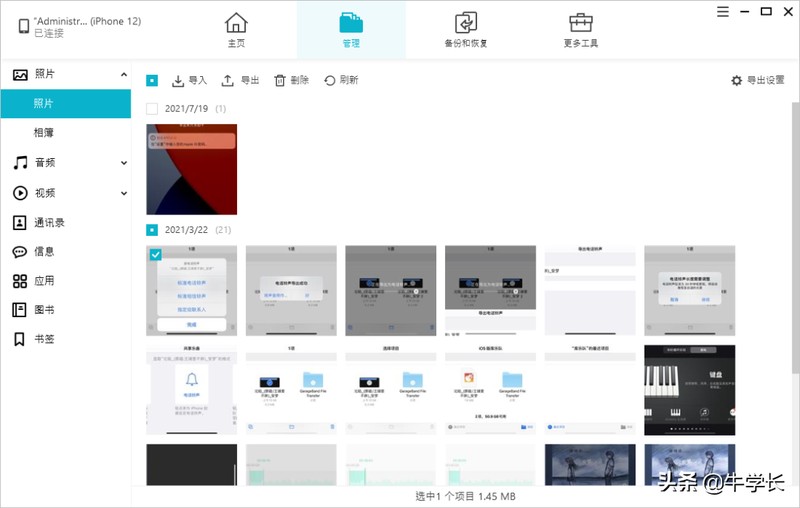
Step 3: After selecting the photos or videos you need, select the [Export] function, select to export the saved file, and click OK.
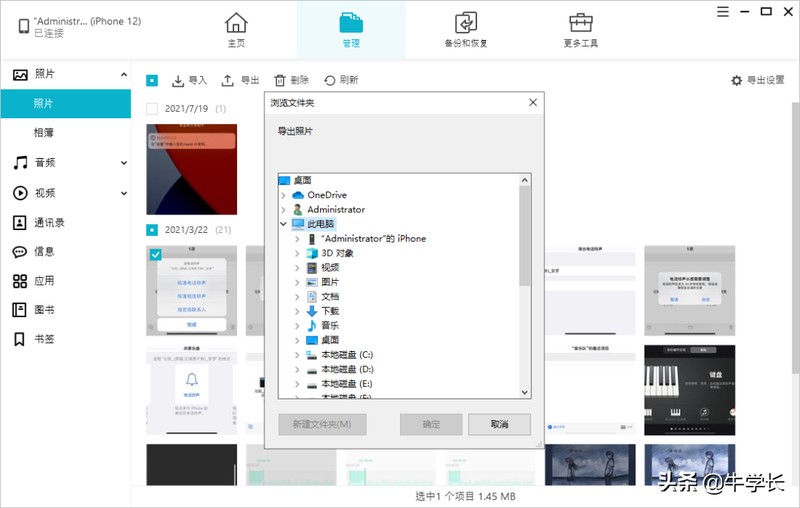
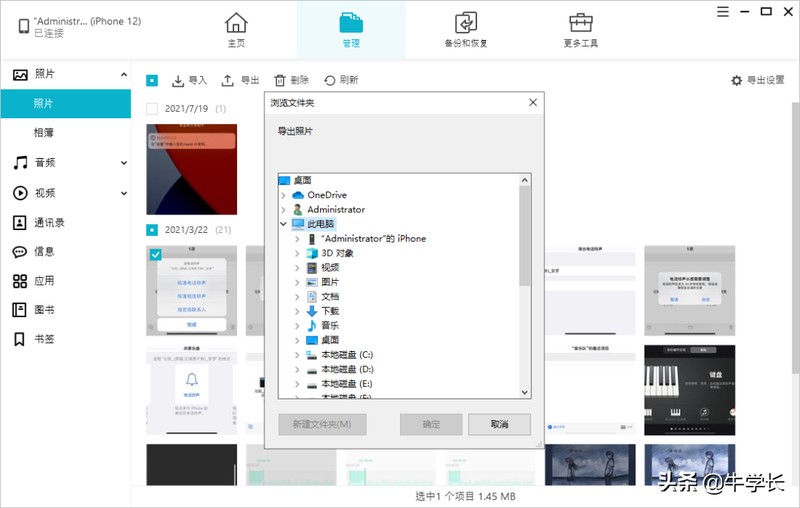
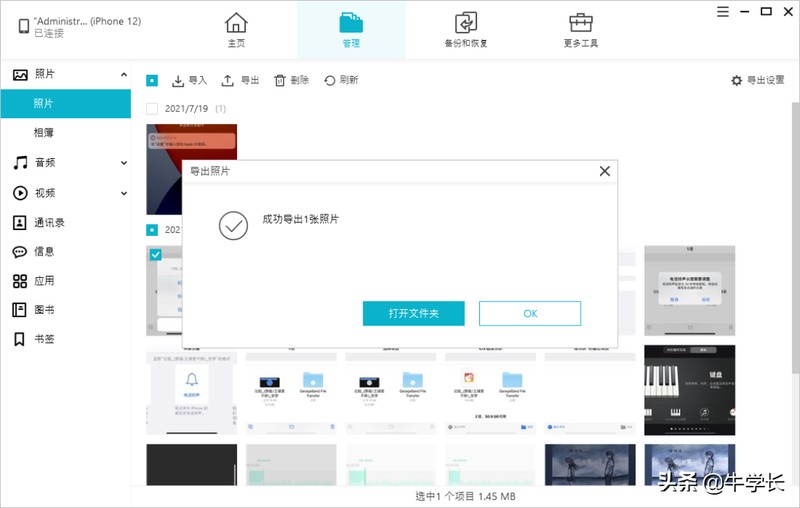
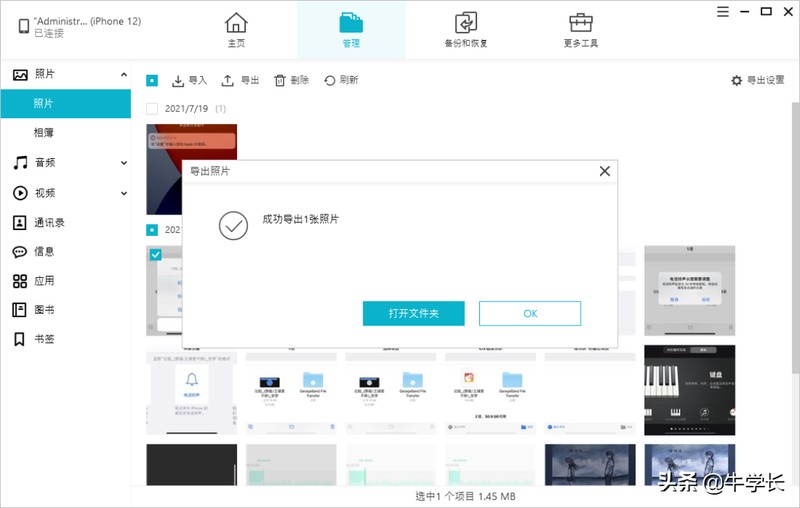
Want to transfer photos and videos from iPhone In a computer, using a USB data cable is the simplest and most direct method.
In order to avoid photos or videos being compressed and lost, it is recommended to follow the following steps on the iPhone:
1. [Settings]-[Photos]-[Transfer to Mac or PC ], then select [Keep Original]
2. [Settings]-[Camera]-[Format]-[Best Compatibility]
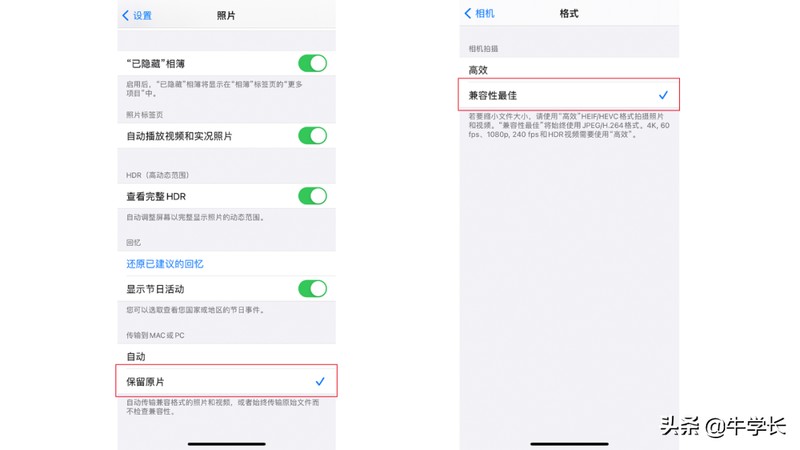
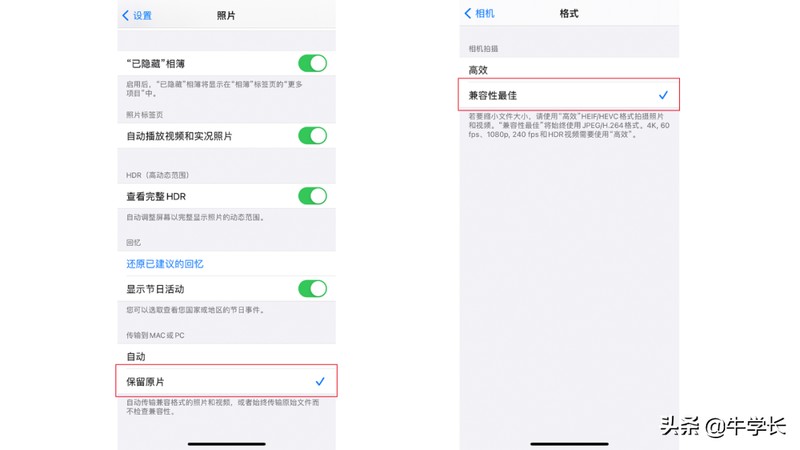
But it’s best to pay attention The original data cable prevents the computer from not recognizing it or transmitting abnormally, or other problems occur during the transmission process.
When the computer is connected to the iPhone, a "Trust" pop-up box will appear on the mobile phone. Please make sure to click "Trust".
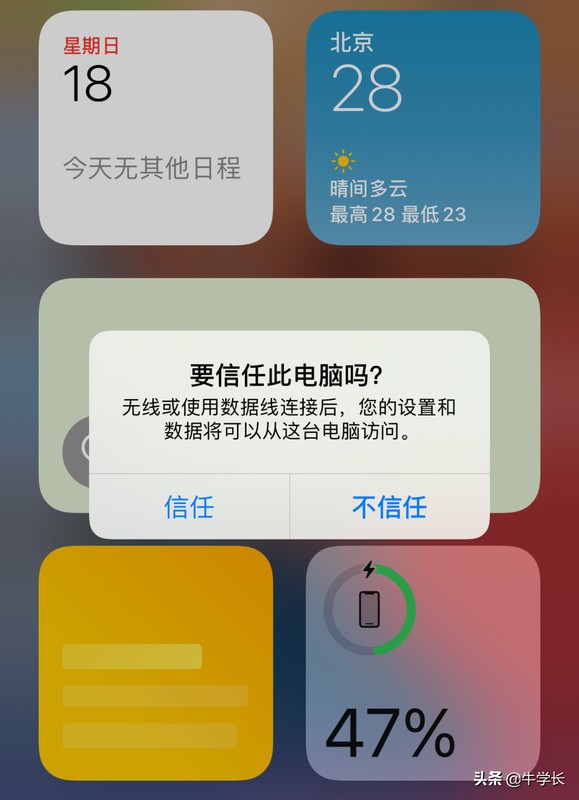
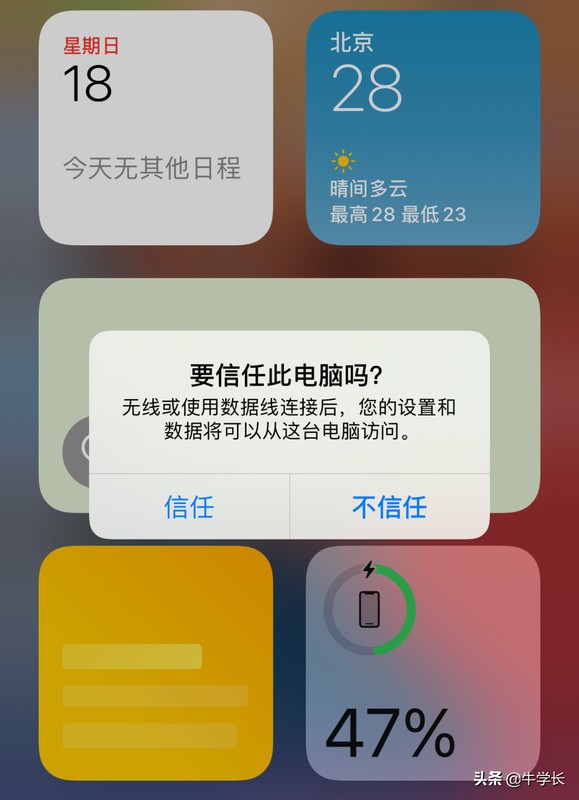
Use the USB data cable, click "This PC", find the iPhone icon item in "Devices and Drives", then find the folder of the relevant photos or videos, copy them, and transfer the photos or videos to your computer. Can.
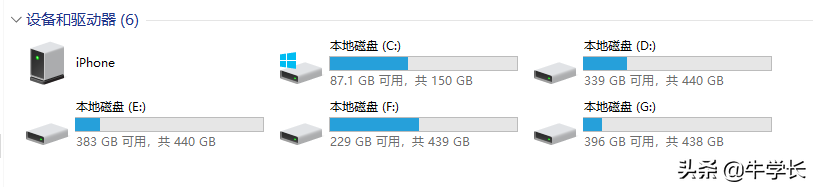
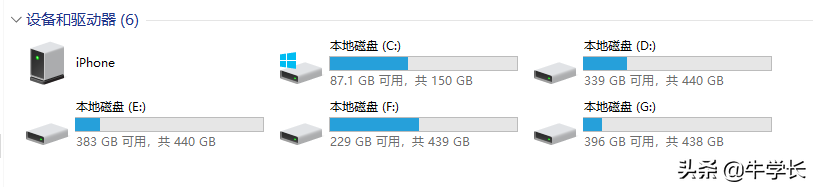
Method 3: Use Apple management software iTunes
When we directly use the data cable to connect the device to the computer, do we sometimes find that the iPhone's storage disk cannot be found? This is for Apple's security reasons. Just download Just install an iTunes.
Step 1: Download and install the latest version of iTunes on your computer, and connect your iPhone to the computer using a USB data cable. After the software recognizes the iPhone, click the iPhone icon in the upper left corner to enter the iPhone interface.
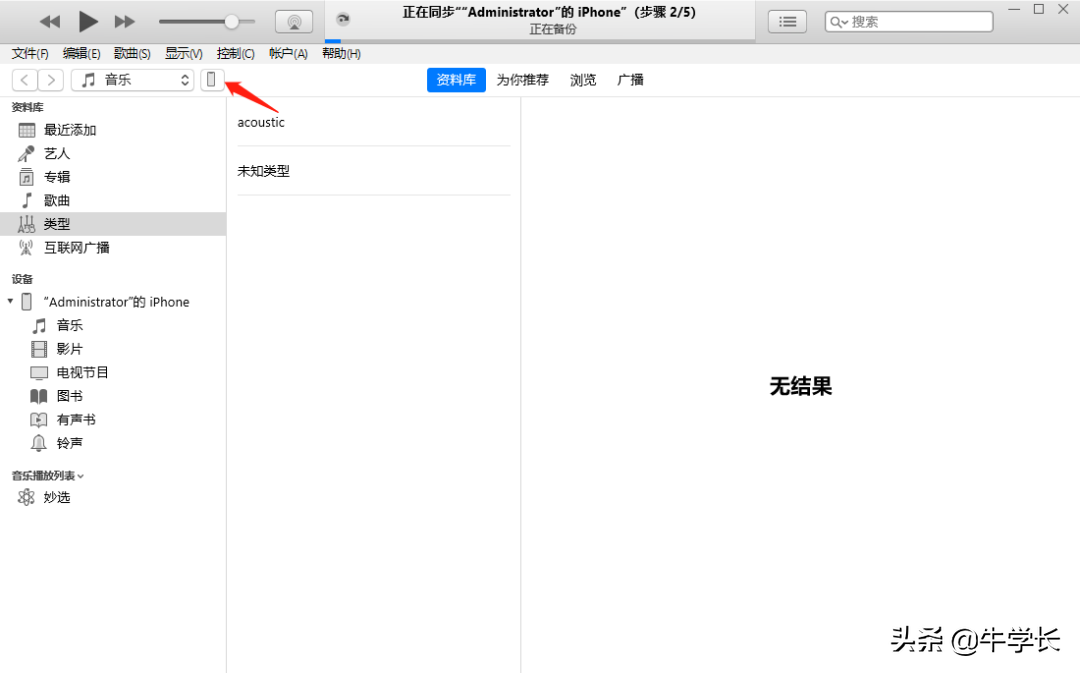
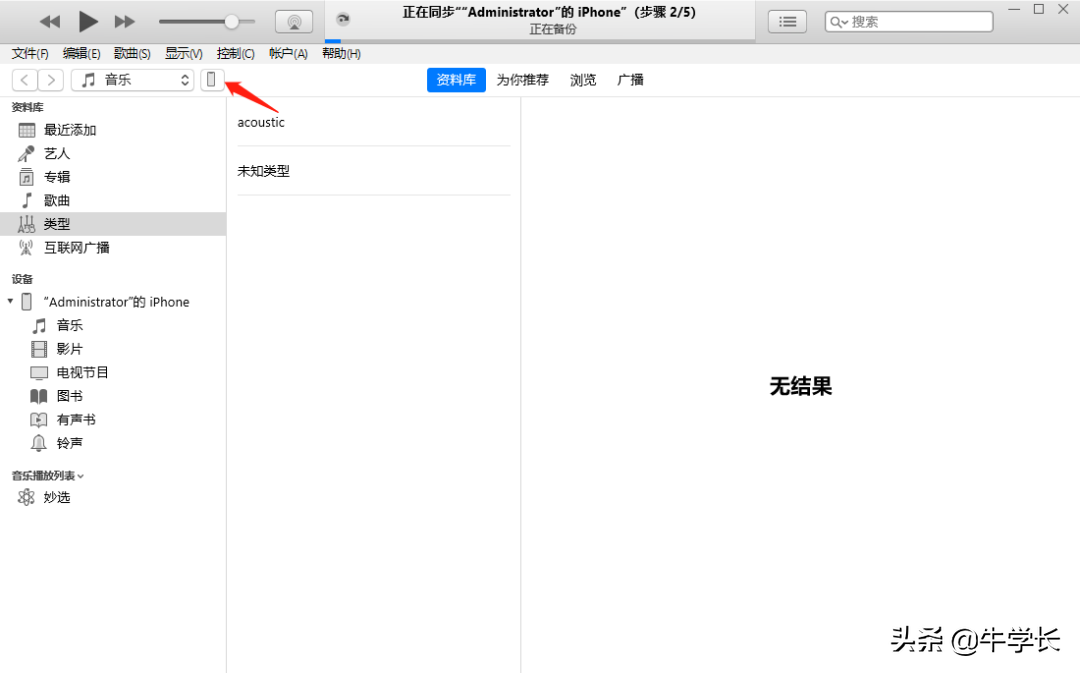
Step 2: Then select the "Photos" column in the sidebar below the iPhone, check the "Sync Photos" option at the top, and then select the folder you want to synchronize.
After selecting the folder that needs to be synchronized, you can display the photos that need to be synchronized on the right, and then click the "Sync" button at the bottom to start synchronization.


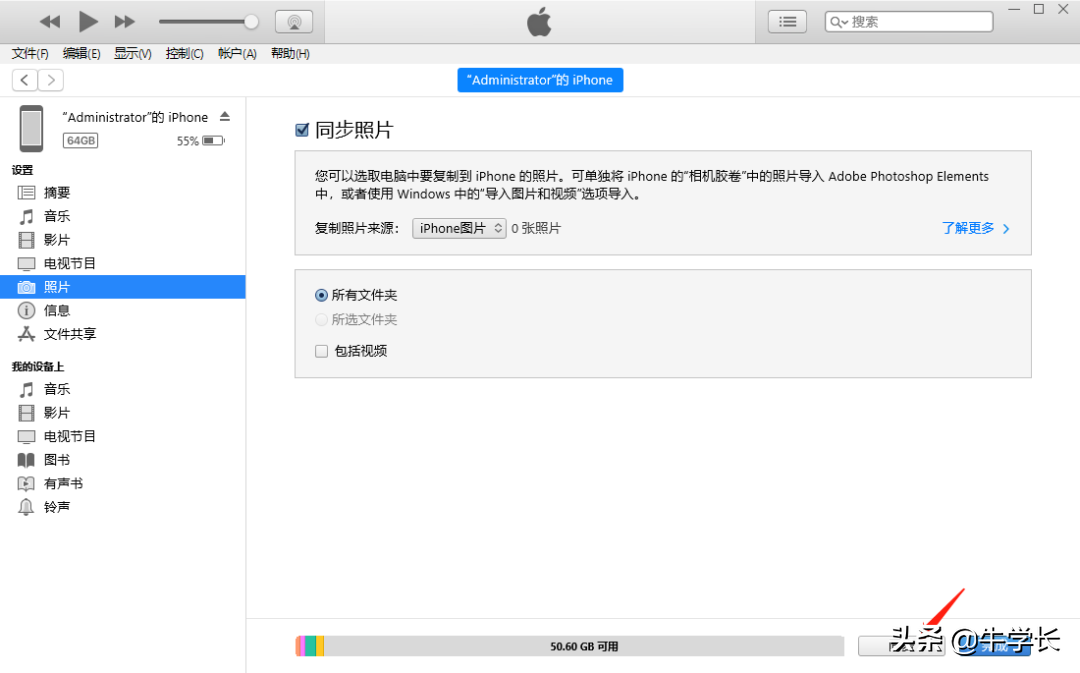
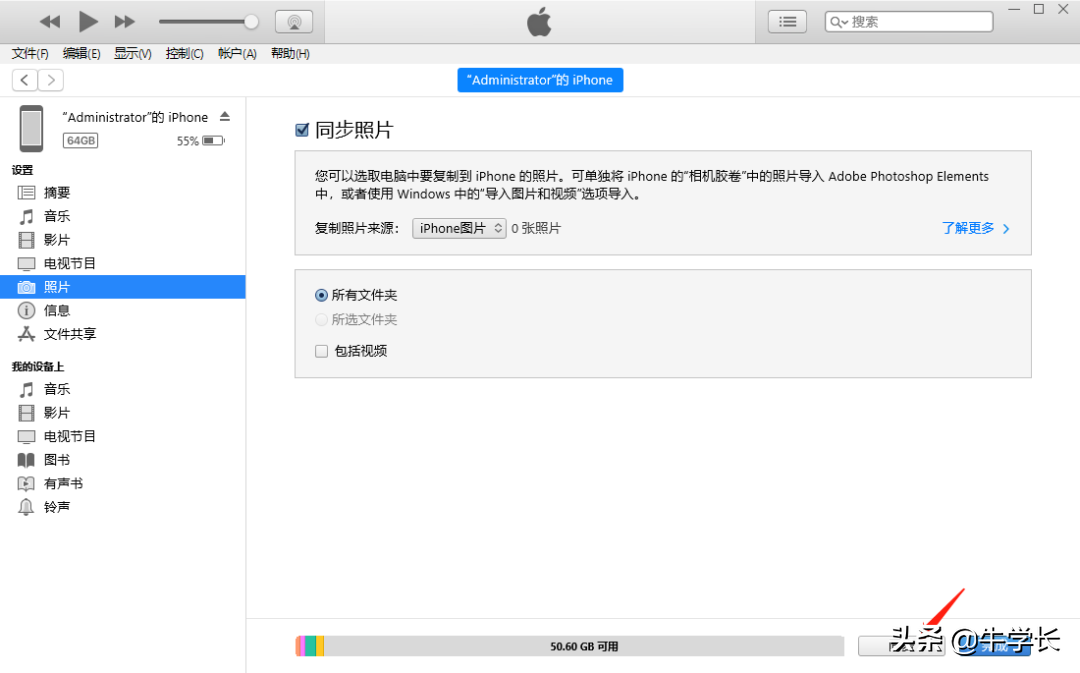
Method 4: Shared document transfer
This method is simply to create a shared Windows folder and add a server in the iPhone "Files" application to transfer files between iPhone and PC.
At the same time, make sure the iPhone and computer are in the same WiFi environment.
Operation Guide:
Step 1: Create a folder on the computer, Right-click [Properties]-[Sharing]-[Advanced Sharing], check [Share this folder], click [Permissions], check "Full Control" and "Change", click [Apply], and then click [OK].
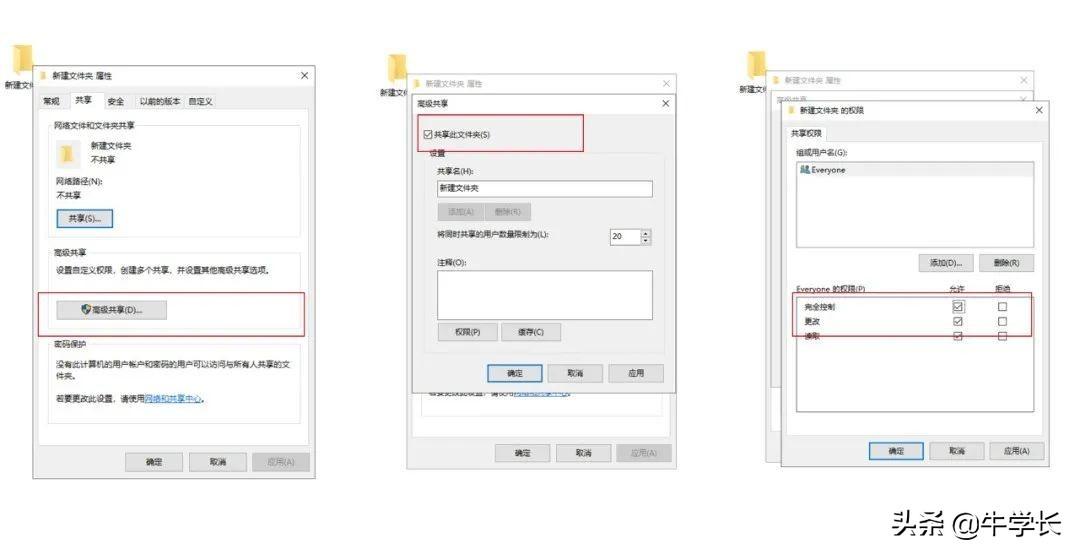
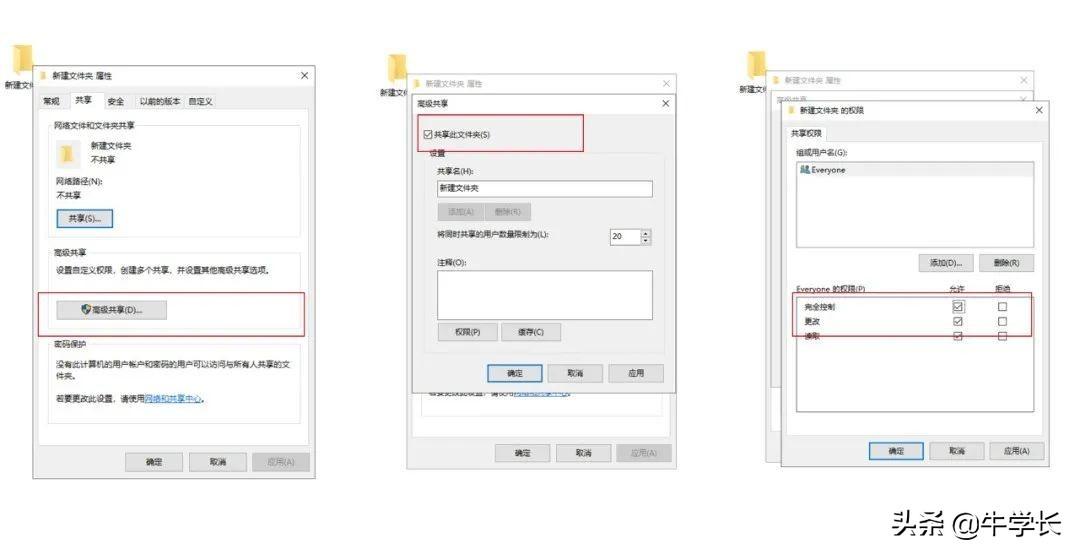
Step 2: Click "Share" under [Properties]-[Sharing], select "Everyone", click Add, change the permission to "Read/Write", and then click Share.
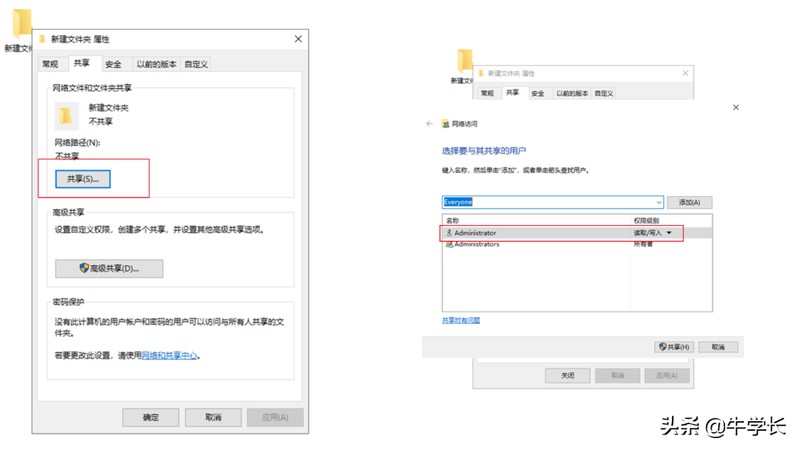
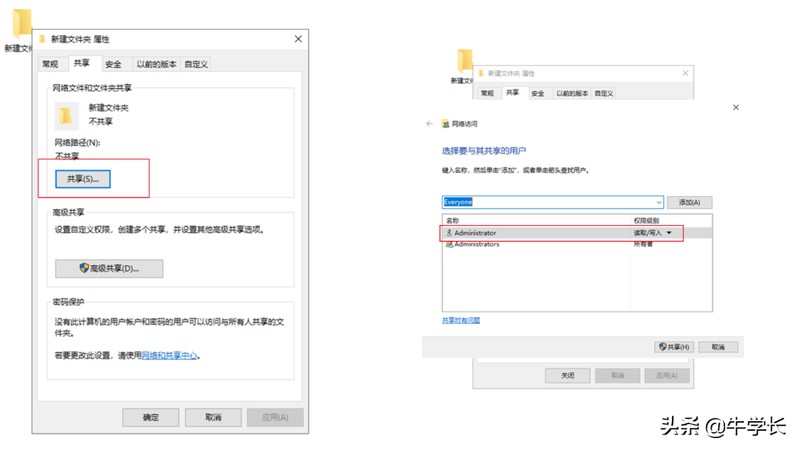
Step 3: Check the IPv4 address of your computer. Click on Network Properties and scroll down to the end to view the computer’s IPv4 address.
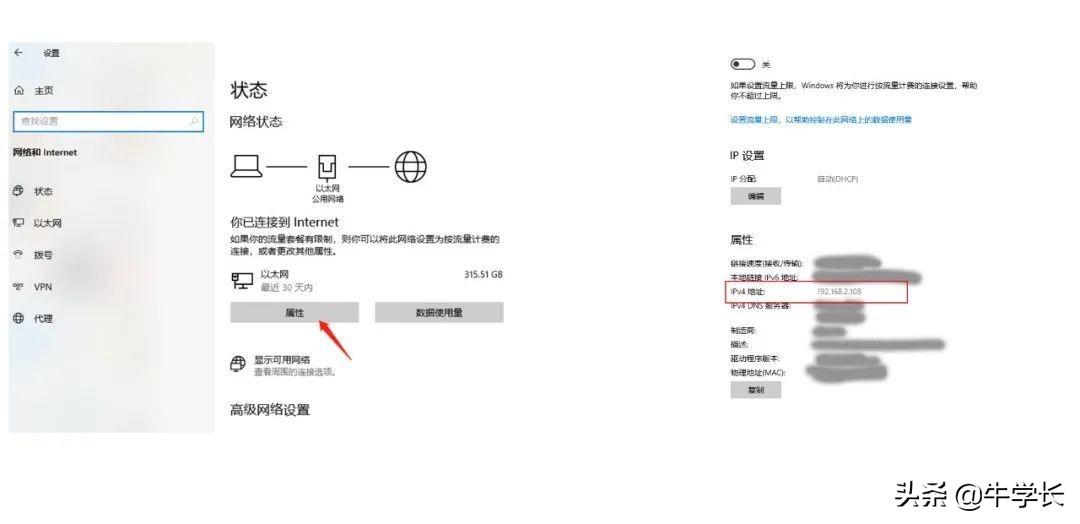
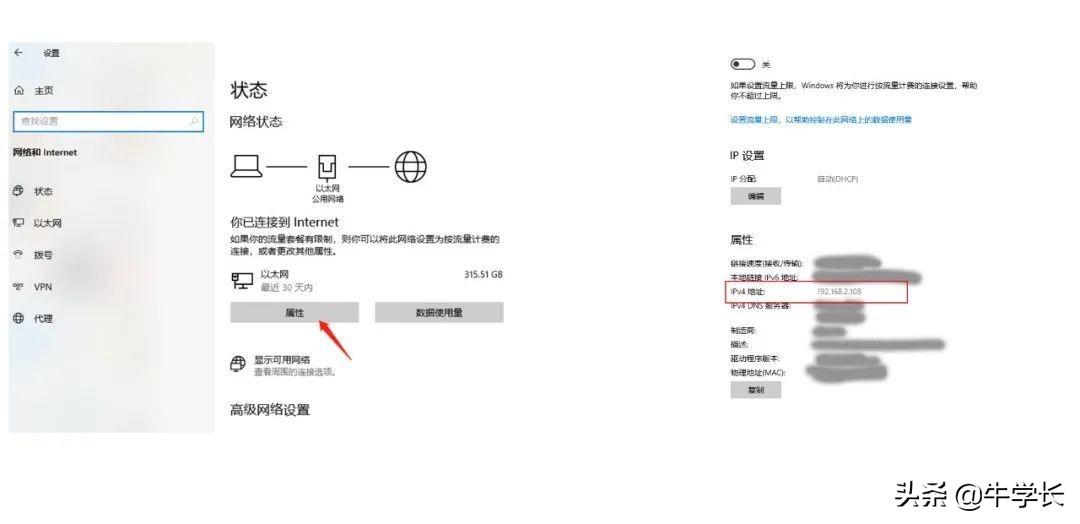
Step 4: Open the [File], [Browse] interface on your phone, click the three dots in the upper right corner, select [Connect to Server], and enter the IPv4 address of the computer. Then enter the user name and password of the computer to complete the creation of the shared folder.
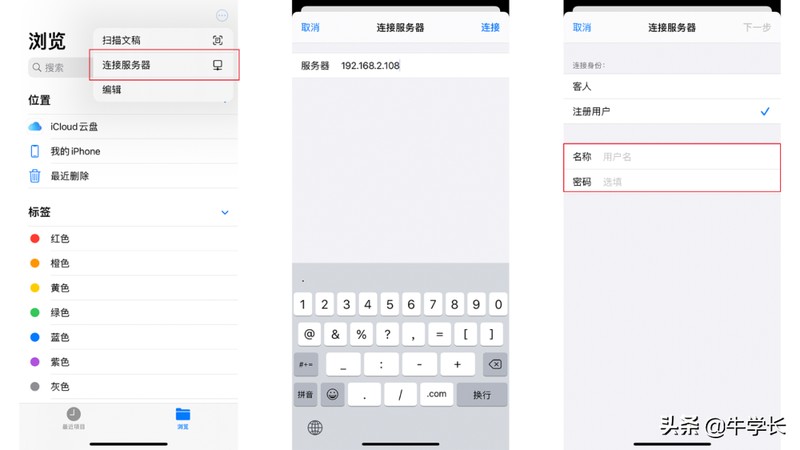
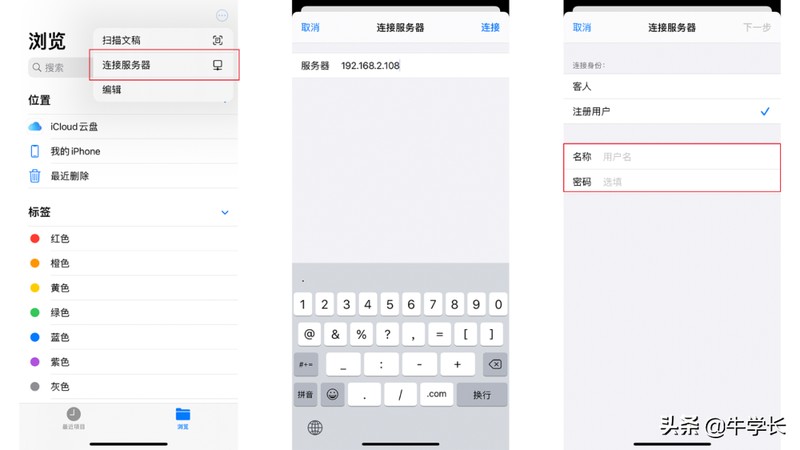
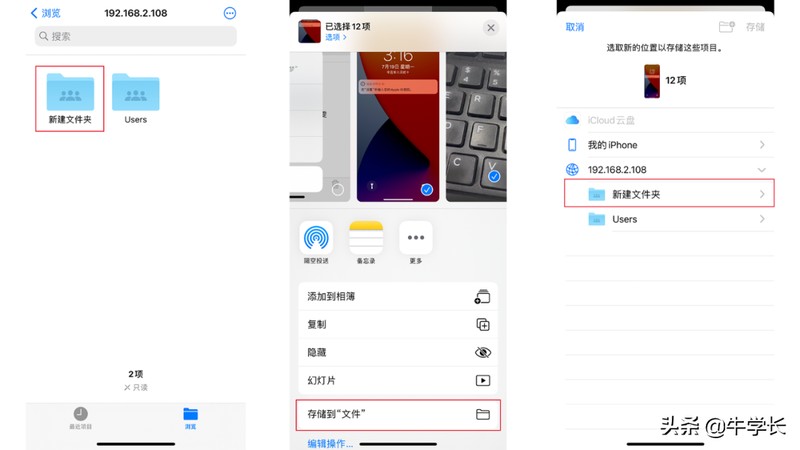
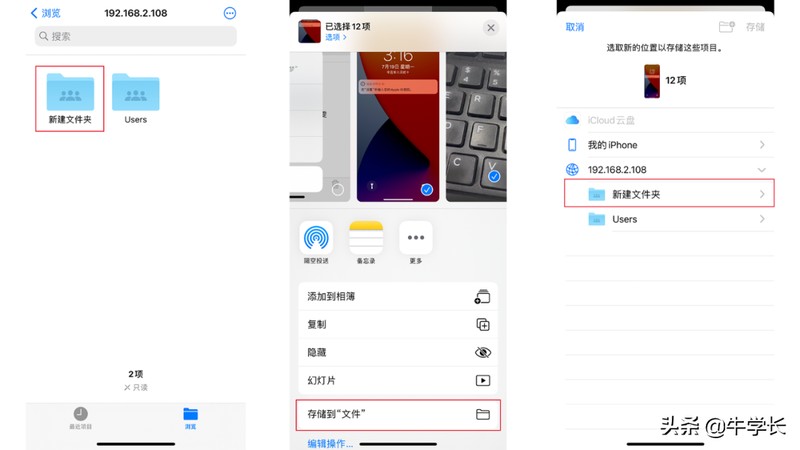
4 ways to transfer iPhone photos/videos to computer, have you learned it?
ok, this article ends here. I hope it can help you. After carefully reading the article "How to Import iPhone Photos into Computer "Detailed Introduction: Importing iPhone Photos into Computer Graphic Tutorial", I feel If it helps you, don’t forget to give it a like! Roses given as gifts leave a lingering fragrance!
The above is the detailed content of How to import iPhone photos to computer Detailed introduction: Graphic tutorial on importing iPhone photos to computer. For more information, please follow other related articles on the PHP Chinese website!

Hot AI Tools

Undresser.AI Undress
AI-powered app for creating realistic nude photos

AI Clothes Remover
Online AI tool for removing clothes from photos.

Undress AI Tool
Undress images for free

Clothoff.io
AI clothes remover

AI Hentai Generator
Generate AI Hentai for free.

Hot Article

Hot Tools

Notepad++7.3.1
Easy-to-use and free code editor

SublimeText3 Chinese version
Chinese version, very easy to use

Zend Studio 13.0.1
Powerful PHP integrated development environment

Dreamweaver CS6
Visual web development tools

SublimeText3 Mac version
God-level code editing software (SublimeText3)

Hot Topics
 How to fine-tune deepseek locally
Feb 19, 2025 pm 05:21 PM
How to fine-tune deepseek locally
Feb 19, 2025 pm 05:21 PM
Local fine-tuning of DeepSeek class models faces the challenge of insufficient computing resources and expertise. To address these challenges, the following strategies can be adopted: Model quantization: convert model parameters into low-precision integers, reducing memory footprint. Use smaller models: Select a pretrained model with smaller parameters for easier local fine-tuning. Data selection and preprocessing: Select high-quality data and perform appropriate preprocessing to avoid poor data quality affecting model effectiveness. Batch training: For large data sets, load data in batches for training to avoid memory overflow. Acceleration with GPU: Use independent graphics cards to accelerate the training process and shorten the training time.
 deepseek image generation tutorial
Feb 19, 2025 pm 04:15 PM
deepseek image generation tutorial
Feb 19, 2025 pm 04:15 PM
DeepSeek: A powerful AI image generation tool! DeepSeek itself is not an image generation tool, but its powerful core technology provides underlying support for many AI painting tools. Want to know how to use DeepSeek to generate images indirectly? Please continue reading! Generate images with DeepSeek-based AI tools: The following steps will guide you to use these tools: Launch the AI Painting Tool: Search and open a DeepSeek-based AI Painting Tool (for example, search "Simple AI"). Select the drawing mode: select "AI Drawing" or similar function, and select the image type according to your needs, such as "Anime Avatar", "Landscape"
 Pi Node Teaching: What is a Pi Node? How to install and set up Pi Node?
Mar 05, 2025 pm 05:57 PM
Pi Node Teaching: What is a Pi Node? How to install and set up Pi Node?
Mar 05, 2025 pm 05:57 PM
Detailed explanation and installation guide for PiNetwork nodes This article will introduce the PiNetwork ecosystem in detail - Pi nodes, a key role in the PiNetwork ecosystem, and provide complete steps for installation and configuration. After the launch of the PiNetwork blockchain test network, Pi nodes have become an important part of many pioneers actively participating in the testing, preparing for the upcoming main network release. If you don’t know PiNetwork yet, please refer to what is Picoin? What is the price for listing? Pi usage, mining and security analysis. What is PiNetwork? The PiNetwork project started in 2019 and owns its exclusive cryptocurrency Pi Coin. The project aims to create a one that everyone can participate
 How to ask deepseek
Feb 19, 2025 pm 04:39 PM
How to ask deepseek
Feb 19, 2025 pm 04:39 PM
The search accuracy of DeepSeek depends on the way of asking questions. To achieve ideal results, the question should contain the following key elements: Clear topic: Specific specified information objectives. Specific angles: Cut into the topic from a specific perspective. Expected output form: define the desired result type (summary, analysis, list, etc.).
 How to download deepseek
Feb 19, 2025 pm 05:45 PM
How to download deepseek
Feb 19, 2025 pm 05:45 PM
Make sure to access official website downloads and carefully check the domain name and website design. After downloading, scan the file. Read the protocol during installation and avoid the system disk when installing. Test the function and contact customer service to solve the problem. Update the version regularly to ensure the security and stability of the software.
 Gate.io trading platform official app download and installation address
Feb 13, 2025 pm 07:33 PM
Gate.io trading platform official app download and installation address
Feb 13, 2025 pm 07:33 PM
This article details the steps to register and download the latest app on the official website of Gate.io. First, the registration process is introduced, including filling in the registration information, verifying the email/mobile phone number, and completing the registration. Secondly, it explains how to download the Gate.io App on iOS devices and Android devices. Finally, security tips are emphasized, such as verifying the authenticity of the official website, enabling two-step verification, and being alert to phishing risks to ensure the safety of user accounts and assets.
 How to use deepseek
Feb 19, 2025 pm 04:45 PM
How to use deepseek
Feb 19, 2025 pm 04:45 PM
DeepSeek is an efficient data search and analysis tool with an indexing mechanism at its core. Factors that affect their efficiency include: data type, data size, search strategy, and DeepSeek performance. High-quality data, refined search queries and sufficient computing resources are essential to optimize search results.
 How to adjust Sesame Open Exchange into Chinese
Mar 04, 2025 pm 11:51 PM
How to adjust Sesame Open Exchange into Chinese
Mar 04, 2025 pm 11:51 PM
How to adjust Sesame Open Exchange to Chinese? This tutorial covers detailed steps on computers and Android mobile phones, from preliminary preparation to operational processes, and then to solving common problems, helping you easily switch the Sesame Open Exchange interface to Chinese and quickly get started with the trading platform.





