 Software Tutorial
Software Tutorial
 Mobile Application
Mobile Application
 How to change comments on Weibo? Share Weibo note setting tutorial!
How to change comments on Weibo? Share Weibo note setting tutorial!
How to change comments on Weibo? Share Weibo note setting tutorial!
php editor Strawberry will take you through the Weibo note setting tutorial! In Weibo, the notes function allows you to more conveniently manage the people you follow, but many people may not know how to set it up. Today we will share how to change comments on Weibo so that you can easily master this technique. Come and learn with us!

1. How to change comments on Weibo? Share Weibo note setting tutorial!
1. Open the downloaded 微博官方版APP.

Weibo Official Genuine
Category: News Reading
微博官方版 is a social media application that allows users to share and discover content such as short articles, pictures, videos and links. Users can follow other users and interact with them through comments, retweets, and likes. Weibo provides users with a real-time information platform where they can obtain the latest news, entertainment, current affairs and other content. If you are interested, come and download and experience it!

#2. Enter my interface and click the follow button.
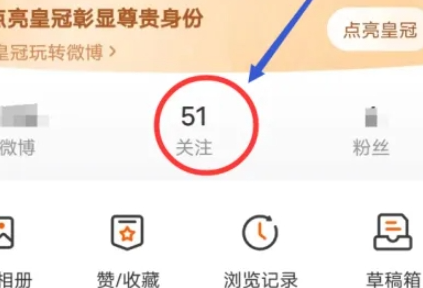
3. On the following page, find and click on the person you are following.

#4. Then enter the interface shown below and select Set Notes.
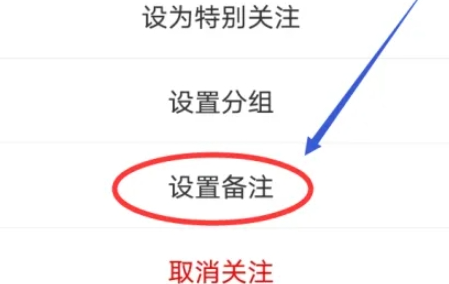
#5. Finally enter the remark information that needs to be added and click OK to complete the setting.

The above is the detailed content of How to change comments on Weibo? Share Weibo note setting tutorial!. For more information, please follow other related articles on the PHP Chinese website!

Hot AI Tools

Undresser.AI Undress
AI-powered app for creating realistic nude photos

AI Clothes Remover
Online AI tool for removing clothes from photos.

Undress AI Tool
Undress images for free

Clothoff.io
AI clothes remover

Video Face Swap
Swap faces in any video effortlessly with our completely free AI face swap tool!

Hot Article

Hot Tools

Notepad++7.3.1
Easy-to-use and free code editor

SublimeText3 Chinese version
Chinese version, very easy to use

Zend Studio 13.0.1
Powerful PHP integrated development environment

Dreamweaver CS6
Visual web development tools

SublimeText3 Mac version
God-level code editing software (SublimeText3)

Hot Topics
 1389
1389
 52
52
 How to search previous Weibo by date on Weibo_How to search previous Weibo by date on Weibo
Mar 30, 2024 pm 07:26 PM
How to search previous Weibo by date on Weibo_How to search previous Weibo by date on Weibo
Mar 30, 2024 pm 07:26 PM
1. First open the mobile web browser, search for the Weibo web version, and click the avatar button in the upper left corner after entering. 2. Then click Settings in the upper right corner. 3. Click the version switching option in settings. 4. Then select the color version option in the version switch. 5. Click Search to enter the search page. 6. After entering the keywords, click Find People. 7. When the search completion interface appears, click Filter. 8. Finally, enter the specific date in the release time column and click Filter.
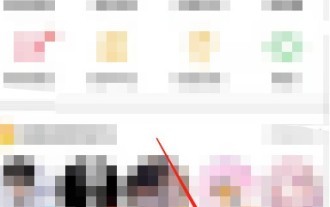 How to release someone blocked on Weibo_How to unblock Weibo
Mar 30, 2024 am 09:51 AM
How to release someone blocked on Weibo_How to unblock Weibo
Mar 30, 2024 am 09:51 AM
1. Click [My] in the lower right corner of the Weibo app to enter your personal homepage. 2. Then, click the gear icon in the upper right corner. 3. At this time, we enter the settings page, select [Block Settings] here to enter. 4. In the blocking settings, we can see the friends we have blocked, tap it, and click [Unblock] in the pop-up options. 5. Or users can directly search Weibo users to enter the blocked user homepage, and click [...] on the upper right to remove the blacklist.
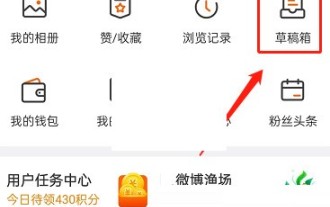 How to delete the draft box of 'Weibo'_Tutorial on deleting the draft box of 'Weibo'
Mar 30, 2024 pm 12:46 PM
How to delete the draft box of 'Weibo'_Tutorial on deleting the draft box of 'Weibo'
Mar 30, 2024 pm 12:46 PM
1. First open Weibo, click on My, and click on the draft box. 2. Then long press any draft and click to clear the draft box or delete the draft. 3. Finally click OK.
 How to turn off Weibo live mode_How to turn off Weibo live mode
Mar 30, 2024 am 10:16 AM
How to turn off Weibo live mode_How to turn off Weibo live mode
Mar 30, 2024 am 10:16 AM
1. First open Weibo, click Search, and click More Hot Searches. 2. Then select a hot search to enter. 3. Then enter the hot search comment live mode, find and click the standard version in the upper right corner. 4. Finally, you can return to the hot search standard comment area. If you want to continue viewing the live comment area, click the live version in the upper right corner. Note: Only when there are a lot of real-time comments will it automatically enter the live mode. Some hot searches will automatically enter the live mode. Generally, hot searches are in standard mode.
 How to post videos on Weibo without compressing the image quality_How to post videos on Weibo without compressing the image quality
Mar 30, 2024 pm 12:26 PM
How to post videos on Weibo without compressing the image quality_How to post videos on Weibo without compressing the image quality
Mar 30, 2024 pm 12:26 PM
1. First open Weibo on your mobile phone and click [Me] in the lower right corner (as shown in the picture). 2. Then click [Gear] in the upper right corner to open settings (as shown in the picture). 3. Then find and open [General Settings] (as shown in the picture). 4. Then enter the [Video Follow] option (as shown in the picture). 5. Then open the [Video Upload Resolution] setting (as shown in the picture). 6. Finally, select [Original Image Quality] to avoid compression (as shown in the picture).
 How to cancel Douyin recommended setting video
May 04, 2024 am 09:51 AM
How to cancel Douyin recommended setting video
May 04, 2024 am 09:51 AM
You can cancel Douyin's recommended setting videos through the following methods: 1. Personal Center: "Settings and Privacy" > "Content Settings" > "Video Viewing History" > Close; 2. Video playback page: "..." > "Not interested" ” > Cancel recommendation type; 3. Feedback: “...” > “Feedback” > “Recommended Settings” > Explain reasons > Submit.
 If Weibo svip deletes visitor records, can the other party still see it?
Apr 02, 2024 am 08:04 AM
If Weibo svip deletes visitor records, can the other party still see it?
Apr 02, 2024 am 08:04 AM
Once Weibo users activate the SVIP function, they can manage visitor records, and if they visit a stranger's homepage, they can delete it before displaying it, so that they do not know that they are browsing the homepage. ?Can the other party still see it after deleting the visitor record on Weibo svip? Can the other party still see it after deleting the visitor record on Weibo svip? 1. After deleting the visitor record on svip, the other party cannot see it. It will only see the increase in the number of visitors, but it will not show the visitors. The user's ID and avatar. 2. Ordinary users and VIP users cannot delete or view access records. They can only see how many people have visited them. 3. Weibo access data will be updated at 8:00 every day. If you want to delete access records, you need to
 How to modify Douyin recommendation settings
May 03, 2024 pm 05:48 PM
How to modify Douyin recommendation settings
May 03, 2024 pm 05:48 PM
The steps to modify Douyin’s recommended settings are as follows: Open Douyin’s “Me” page and click the three-bar icon in the upper right corner. Select "Settings" and go to the "Content Preferences" section. Modify settings such as viewing history, interest tags, blocked keywords, youth mode, and synchronized address book. Click the "Save" button to confirm the changes.



