 Software Tutorial
Software Tutorial
 Mobile Application
Mobile Application
 How to connect Xiaoai speakers to wifi? Detailed steps for connecting Xiaoai speakers to wifi network!
How to connect Xiaoai speakers to wifi? Detailed steps for connecting Xiaoai speakers to wifi network!
How to connect Xiaoai speakers to wifi? Detailed steps for connecting Xiaoai speakers to wifi network!
php The editor of Apple teaches you how to connect the Xiaoai speaker to the WiFi network. First, open Xiaoai Speaker and enter the settings menu, select "Network Settings", and then click the "WiFi Settings" option. Select the network you want to connect to in the WiFi list and enter the password. After waiting for the connection to be successful, Xiaoai Speaker will prompt that the connection is successful. Now you can enjoy online music and voice assistant features! It only takes a few simple steps to connect Xiaoai speakers to a WiFi network, making your life more convenient and convenient.
CuriousHow to connect Xiaoai speakers to wifi? Xiaoai Speaker is a very comprehensive smart speaker software. Users can control and configure your AI speaker on their mobile phones, such as adjusting volume, playing music, voice wake-up, etc. Are there any friends who are using it for the first time and don’t know how to set up the wifi connection of Xiaoai speakers? The editor has now sorted out the detailed steps for Xiaoai speakers to connect to the wifi network to share with everyone! If it is helpful to you, please download the software and experience it!

1. How to connect Xiaoai speakers to wifi? Detailed steps for connecting Xiaoai speakers to wifi network!
1. Open the latest version of the Xiaoai Speaker app downloaded from this site.
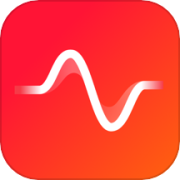
xiaoai speaker app latest version
Category: Convenient life
The latest version of Xiaoai Speaker app is a very convenient smart home service software that can use Bluetooth and wifi networks to connect and pair with mobile phones, making it convenient for users to link other smart devices. After downloading and installing the latest version of the Xiaoai Speaker app, you can achieve intelligent interconnection between the speaker and other smart devices with one click to create a smarter home environment.
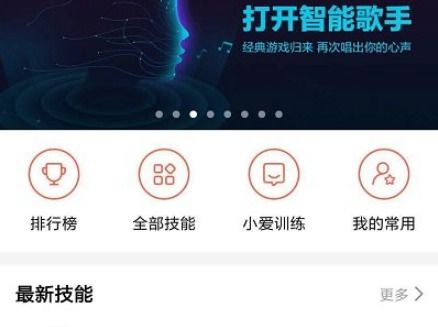
2. Enter the homepage and select the WiFi setting option.
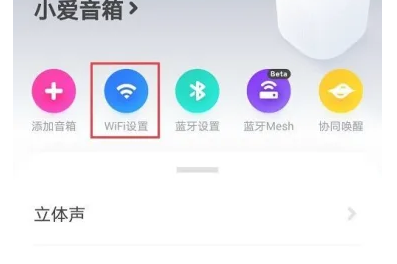
#3. Then select the Xiaoai speaker to be connected.
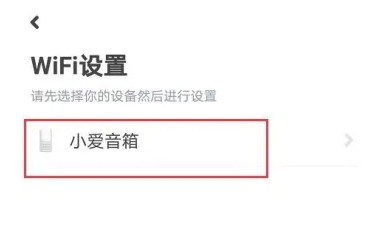
#4. Check the voice prompt you have heard and click to start the connection.
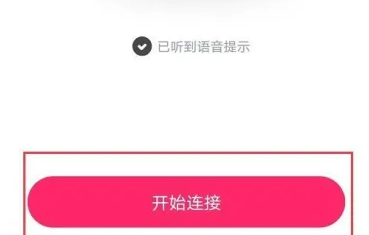
#5. If the Xiaoai speaker that needs to be connected is not found in the current interface, click Add New Device below.
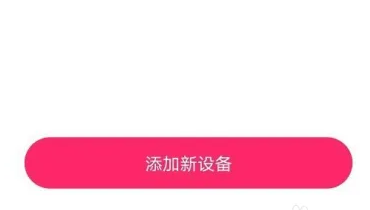
# 6. Search for nearby Xiaoai speakers and click Connect to complete the wifi network connection.
The above is the detailed content of How to connect Xiaoai speakers to wifi? Detailed steps for connecting Xiaoai speakers to wifi network!. For more information, please follow other related articles on the PHP Chinese website!

Hot AI Tools

Undresser.AI Undress
AI-powered app for creating realistic nude photos

AI Clothes Remover
Online AI tool for removing clothes from photos.

Undress AI Tool
Undress images for free

Clothoff.io
AI clothes remover

Video Face Swap
Swap faces in any video effortlessly with our completely free AI face swap tool!

Hot Article

Hot Tools

Notepad++7.3.1
Easy-to-use and free code editor

SublimeText3 Chinese version
Chinese version, very easy to use

Zend Studio 13.0.1
Powerful PHP integrated development environment

Dreamweaver CS6
Visual web development tools

SublimeText3 Mac version
God-level code editing software (SublimeText3)

Hot Topics
 How to connect Xiaoai speakers to wifi? Detailed steps for connecting Xiaoai speakers to wifi network!
Mar 15, 2024 pm 07:28 PM
How to connect Xiaoai speakers to wifi? Detailed steps for connecting Xiaoai speakers to wifi network!
Mar 15, 2024 pm 07:28 PM
Are you curious about how to connect Xiaoai speakers to wifi? Xiaoai Speaker is a very comprehensive smart speaker software. Users can control and configure your AI speaker on their mobile phones, such as adjusting volume, playing music, voice wake-up, etc. Are there any friends who are using it for the first time and don’t know how to set up the wifi connection of Xiaoai speakers? The editor has now compiled the detailed steps for connecting Xiaoai speakers to the wifi network to share with you! If it is helpful to you, please download the software and experience it! 1. How to connect Xiaoai speakers to wifi? Detailed steps for connecting Xiaoai speakers to wifi network! 1. Open the latest version of Xiaoai Speaker app downloaded from this site. The latest version of Xiaoai Speaker app Category: Convenient life Download the latest version of Xiaoai Speaker app is a very convenient smart home service software that can
 Steps on how to connect HP 136w printer to wifi. Must read: HP printer wireless connection tutorial
Feb 26, 2024 am 11:19 AM
Steps on how to connect HP 136w printer to wifi. Must read: HP printer wireless connection tutorial
Feb 26, 2024 am 11:19 AM
In fact, it is LAN printer sharing. The method is as follows: 1. Set the IP for the printer. First, plug the network from the router or switch to the printer. 2. Then click Printer Settings - Network Configuration - Wireless Menu. It is best to set a fixed IP for the printer there. Next, download and install the printer driver on your computer. When installing the driver, select the network installation option, so that the computer will automatically search for printers connected to the shared network. Once the installation is complete, the driver will show that the printer has been successfully shared wirelessly. How to connect the printer through a wireless network: 1. Right-click the WiFi icon under the desktop and select "Open Network and Sharing Center". 2. Click the name of the WiFi you are connected to, and a pop-up will appear.
 How to use Xiaoai Speaker How to connect Xiaoai Speaker to mobile phone
Feb 22, 2024 pm 05:19 PM
How to use Xiaoai Speaker How to connect Xiaoai Speaker to mobile phone
Feb 22, 2024 pm 05:19 PM
After long pressing the play button of the speaker, connect to wifi in the software and you can use it. Tutorial Applicable Model: Xiaomi 12 System: EMUI11.0 Version: Xiaoai Classmate 2.4.21 Analysis 1 First find the play button of the speaker, and press and hold to enter the network distribution mode. 2 Log in to your Xiaomi account in the Xiaoai Speaker software on your phone and click to add a new Xiaoai Speaker. 3. After entering the name and password of the wifi, you can call Xiao Ai to use it. Supplement: What functions does Xiaoai Speaker have? 1 Xiaoai Speaker has system functions, social functions, entertainment functions, knowledge functions, life functions, smart home, and training plans. Summary/Notes: The Xiao Ai App must be installed on your mobile phone in advance for easy connection and use.
 How to activate the continuous conversation function in 'Xiaoai Speaker'
Feb 27, 2024 pm 12:28 PM
How to activate the continuous conversation function in 'Xiaoai Speaker'
Feb 27, 2024 pm 12:28 PM
The continuous conversation function of Xiaoai Speaker allows you to complete multiple commands in one sentence without repeating the wake-up word. To turn on the continuous conversation function on the Xiaoai speaker, just say "Xiaoai, turn on continuous conversation" to the speaker. If you are in need, please come and take a look. Where can I enable the continuous conversation function on Xiaoai Speaker? 1. First open the Xiaoai Speaker APP and click on more icons on the homepage, as shown in the figure below. 2. Then select the wakeup and conversation options below, as shown in the figure below. 3. Finally, turn on the continuous conversation function above, as shown in the figure below.
 How to connect Xiaomi speaker to wifi network_Steps to connect Xiaomi speaker to wifi network
Mar 25, 2024 am 11:16 AM
How to connect Xiaomi speaker to wifi network_Steps to connect Xiaomi speaker to wifi network
Mar 25, 2024 am 11:16 AM
1. Plug in the Xiaoai speaker and turn it on. 2. Log in to the Xiaoai Speaker APP with your mobile phone and automatically search for your speakers. 3. Click to start network configuration, select WiFi, enter the password, and click to connect.
 How to connect Xiaoai speaker to wifi network 'Detailed explanation: Xiaoai classmate cannot connect to the network'
Feb 06, 2024 pm 03:43 PM
How to connect Xiaoai speaker to wifi network 'Detailed explanation: Xiaoai classmate cannot connect to the network'
Feb 06, 2024 pm 03:43 PM
I believe everyone is familiar with Xiaoai. It has brought us a lot of convenience and happiness in life, and many friends will not be unable to connect to the Internet for a long time when they are busy. Let's demonstrate it in a simple and convenient way. If your phone is of the Xiaomi brand, you only need to open the settings, find Xiaoai classmates, and click Check for Updates. If your phone is of another brand, you need to download the Xiaoai Audio APP. Then open and click on me in the lower right corner. Click Upgrade. As shown in Figure 3, click Detect Updates. If you still cannot connect to the network, try restarting the router. Xiaoai speakers support connecting to wireless networks (Wi-Fi), and some models also support 5G frequency bands. The steps for connecting Xiaoai speakers to Wi-Fi are as follows: Step 1: Plug in the power adapter of the newly purchased Xiaoai speaker and turn it on.
 How to connect Tmall Elf to wifi How to connect to Tmall Elf online
Feb 22, 2024 pm 03:22 PM
How to connect Tmall Elf to wifi How to connect to Tmall Elf online
Feb 22, 2024 pm 03:22 PM
Open the Tmall Genie software and select the device you want to add. The system will automatically detect your home WiFi and transfer the wifi password to Tmall Genie on your mobile phone to automatically connect. Tutorial Applicable Model: iPhone13 System: iOS15.3.1 Version: Tmall Genie 5.7.1 Analysis 1 First install Tmall Genie and open it, click Add Device in the interface. 2 Then select the device to be added according to the type. 3. The system automatically detects the wifi at home and can also automatically confirm whether the wifi is correct. 4 Click Already entered network distribution mode at the bottom of the page, next step. 5. Transfer the wifi password to Tmall Genie on your mobile phone and it will automatically connect to wifi. Supplement: What can Tmall Genie do without the Internet? 1 Tmall Genie can be used without the Internet. It can be used as a Bluetooth speaker.
 'Xiaoai Speaker' How to set the night sleep light
Feb 26, 2024 pm 08:10 PM
'Xiaoai Speaker' How to set the night sleep light
Feb 26, 2024 pm 08:10 PM
The night sleep light setting of Xiaoai Speaker is very simple. Just say "turn on the night sleep light" or "turn off the night sleep light" to the Xiaoai speaker and it will do it for you immediately. Now, with just one sentence, you can make Xiaoai Speaker your considerate sleeping companion. I believe it will be helpful to everyone. How to set the night sleep light on Xiaoai Speaker? 1. First open the Xiaoai Speaker APP and click "More" on the homepage, as shown in the picture. 2. Then click "Sleep Mode", as shown in the picture. 3. Finally, turn on the switch behind the "Sleep Light", as shown in the picture.





