 Software Tutorial
Software Tutorial
 Mobile Application
Mobile Application
 How to close Kuaishou password-free payment? Kuaishou close password-free payment setting tutorial!
How to close Kuaishou password-free payment? Kuaishou close password-free payment setting tutorial!
How to close Kuaishou password-free payment? Kuaishou close password-free payment setting tutorial!
php editor Youzi brings you a tutorial on how to close Kuaishou password-free payment! Kuaishou's password-free payment function is convenient for users, but it also has certain security risks. Turning off password-free payment can effectively protect account security and avoid unnecessary risks. Next, we will introduce in detail how to turn off Kuaishou password-free payment to make your account more secure and reliable.

1. How to close Kuaishou password-free payment? Kuaishou close password-free payment setting tutorial!
1. Open the Kuaishou app home page and click on the three horizontal icons.
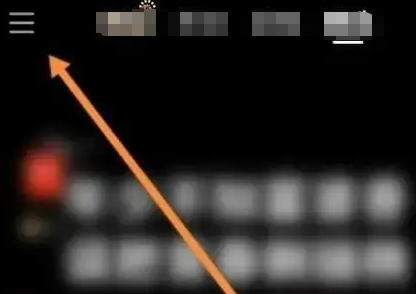
#2. Then select the Kuaishou store option below.

3. Then click on the password-free payment function-activated option.
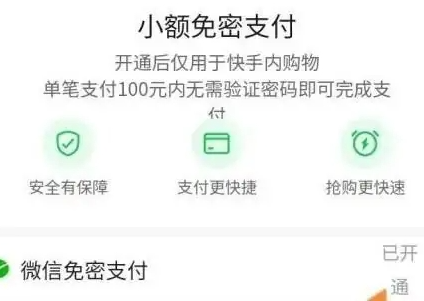
#4. Then choose to close password-free payment below.

#5. Finally, click to turn off the password-free function.
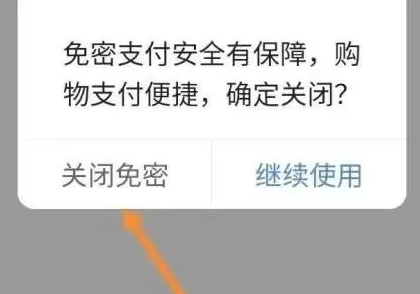
The above is the detailed content of How to close Kuaishou password-free payment? Kuaishou close password-free payment setting tutorial!. For more information, please follow other related articles on the PHP Chinese website!

Hot AI Tools

Undresser.AI Undress
AI-powered app for creating realistic nude photos

AI Clothes Remover
Online AI tool for removing clothes from photos.

Undress AI Tool
Undress images for free

Clothoff.io
AI clothes remover

AI Hentai Generator
Generate AI Hentai for free.

Hot Article

Hot Tools

Notepad++7.3.1
Easy-to-use and free code editor

SublimeText3 Chinese version
Chinese version, very easy to use

Zend Studio 13.0.1
Powerful PHP integrated development environment

Dreamweaver CS6
Visual web development tools

SublimeText3 Mac version
God-level code editing software (SublimeText3)

Hot Topics
 1359
1359
 52
52
 How to close WeChat password-free payment
Apr 18, 2024 pm 02:01 PM
How to close WeChat password-free payment
Apr 18, 2024 pm 02:01 PM
1. Open the WeChat app, click [Me] in the lower right corner of the interface, and select the [Service] option. 2. Click [Wallet] and click [Payment Settings] at the bottom of the wallet interface. 3. Select the [Password-Free Payment] option, find and click on the business you want to turn off Password-Free Payment. 4. Click [Close Deduction Service] and click [Confirm to Close] in the pop-up window.
 How to close password-free payment in Kuaishou Kuaishou tutorial on how to close password-free payment
Mar 23, 2024 pm 09:21 PM
How to close password-free payment in Kuaishou Kuaishou tutorial on how to close password-free payment
Mar 23, 2024 pm 09:21 PM
Kuaishou is an excellent video player. The password-free payment function in Kuaishou is very familiar to everyone. It can be of great help to us in daily life, especially when purchasing the goods we need on the platform. Okay, let’s go and pay. Now we have to cancel it. How can we cancel it? How can we effectively cancel the password-free payment function? The method of canceling password-free payment is very simple. The specific operation methods have been sorted out. Let’s go through it together. Let’s take a look at the entire guide on this site, I hope it can help everyone. Tutorial on how to close password-free payment in Kuaishou 1. Open the Kuaishou app and click on the three horizontal lines in the upper left corner. 2. Click Kuaishou Store. 3. In the options bar above, find password-free payment and click on it. 4. Click to support
 How to use a small yellow cart to sell things in Kuaishou - How to sell things in a small yellow cart in Kuaishou
Apr 02, 2024 am 09:34 AM
How to use a small yellow cart to sell things in Kuaishou - How to sell things in a small yellow cart in Kuaishou
Apr 02, 2024 am 09:34 AM
Many users have the idea of hanging a small yellow cart to sell things to make money, but they don’t know how to operate it. Below, the editor will introduce in detail the requirements and specific procedures for hanging a small yellow cart. If you are interested, let’s take a look! To sell things on a Kuaishou cart, you first need to open a Kuaishou store. 1. Download and open Kuaishou login. 2. Click the "three stripes" icon in the upper left corner, and click "More" in the left navigation bar that pops up. 3. Select "Store Order" in more functions and enter the Kuaishou Store page. 4. Check "I want to open a store" and follow the guidelines for real-name authentication and face recognition authentication. After completion, you can successfully open a Kuaishou store. 5. After opening a Kuaishou store, you need to bind a payment account. Enter the "Account Association and Settings" page and bind the collection account and Alipay/WeChat account. Hang Xiao Huang
 What is the method to pass the reason for unblocking in Kuaishou? How to forcibly lift a permanently banned account?
Mar 21, 2024 pm 07:21 PM
What is the method to pass the reason for unblocking in Kuaishou? How to forcibly lift a permanently banned account?
Mar 21, 2024 pm 07:21 PM
As a well-known short video platform in China, Kuaishou has a large number of users. However, sometimes due to various reasons, some users may face account bans. It’s important to understand Kuaishou’s methods of unblocking accounts and how to deal with permanent account bans. This article will explore these issues in detail to help users successfully unblock their accounts. 1. What is the method to pass the reason for unblocking in Kuaishou? In order for Kuaishou's reason for unblocking to be approved, detailed explanations and relevant evidence need to be submitted to convince the reviewer that the reason for the account being blocked is unreasonable. The following suggestions may help you: Make sure you collect enough evidence when submitting your unban application to prove that your account was unjustly banned. Such evidence may include screenshots of banned accounts, creative content, and fan interactions. Providing detailed information will
 How can others view the records of Kuaishou comments? How to delete other people's comments?
Mar 22, 2024 am 09:40 AM
How can others view the records of Kuaishou comments? How to delete other people's comments?
Mar 22, 2024 am 09:40 AM
On the Kuaishou platform, interaction between users is one of the main ways to enhance friendship and share happiness. After commenting on other people's works, some users may want to check their own comment records in order to review previous interaction content and understand the interaction with others. 1. How can others view the records of Kuaishou comments? 1. Open Kuaishou App and log in to your account. 2. Click the "Discover" button at the bottom of the homepage to enter the discovery page. 3. In the search box on the discovery page, enter the username or keywords of the author of the work you want to view comments, and then click the search button. 4. On the search results page, find the target user's work and click to enter the work details page. 5. On the work details page, find the comment area and click your comment nickname. 6. Enter personal review
 What should I do if the number of Kuaishou comments reaches the upper limit? What is the maximum number of comments it can have?
Mar 23, 2024 pm 02:20 PM
What should I do if the number of Kuaishou comments reaches the upper limit? What is the maximum number of comments it can have?
Mar 23, 2024 pm 02:20 PM
On Kuaishou, users can comment on posted short videos, which is a way of interactive communication. Occasionally we may encounter an issue where the number of comments has reached the limit, preventing us from continuing to comment. So, what should you do when the number of Kuaishou comments reaches the upper limit? This article will introduce in detail the methods to deal with the upper limit of the number of Kuaishou comments, as well as the relevant regulations on the upper limit of the number of Kuaishou comments. 1. What should I do if the number of Kuaishou comments reaches the upper limit? When the number of Kuaishou comments reaches the upper limit, in order to maintain the order and healthy development of the platform, Kuaishou will restrict users' comment behavior. Users need to wait patiently for a period of time before continuing to comment. This is to ensure that the communication environment on the platform can continue to be good. This restrictive measure helps reduce malicious comments and spamming behavior and improves user experience.
 How to turn off Alipay password-free payment
Apr 28, 2024 am 10:25 AM
How to turn off Alipay password-free payment
Apr 28, 2024 am 10:25 AM
1. First, enter the Alipay personal center and click the gear icon in the upper right corner. 2. Select [Payment Settings] and click [Password-free Payment/Automatic Deduction]. 3. Finally, select the item that needs to be closed and turn off the switch on the right.
 How can works published by Kuaishou become popular? How to attract more fans on Kuaishou?
Mar 21, 2024 pm 11:50 PM
How can works published by Kuaishou become popular? How to attract more fans on Kuaishou?
Mar 21, 2024 pm 11:50 PM
As a popular short video platform, Kuaishou has a huge user base. Many users publish works on the Kuaishou platform, hoping to attract more attention by showing off their talents and sharing their daily life. So, how can works published by Kuaishou become popular? This article will discuss this issue. 1. How can works published by Kuaishou become popular? For a work to be popular, the first condition is that the content must be of high quality. The content must be unique, creative, engaging and interesting to arouse the interest of the audience. In addition, picture quality and editing skills are also important points to pay attention to. Keeping up with trending topics is a great way to increase the visibility of your work. You can choose to follow the hot topics of the moment, or you can try to create attention-grabbing trending topics. Hot events, popular words and trends



