 Software Tutorial
Software Tutorial
 Mobile Application
Mobile Application
 How to take photos and search questions on Homework Help? Tutorial on how to use homework help to take pictures and search questions!
How to take photos and search questions on Homework Help? Tutorial on how to use homework help to take pictures and search questions!
How to take photos and search questions on Homework Help? Tutorial on how to use homework help to take pictures and search questions!
php editor Xiaoxin introduces to you the photo search function of Zuoyebang. This function makes solving problems more convenient. By taking a photo and uploading a question, the system will automatically identify the question content and provide answers and analysis to help users complete their homework faster. When using the photo search function, you need to pay attention to taking clear and accurate photos to avoid blur or occlusion. In addition, Zuoyebang also provides detailed usage tutorials, allowing users to easily master the skills and methods of taking photos and searching questions. If you want to know more about the homework help photo search question, please continue reading this article.
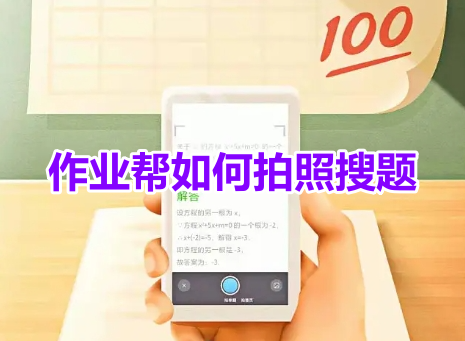
# 1. How to take photos and search for questions on Zuoyebang? Tutorial on how to use homework help to take pictures and search questions!
1. Open the Zuoyebang app, register and log in to your account, and select your study status.
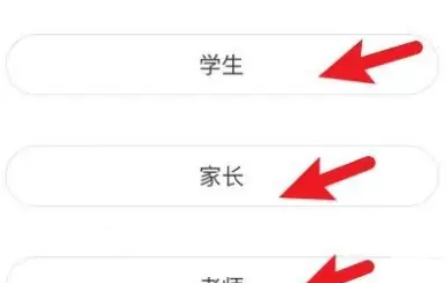
#2. Continue to select your grade and then enter Homework Help.
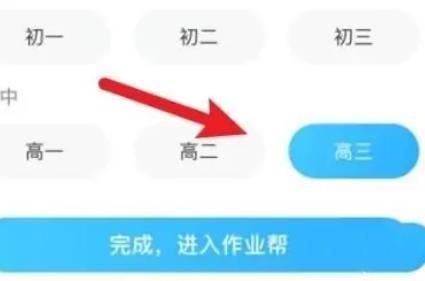
#3. Click the question bar in the middle of the homepage to enter the question search interface.
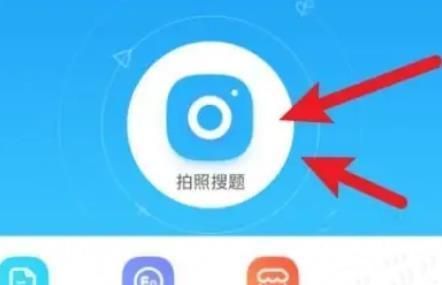
#4. Select the photo search button and click the camera on the right.
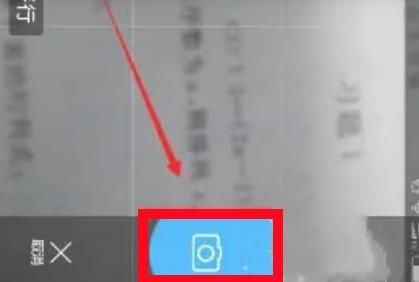
#5. Take a picture of the problem you want to solve in horizontal screen mode. Hold the phone as steady as possible to keep the picture clear. You can also directly select the picture from the photo album.
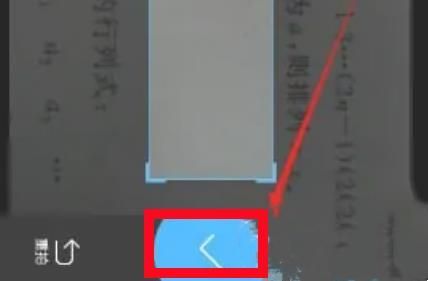
#6. Finally, click the check mark on the right, and the question will be uploaded successfully. 1-5 results will be generated in seconds for reference. In this way, the photo search is completed.
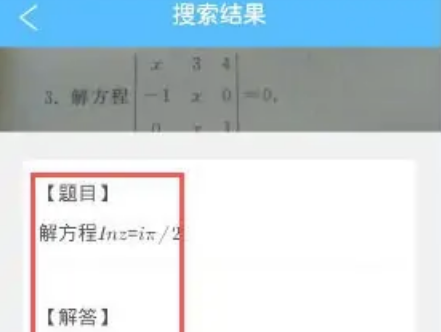
The above is the detailed content of How to take photos and search questions on Homework Help? Tutorial on how to use homework help to take pictures and search questions!. For more information, please follow other related articles on the PHP Chinese website!

Hot AI Tools

Undresser.AI Undress
AI-powered app for creating realistic nude photos

AI Clothes Remover
Online AI tool for removing clothes from photos.

Undress AI Tool
Undress images for free

Clothoff.io
AI clothes remover

AI Hentai Generator
Generate AI Hentai for free.

Hot Article

Hot Tools

Notepad++7.3.1
Easy-to-use and free code editor

SublimeText3 Chinese version
Chinese version, very easy to use

Zend Studio 13.0.1
Powerful PHP integrated development environment

Dreamweaver CS6
Visual web development tools

SublimeText3 Mac version
God-level code editing software (SublimeText3)

Hot Topics
 1371
1371
 52
52
 How to set photo watermark on Xiaomi Mi 14?
Mar 18, 2024 am 11:00 AM
How to set photo watermark on Xiaomi Mi 14?
Mar 18, 2024 am 11:00 AM
In order to make the photos taken more personalized and unique, Xiaomi Mi 14 provides photo watermark settings. By setting photo watermarks, users can add patterns, text and logos to the photos they take, so that each photo can better record precious moments and memories. Next, we will introduce how to set a photo watermark in Xiaomi 14 to make your photos more personalized and vivid. How to set photo watermark on Xiaomi Mi 14? 1. First click “Camera”. 2. Then click "Settings". 3. Then find the watermark, and then you can start shooting.
 Fireworks shooting mode on iPhone is popular! The original camera was set up like this, and the movie blew up the circle of friends
Feb 12, 2024 pm 07:00 PM
Fireworks shooting mode on iPhone is popular! The original camera was set up like this, and the movie blew up the circle of friends
Feb 12, 2024 pm 07:00 PM
News on February 9th, with the sound of firecrackers and the blooming of fireworks, I wish everyone a happy New Year's Eve. It's time to set off fireworks again, and many people will take out their mobile phones to take a few photos and share them on their WeChat Moments. If you are using a domestic smartphone, the photos will basically be optimized by AI to make the fireworks more effective. How do users holding iPhones take photos of fireworks? Tonight, the entry #iPhone Shooting Fireworks Mode# was on the hot search list on Weibo, attracting many netizens to watch. In fact, the so-called iPhone "Fireworks Mode" is to take photos simultaneously in video mode. First, open the camera that comes with the iPhone, switch to "Video" mode, click on the parameters in the upper right corner, and adjust the resolution to 4K and the frame rate to 60fp
![Why is the iPhone 13's photos unclear? [Solution to the latest iPhone blurry photos]](https://img.php.cn/upload/article/000/000/164/170723079771931.jpg?x-oss-process=image/resize,m_fill,h_207,w_330) Why is the iPhone 13's photos unclear? [Solution to the latest iPhone blurry photos]
Feb 06, 2024 pm 10:46 PM
Why is the iPhone 13's photos unclear? [Solution to the latest iPhone blurry photos]
Feb 06, 2024 pm 10:46 PM
Set the focus for your subject Improper focus is one of the common causes of blurry photos, and is also affected by light. Most people usually shoot with autofocus, and the results are usually pretty good. However, the autofocus can sometimes disappoint, resulting in images similar to the photo above. For best results, you can touch the screen in the iPhone's built-in camera app to set the focus manually. Sufficient light Sufficient light will not only allow you to get clearer photos, but also improve the quality of the photos. Whether you are shooting landscapes or portraits, you should ensure that there is sufficient light under the iPhone lens. When the shutter is open for a longer time, the movement may be slower. Too much will lead to blur. Generally, the scene should be carried out in a place with sufficient indoor light or a place with sufficient natural light outdoors.
 How to remove watermark from cute photos? Tutorial on how to turn off the watermark on faceu's cute photos!
Mar 15, 2024 pm 08:20 PM
How to remove watermark from cute photos? Tutorial on how to turn off the watermark on faceu's cute photos!
Mar 15, 2024 pm 08:20 PM
1. How to remove the watermark from cute photos? Tutorial on how to turn off the watermark on faceu’s cute photos! 1. Open the Faceu app on your phone and click on the shooting icon. 2. After entering the shooting interface, select the three-dot icon. 3. Then in the pop-up panel, click Camera Settings. 4. After jumping to the page, select watermark settings. 5. Finally, on the watermark setting page, click to turn off the watermark.
 How to make money by answering homework questions? Share homework help and tutorials on how to make money by answering questions!
Mar 16, 2024 am 10:13 AM
How to make money by answering homework questions? Share homework help and tutorials on how to make money by answering questions!
Mar 16, 2024 am 10:13 AM
Want to know how to make money by answering homework questions? Homework Helper is an efficient and intelligent study guidance software that provides functions such as photo search, online analysis, etc. Selected test papers are combined with big data analysis to help users find and fill in gaps, consolidate the knowledge they have learned faster, and also support users to communicate with other users. Make money while interacting. Are there any friends who don’t understand how Zuoyebang makes money? The editor will now share with you how to make money by helping you answer homework questions! Download it if you need it! 1. How to make money by answering homework questions? Share homework help and tutorials on how to make money by answering questions! 1. After opening the app and entering the homepage, find the homework tool and select Homework Q&A. 2. Select the question you want to answer and click the answer button on the right. 3. Write the answer and analysis at the bottom. If you have pictures, it is best to upload them. 4. Just answer it well
 How to take photos and upload them on computer
Jan 16, 2024 am 10:45 AM
How to take photos and upload them on computer
Jan 16, 2024 am 10:45 AM
As long as the computer is equipped with a camera, it can take pictures, but some users still don't know how to take pictures and upload them. Now I will give you a detailed introduction to the method of taking pictures on the computer, so that users can upload the pictures wherever they want. How to take photos and upload them on a computer 1. Mac computer 1. Open Finder and click the application on the left. 2. After opening, click the Camera application. 3. Just click the photo button below. 2. Windows computer 1. Open the search box below and enter camera. 2. Then open the searched application. 3. Click the photo button next to it.
 Honor Magic6 Ultimate Edition launches LOFIC sensor: dynamic range benchmarks Sony's more than 20,000 SLRs!
Mar 19, 2024 am 10:50 AM
Honor Magic6 Ultimate Edition launches LOFIC sensor: dynamic range benchmarks Sony's more than 20,000 SLRs!
Mar 19, 2024 am 10:50 AM
According to news on March 18, the Honor Magic 6 Ultimate Edition was officially announced tonight. This is Honor’s internally positioned top-level candy bar flagship second only to Porsche Design, reaching the pinnacle of the industry in all aspects. Especially in terms of imaging system, the Honor Magic 6 Ultimate Edition not only inherits the previous excellent eagle eye camera and tone style, but also launches the industry's first ultra-high light ratio customized H9800 sensor based on LOFIC technology and a 1200-point lidar array focusing system. Nowadays, with the development of sensors, apertures and other hardware, the industry has also fallen into some bottleneck periods. Honor has developed its own technology and cooperated with OmniVision Industry to launch the first sensor based on LOFIC technology. The full name is Lateral OverFlow Integration Capacitor.
 How to implement camera taking function in uniapp
Jul 04, 2023 am 09:40 AM
How to implement camera taking function in uniapp
Jul 04, 2023 am 09:40 AM
How to implement the camera function in uniapp. Nowadays, mobile phones are becoming more and more powerful, and almost every mobile phone is equipped with a high-pixel camera. Implementing the camera photography function in UniApp can add more interactivity and richness to your application. This article will focus on UniApp, introduce how to use the uni-app plug-in to implement the camera taking function, and provide code examples for reference. 1. Install the uni-app plug-in. First, we need to install a uni-app plug-in, which can be easily installed in u



