 Software Tutorial
Software Tutorial
 Mobile Application
Mobile Application
 How to remove unnecessary people from Xingtu? Sharing a tutorial on how to eliminate redundant people in a waking image without damaging the background!
How to remove unnecessary people from Xingtu? Sharing a tutorial on how to eliminate redundant people in a waking image without damaging the background!
How to remove unnecessary people from Xingtu? Sharing a tutorial on how to eliminate redundant people in a waking image without damaging the background!
php editor Xiaoxin will introduce to you the techniques on how to remove redundant characters in the wake-up picture. When using splash images for picture editing, sometimes there will be redundant characters appearing in the background, which affects the overall effect. With a few simple steps, you can easily remove these extraneous characters and make your pictures cleaner and more professional. Next, we will share some practical tutorials to teach you how to eliminate redundant people in your wake-up pictures to make your picture editing more perfect!

1. How to delete the redundant people in the waking map? Sharing a tutorial on how to eliminate redundant people in a waking image without damaging the background!
1. First download and install the Xingtu official genuineAPP on this site.

Wake up picture official version
Category: Photography and beautification
Wake up picture The official app is a very easy-to-use image editing and processing software. It provides functions such as cutting out pictures to change backgrounds, removing watermarks, placing the cut out pictures on another picture, image quality repair, and draft box, etc., which can meet the needs of users. All your picture editing needs. After downloading, the official Xingtu app also has functions such as exquisite filters, cute stickers, graffiti imagination, etc. It is super easy to use, quick to get started, and brings unexpected and ultimate effects to users.
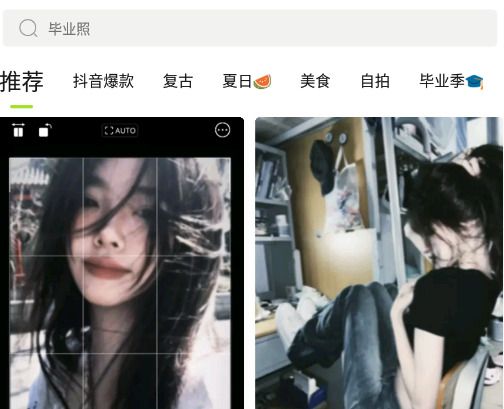
#2. Select the import option and select the image.
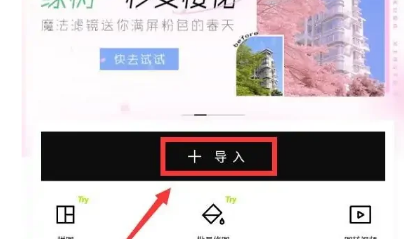
3. In the toolbar, click the portrait option below.
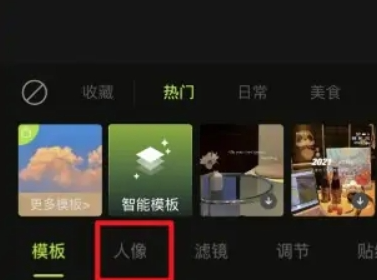
4. Click the eraser pen icon to start the application.
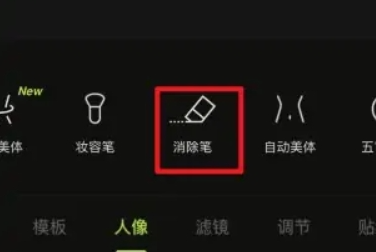
5. Select the brush size, apply the excess characters in the picture, and click the OK button in the lower right corner.
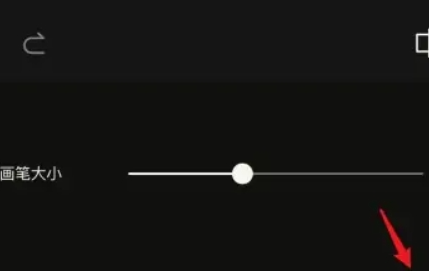
6. Finally, select Save in the upper right corner to delete the redundant people.
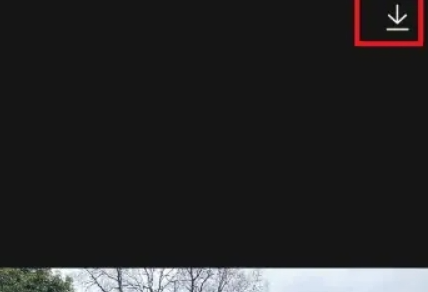
The above is the detailed content of How to remove unnecessary people from Xingtu? Sharing a tutorial on how to eliminate redundant people in a waking image without damaging the background!. For more information, please follow other related articles on the PHP Chinese website!

Hot AI Tools

Undresser.AI Undress
AI-powered app for creating realistic nude photos

AI Clothes Remover
Online AI tool for removing clothes from photos.

Undress AI Tool
Undress images for free

Clothoff.io
AI clothes remover

AI Hentai Generator
Generate AI Hentai for free.

Hot Article

Hot Tools

Notepad++7.3.1
Easy-to-use and free code editor

SublimeText3 Chinese version
Chinese version, very easy to use

Zend Studio 13.0.1
Powerful PHP integrated development environment

Dreamweaver CS6
Visual web development tools

SublimeText3 Mac version
God-level code editing software (SublimeText3)

Hot Topics
 1377
1377
 52
52
 How to put the cut out picture onto another picture in Xingtu? How to put the cut out picture on another picture!
Mar 15, 2024 pm 06:52 PM
How to put the cut out picture onto another picture in Xingtu? How to put the cut out picture on another picture!
Mar 15, 2024 pm 06:52 PM
1. How to put the cut out picture on another picture? How to put the cut out picture on another picture! 1. Open the Xingtu app, click Import, and import the picture you want to change. 2. Then click Import Picture under the picture and select the picture you want to cut out. 3. Then you can select an area to cut out, and you can also choose smart cutout for characters. 4. Adjust the size and position of the cut out picture. 5. Finally, click Merge Layers in the upper right corner to put the cut out picture on another picture.
 Wake up picture usage tutorial
Feb 24, 2024 pm 04:00 PM
Wake up picture usage tutorial
Feb 24, 2024 pm 04:00 PM
Wakeup is a software that allows users to modify pictures. So how to use this software specifically? Users will encounter many problems when using the software and can see many specific solutions. This summary of tutorials on how to use the multi-functional wake-up picture can tell you the specific strategies. The following is a detailed introduction, so take a look! Tutorial for using the wake-up image [2024-01-24] How to quickly find the filter for the wake-up image [2024-01-24] Where is the clear image quality of the wake-up image [2024-01-24] How to change the background of the ID photo after the wake-up image [2024-01 -24] How to flip the mirror image of the waking image [2024-01-24] How to blur the background of the waking image [2024-01-24] How to log out of the waking image
 How to log out of Xingtu
Feb 23, 2024 pm 09:25 PM
How to log out of Xingtu
Feb 23, 2024 pm 09:25 PM
You need to log in to use the wake-up picture, so how do you log out? Users need to click Edit in the software and then click the menu option in the upper left corner. After that, you can log out by entering the settings. This introduction to the method of logging out of Xingtu can tell you the specific content. The following is a detailed introduction, come and take a look. Tutorial on how to use wake-up pictures. How to log out of wake-up pictures. Answer: Click the menu on the upper left in photo editing and find settings to log out. Detailed introduction: 1. First click on the photo editing interface inside. 2. Then click the three horizontal icons on the upper left. 3. Click Log out below in the settings.
 Is there a computer version of Awakening Pictures?
Mar 02, 2023 am 11:21 AM
Is there a computer version of Awakening Pictures?
Mar 02, 2023 am 11:21 AM
Xingtu has a computer version; Xingtu PC version is a multi-functional photo editing tool with built-in professional picture production functions, covering mask, collage, beauty, slimming and other features. Users can easily edit their own photos. , share quickly with one click.
 How to quickly find filters in 'Awakening Picture'
Feb 26, 2024 pm 10:50 PM
How to quickly find filters in 'Awakening Picture'
Feb 26, 2024 pm 10:50 PM
With the popularity of social media today, filters have become an essential tool to make our photos more vivid and attractive. However, as the number of filters continues to increase, how to quickly find the right filter has become a challenge. In this article, we’ll share some tips and tricks for quickly finding filters that will make your photos stand out among the crowd. How to quickly find filters in wake-up images: Click on the three horizontal icons and turn on high-definition quality in the settings. Specific introduction: 1. First, you need to click Import and select a photo. 2. Then click the filter option below. 3. After entering, you can see a lot of filters.
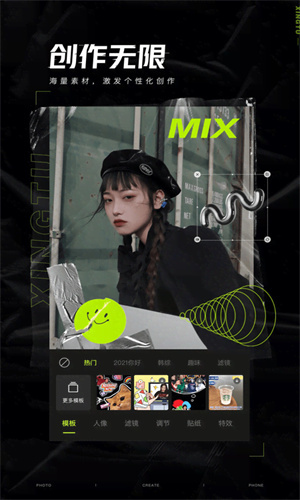 How to remove watermark from waking image. Tutorial on how to remove watermark.
Mar 12, 2024 pm 10:01 PM
How to remove watermark from waking image. Tutorial on how to remove watermark.
Mar 12, 2024 pm 10:01 PM
When we want a complete picture, we cannot have some watermarks on it. Especially in some of our favorite pictures that we have saved on some web pages, we find that there are still some watermarks on it. In these cases, we can directly It is possible to use this platform to remove some of the above watermarks, and with the use of various methods, I believe that many users will know how to remove some of the above watermarks. , in fact, it will definitely be relatively simple to operate, but in order for everyone to be able to perform some detailed operations on it, the editor has also prepared some strategies so that everyone can have better experience and choices on it. Don’t miss it, come and see it together.
 'Awakening Picture' Red Eye Removal Tutorial
Apr 24, 2024 pm 06:07 PM
'Awakening Picture' Red Eye Removal Tutorial
Apr 24, 2024 pm 06:07 PM
Red-eye is a common problem in photography that causes the eyes to appear red due to reflections of light and the camera's flash. As a powerful image processing software, Xingtu provides the function of removing red eyes. Below, the editor will give you a detailed introduction on how to use wake-up pictures to remove red eyes. Let’s find out together. How to remove red eyes in waking pictures? 1. First open the wake-up software. After entering the homepage, you can see that there are many different functions. Click the [Import] button here; 2. Then in the page to import materials, we need to select the [Picture] button for editing; 3. Then when we come to the photo retouching page, we find the [Erase] tool in the portrait toolbar and click it; 4. After the last click, we adjust the size of the stroke and click to eliminate it.
 Where is the transparency of the wake-up image?
Mar 20, 2023 am 11:47 AM
Where is the transparency of the wake-up image?
Mar 20, 2023 am 11:47 AM
The transparency of the wake-up image is in "Special Effects->Adjustment Parameters". The specific method to set the transparency of the image is: 1. Open the wake-up image app; 2. Click "Import" and select "Favorite Pictures" to open; 3. Find at the bottom of the page And click "Special Effects", then click "Adjust Parameters", click "Transparency", and slide the tick mark to set the transparency.



