
php editor Strawberry will show you how to enable the shared file function in win11. In the win11 system, shared folders are a convenient way for users to quickly share files in the local area network. To enable shared folders, you can follow simple setup steps to ensure that devices on the network can access and share files with each other. Next, we will introduce you in detail how to open shared folders in win11 so that you can easily share files.
How to open a shared folder in win11
1. For security reasons, it is best to set up a special shared account. First, right-click "This PC" on the desktop to open the "Settings" menu.
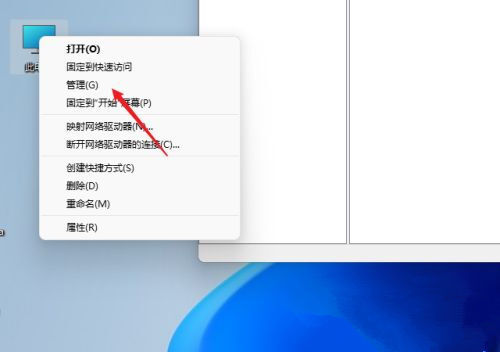
2. Then open the computer management window, open "System Tools" - "Local Users and Groups" - "Users", right-click on the user to open "New User" .
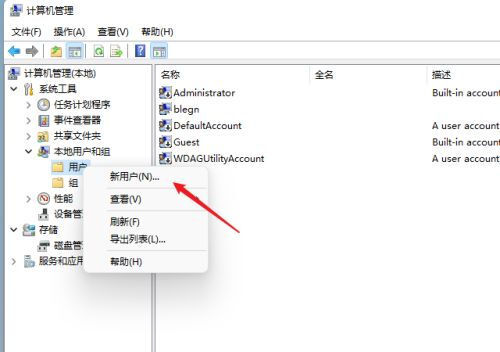
#3. Open the Create New User window, set a username and password yourself, and cancel "User must change password the next time he logs in".
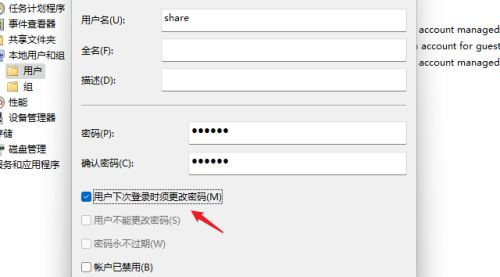
#4. Right-click to select the folder to be shared, open the "Properties" window, and enter the "Sharing" tab.
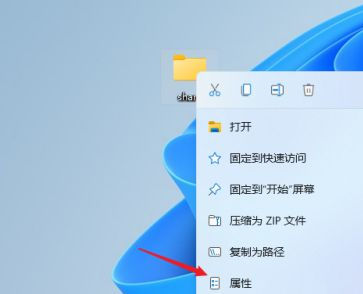
5. Then select the "Advanced Sharing" option, open the sharing settings window, check "Share this folder", you can customize the share name or use the default parameters .
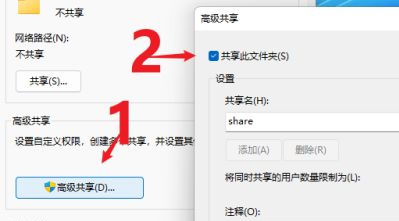
#6. Then click the "Permissions" option to enter the permissions setting window, and then click the "Add" button to add the user share created above.
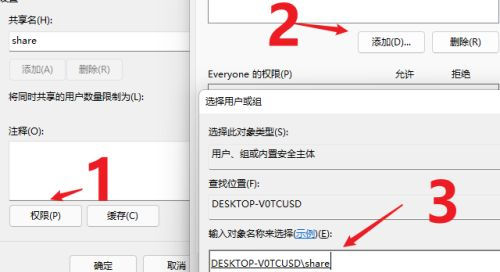
#7. After the addition is completed, assign permissions to the shared users. Whether it is change or read-only, you can set it according to the actual situation.
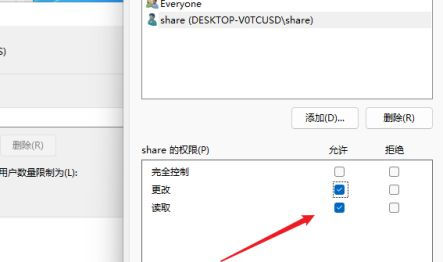
#8. Then enter the "Security" option page, click the "Edit" button, add the sharing user in the same way and assign appropriate permissions.
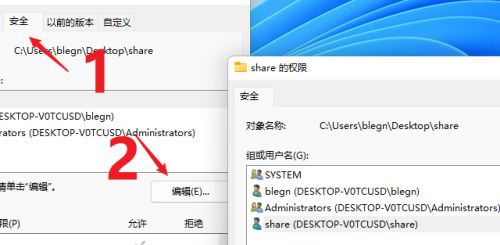
9. Next, open the "Local Group Policy Editor" and expand "Computer Configuration" - "Security Settings" - "Local Policy" - "User Rights Assignment" to find "Access this computer from the network".
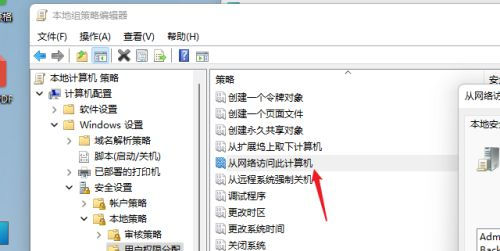
#10. After opening, add the shared user so that other users can access this computer through network sharing with permissions.
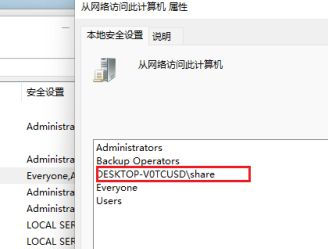
11. At this time, other computers can access and see the information in the shared folder through the network.
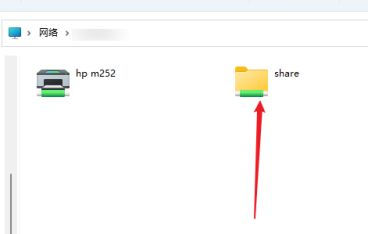
The above is the detailed content of How to enable shared file function in win11? How to open shared folders in win11. For more information, please follow other related articles on the PHP Chinese website!
 There is no WLAN option in win11
There is no WLAN option in win11
 How to skip online activation in win11
How to skip online activation in win11
 Win11 skips the tutorial to log in to Microsoft account
Win11 skips the tutorial to log in to Microsoft account
 How to open win11 control panel
How to open win11 control panel
 Introduction to win11 screenshot shortcut keys
Introduction to win11 screenshot shortcut keys
 Windows 11 my computer transfer to the desktop tutorial
Windows 11 my computer transfer to the desktop tutorial
 Solution to the problem of downloading software and installing it in win11
Solution to the problem of downloading software and installing it in win11
 How to skip network connection during win11 installation
How to skip network connection during win11 installation




