 Software Tutorial
Software Tutorial
 Mobile Application
Mobile Application
 How to export attendance from Enterprise WeChat? Steps to export attendance from WeChat Enterprise
How to export attendance from Enterprise WeChat? Steps to export attendance from WeChat Enterprise
How to export attendance from Enterprise WeChat? Steps to export attendance from WeChat Enterprise
PHP editor Zimo introduces you in detail the steps on how to export attendance data from Enterprise WeChat. In Enterprise WeChat, exporting attendance data is a common requirement, which can help business managers better understand employees' attendance status. With a few simple steps, you can easily export the attendance data in Enterprise WeChat to facilitate subsequent analysis and management. Next, let’s take a look at the specific steps to export attendance data!

Detailed steps for exporting attendance from Enterprise WeChat:
1. Enter the enterprise WeChat management background.
2. Entering the "Enterprise Application" attendance and clocking application needs to be installed through a third-party application. Click "Install Third-Party Application" in the third-party application.
3. After entering, find a suitable one and install it directly.
4. Click the "View" button at "Punch in and out" to view the employee's attendance information.
5. Select "Daily Statistics" or "Monthly Statistics" and attendance as scheduled according to your needs, then filter out the information you need and click the "Export Daily Report/Export Monthly Report" button in the upper right corner.
6. A dialog box will pop up on the page asking you if you are sure to export the attendance report. Select OK to export it as an Excel table.
7. After clicking OK, a dialog box for creating a new download task will pop up. In the dialog box, you can select the saving path and modify the file name. After setting, click the download button to download to the selected saving path.
The above is the detailed content of How to export attendance from Enterprise WeChat? Steps to export attendance from WeChat Enterprise. For more information, please follow other related articles on the PHP Chinese website!

Hot AI Tools

Undresser.AI Undress
AI-powered app for creating realistic nude photos

AI Clothes Remover
Online AI tool for removing clothes from photos.

Undress AI Tool
Undress images for free

Clothoff.io
AI clothes remover

AI Hentai Generator
Generate AI Hentai for free.

Hot Article

Hot Tools

Notepad++7.3.1
Easy-to-use and free code editor

SublimeText3 Chinese version
Chinese version, very easy to use

Zend Studio 13.0.1
Powerful PHP integrated development environment

Dreamweaver CS6
Visual web development tools

SublimeText3 Mac version
God-level code editing software (SublimeText3)

Hot Topics
 How to share screen on WeChat Enterprise
Feb 28, 2024 pm 12:43 PM
How to share screen on WeChat Enterprise
Feb 28, 2024 pm 12:43 PM
More and more enterprises choose to use exclusive enterprise WeChat, which not only facilitates communication between enterprises and customers and partners, but also greatly improves work efficiency. Enterprise WeChat has rich functions, among which the screen sharing function is very popular. During the meeting, by sharing the screen, participants can display content more intuitively and collaborate more efficiently. So how to share your screen efficiently in WeChat Enterprise? For users who don’t know yet, this tutorial guide will give you a detailed introduction. I hope it can help you! How to share screen on WeChat Enterprise? 1. In the blue area on the left side of the main interface of Enterprise WeChat, you can see a list of functions. We find the "Conference" icon. After clicking to enter, three conference modes will appear.
 The difference between corporate WeChat and personal WeChat
Jan 22, 2024 pm 01:25 PM
The difference between corporate WeChat and personal WeChat
Jan 22, 2024 pm 01:25 PM
The differences between corporate WeChat and personal WeChat: 1. Service objects; 2. Functional differences; 3. Usage scenarios; 4. Group chat function; 5. Moments function; 6. Friend permissions; 7. Asset ownership; 8. Account ban differences ; 9. Marketing tool; 10. Security. Detailed introduction: 1. Service objects. Personal WeChat mainly serves the masses. It is a social tool that the public can use to communicate, share and interact. Enterprise WeChat is mainly aimed at corporate managers and internal employees, providing more efficient services. , Convenient office services; 2. Functional differences, personal WeChat, etc.
 How to set up automatic check-in on corporate WeChat
Feb 23, 2024 pm 02:40 PM
How to set up automatic check-in on corporate WeChat
Feb 23, 2024 pm 02:40 PM
How to set up automatic check-in on Enterprise WeChat? You can set up the automatic check-in function in Enterprise WeChat, but most friends don’t know how to set up automatic check-in on Enterprise WeChat. Next is the picture and text of how to set up automatic check-in on Enterprise WeChat brought by the editor. Tutorial, interested players come and take a look! WeChat usage tutorial: How to set up automatic punch-in in Enterprise WeChat 1. First open the Enterprise WeChat APP, enter the workbench interface and select the [Punch-in] function; 2. Then in the clock-in interface, select [Punch-in Settings] in [Leave Attendance Application]; 3 . Finally, on the function page of clock-in settings, slide the button behind [Quick clock-in to and from get off work] to automatically clock in.
 How to use Enterprise WeChat - Tutorial on using Enterprise WeChat
Mar 04, 2024 pm 02:28 PM
How to use Enterprise WeChat - Tutorial on using Enterprise WeChat
Mar 04, 2024 pm 02:28 PM
Many friends don’t know how to use Enterprise WeChat, so the editor below will share the tutorial for using Enterprise WeChat. Let’s take a look. I believe it will be helpful to everyone. Step 1: Click the "Enterprise WeChat" icon to enter Enterprise WeChat. In the message section, we can join the group chat to chat with colleagues (as shown in the picture). Step 2: On the main interface of Enterprise WeChat, click "Contact Book" (as shown in the picture). Step 3: Enter the address book section, where we can view our contacts (as shown in the picture). Step 4: On the main interface of Enterprise WeChat, click "Workbench" (as shown in the picture). Step 5: Enter the workbench section, where we can carry out the company's daily small work (as shown in the picture). Step 6: On the main interface of Enterprise WeChat, click "Me" (as shown in the picture
 How to apply for enterprise WeChat registration process
Mar 25, 2024 am 10:54 AM
How to apply for enterprise WeChat registration process
Mar 25, 2024 am 10:54 AM
1. First, go to the homepage of the official WeChat Enterprise website and click [Register Now] to enter the Enterprise WeChat registration page. 2. Fill in the basic information of the company, including company name, administrator name, administrator mobile phone number, etc. 3. Select the administrator identity verification method. After verifying the administrator's identity, you can create a corporate WeChat account. 4. Then set the administrator account and password of Enterprise WeChat and choose how to use Enterprise WeChat. 5. After creating an Enterprise WeChat account, users need to download and install the Enterprise WeChat client before they can officially use the various functions of Enterprise WeChat.
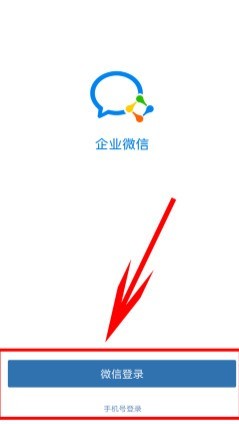 Introduction to methods for individuals to join corporate WeChat
Mar 26, 2024 am 10:16 AM
Introduction to methods for individuals to join corporate WeChat
Mar 26, 2024 am 10:16 AM
1. First, open the enterprise WeChat software you downloaded on your mobile phone. When logging in, there are two ways to choose: one is to use WeChat ID, the other is to use mobile phone number. 3. At this time, the enterprise administrator needs to add your mobile phone number in the background, and then Enterprise WeChat will identify the enterprise based on your mobile phone number. Then display your business and click the Enter Business option below. 4. Then you can enter the use of functions in the software. It can be said that the most important thing is that your mobile phone number must be added to the enterprise by the administrator, otherwise it will not be available.
 How much does Enterprise WeChat charge per year?
Mar 25, 2024 am 11:15 AM
How much does Enterprise WeChat charge per year?
Mar 25, 2024 am 11:15 AM
1. First of all, Enterprise WeChat charges fees based on employee size. 2. For small enterprises with 1-1,000 people, the charging standard is [300 yuan/year]. 3. For medium-sized enterprises with 1,001-10,000 employees, the charging standard is [3,000 yuan/year]. 4. For large enterprises with 10,001 employees or more, the charging standard is [30,000 yuan/year].
 How to log in to the email address of 'Enterprise WeChat'
Mar 11, 2024 pm 01:58 PM
How to log in to the email address of 'Enterprise WeChat'
Mar 11, 2024 pm 01:58 PM
In daily business operations, email is an indispensable tool. For enterprise WeChat users, email login is also an important operation. So, do you know how to log in to your email in WeChat Business? Let us find out together below. How to log in to the Enterprise WeChat email address 1. First open the Enterprise WeChat APP, go to the [Workbench] at the bottom of the main page and click to come to the special area; 2. Then in the Workbench area, select the [Enterprise Email] service; 3. Then jump Go to the corporate email function page and click [Bind] or [Change Email] at the bottom; 4. Finally, enter [QQ Account] and [Password] on the page shown below to log in to the email.





