
php editor Yuzai will introduce to you how to permanently disable driver signature enforcement in Win10 system. In the Win10 system, in order to ensure system security, drivers must be certified by Microsoft, but sometimes you may encounter situations where you need to use uncertified drivers. This article will detail how to permanently disable driver signature enforcement, allowing you to freely choose to install the drivers you need to ensure stable system operation.
Win10 disable driver forced signature operation method
1. First press "Win R" on the keyboard to open Run.

#2. Then enter "gpedit.msc" and press Enter to open the group policy.
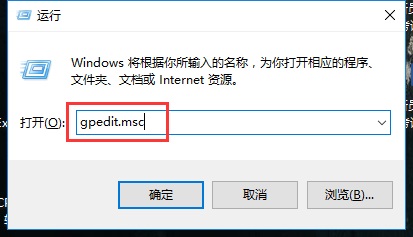
#3. Then enter "Administrative Templates" in "User Configuration" under Computer Configuration.
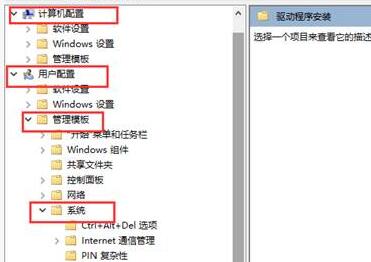
#4. Then open "Driver Installation" under "System".
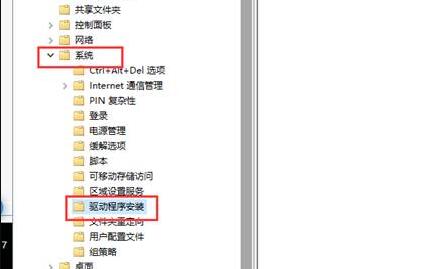
#5. After entering, double-click to open "Device Driver Code Signing".
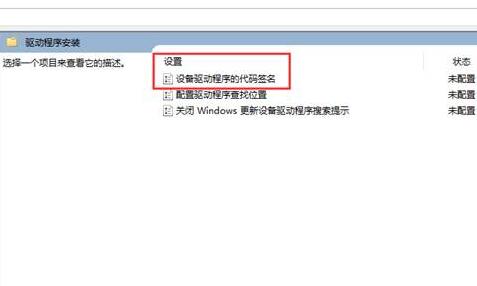
#6. Finally, check "Enabled" and change the option to "Ignore" and then confirm and save to disable forced signature.
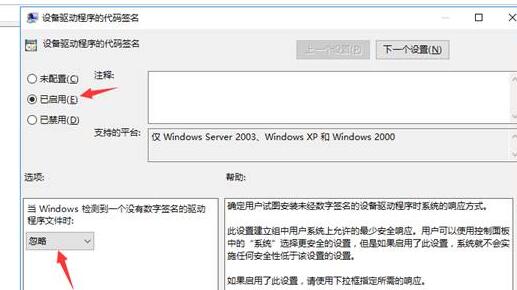
The above is the detailed content of How to permanently disable driver signature enforcement in Windows 10?. For more information, please follow other related articles on the PHP Chinese website!
 win10 bluetooth switch is missing
win10 bluetooth switch is missing
 Why do all the icons in the lower right corner of win10 show up?
Why do all the icons in the lower right corner of win10 show up?
 The difference between win10 sleep and hibernation
The difference between win10 sleep and hibernation
 Win10 pauses updates
Win10 pauses updates
 What to do if the Bluetooth switch is missing in Windows 10
What to do if the Bluetooth switch is missing in Windows 10
 win10 connect to shared printer
win10 connect to shared printer
 Clean up junk in win10
Clean up junk in win10
 How to share printer in win10
How to share printer in win10




