Acer Care Center service is still initializing [Fixed]
This article will guide you to solve the problem of Acer Care Center service initialization error message on Windows PC. When the Acer Care Center app doesn't launch properly, it's usually because the app is corrupted, outdated, or conflicts with other software.
![Acer Care Center service is still initializing [Fixed]](https://img.php.cn/upload/article/000/465/014/171055772158416.jpg)
Fix the Acer Care Center service is still initializing error
If you see the Acer Care Center Service is still initializing error message on your Windows 11/10 PC, use the following suggestions to resolve the issue:
let's start
1]Restart the ACCStd.exe process
The ACCStd.exe process is part of Acer Care Center and is responsible for managing the tasks of Acer Care Center. If you are having issues with Acer Care Center, we recommend that you try restarting the process to resolve the issue. You'll want to make sure you end the process in Task Manager first (if it's running) before restarting. You can find and kill the ACCStd.exe process by closing Acer Care Center completely and then opening Task Manager.
Once you find it, right-click on it and select End Mission. Now, restart the ACCStd.exe process. Here are the steps to do this:
![Acer Care Center service is still initializing [Fixed]](https://img.php.cn/upload/article/000/465/014/171055772128496.jpg)
- Open the task manager. Press Ctrl Shift ESC to launch it.
- Click on the Run new task option.
- In the Create New Task window, browse to the C:Program Files (x86)AcerCare Center location and select ACCStd.exe.
- Now, click OK.
After performing the above steps, the Acer Care Center will restart. Check if the app is working properly this time.
2]Run Acer Care Center as Administrator
![Acer Care Center service is still initializing [Fixed]](https://img.php.cn/upload/article/000/465/014/171055772157005.jpg)
We recommend that you run Acer Care Center with administrator rights to ensure that the program functions properly. First, please close the Acer Care Center app, then right-click on the app and select "Run as administrator."
If this works, you can have Acer Care Center always run as administrator. Please use the following instructions:
- Right click on the Acer Care Center icon on the desktop.
- Click Properties and select the Compatibility tab.
- Now, select the checkboxes for "Run this program as administrator" and "Register this program for restarting."
- Click Apply and OK.
3] Temporarily disable your antivirus software
It's possible that your antivirus program is causing the problem. Try temporarily disabling Microsoft Defender Antivirus or any other third-party antivirus software and check if the issue is fixed. Don't forget to turn on your antivirus program once the problem is resolved.
4]Check clean boot status
Perform a clean boot and see if the problem persists. If it's not, then the software may conflict with it. Troubleshoot manually to identify the other process and see if you can temporarily disable it to get the Acer to work properly.
5]Acer Care Center
Reinstalling Acer Care Center can help you solve this problem. Completely uninstall Acer Care Center and download its latest version from the official website. You must have the correct system model to download a compatible version of this software for your system.
6]Contact Support
![Acer Care Center service is still initializing [Fixed]](https://img.php.cn/upload/article/000/465/014/171055772182627.jpg)
If none of these solutions resolve the issue, we recommend contacting Acer support. They will help you resolve this issue and guide you accordingly.
What does Acer Care Center do?
Acer Care Center is a pre-installed application that comes with most Acer PCs. Acer Care Center provides many functions to help you maintain your system, such as system monitoring, automatic updates, system optimization, diagnosis, troubleshooting, etc.
How to start in safe mode?
Safe mode helps you solve problems on your Windows computer. To boot into safe mode you must use MSCONFIG or the System Configuration Tool. Open the msconfig application and go to the Boot tab. Now, check the Safe Boot checkbox and select the required options. When finished, click Apply and then OK. Now, restart your computer to boot in safe mode.
Read next: How to remove or reset Acer laptop BIOS Password.
The above is the detailed content of Acer Care Center service is still initializing [Fixed]. For more information, please follow other related articles on the PHP Chinese website!

Hot AI Tools

Undresser.AI Undress
AI-powered app for creating realistic nude photos

AI Clothes Remover
Online AI tool for removing clothes from photos.

Undress AI Tool
Undress images for free

Clothoff.io
AI clothes remover

Video Face Swap
Swap faces in any video effortlessly with our completely free AI face swap tool!

Hot Article

Hot Tools

Notepad++7.3.1
Easy-to-use and free code editor

SublimeText3 Chinese version
Chinese version, very easy to use

Zend Studio 13.0.1
Powerful PHP integrated development environment

Dreamweaver CS6
Visual web development tools

SublimeText3 Mac version
God-level code editing software (SublimeText3)

Hot Topics
 1386
1386
 52
52
![Acer Care Center service is still initializing [Fixed]](https://img.php.cn/upload/article/000/465/014/171055772117927.jpg?x-oss-process=image/resize,m_fill,h_207,w_330) Acer Care Center service is still initializing [Fixed]
Mar 16, 2024 am 10:55 AM
Acer Care Center service is still initializing [Fixed]
Mar 16, 2024 am 10:55 AM
This article will guide you to solve the problem of Acer Care Center service initialization error message on Windows PC. When the AcerCareCenter app fails to launch properly, it's usually because the app is corrupted, outdated, or conflicts with other software. Fix Acer Care Center Service Still Initializing Error If you see the AcerCare Center Service Still Initializing error message on your Windows 11/10 PC, use the following suggestions to resolve the issue: Restart the ACCStd.exe process Run AcerCareCenter as Administrator Temporarily disable your Antivirus software Check clean boot status Reinstall Acer Care Contact support
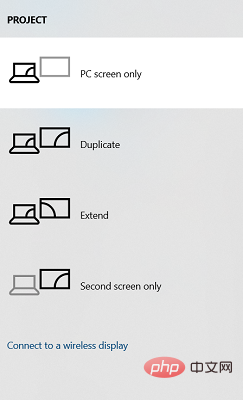 Easily mirror your Acer laptop screen to TV with these steps
Apr 13, 2023 pm 07:10 PM
Easily mirror your Acer laptop screen to TV with these steps
Apr 13, 2023 pm 07:10 PM
Screen mirroring is the best option when you want to view or display content from a small screen to a large screen (for example, from a laptop to a TV). While you may have heard of the option to mirror your smartphone screen to your TV or laptop, you can also mirror your laptop screen to your TV. This will allow you to view the content on a larger screen. The process of mirroring your laptop screen to your TV can be done in a variety of ways, including wired and wireless. It's up to you which option you want to continue using. On the one hand, the wired approach gives you a reliable mirroring experience with low latency. However, the wireless method eliminates the need to find a compatible cable for mirroring and can be done between two supported devices. The only downside is that you'll experience some lag and sometimes low-resolution mirroring
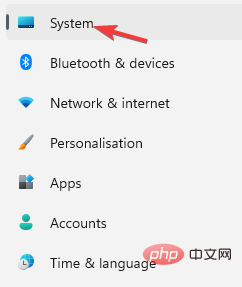 How to Fix Acer Swift 3 Laptop Microphone Not Working
May 01, 2023 pm 10:40 PM
How to Fix Acer Swift 3 Laptop Microphone Not Working
May 01, 2023 pm 10:40 PM
This can be annoying if your AcerSwift3 laptop microphone is not detected and there is no sound. Although the microphone appears active, you won't hear anything at all while playing or recording audio, playing games on apps like Discord, or communicating on Skype. There may be different reasons that may trigger this issue, some common ones include outdated or corrupted drivers, etc. This article will cover all these issues and more and provide you with different solutions to fix Acer Swift 3 built-in microphone not working issue. What should I do if the AcerSwift3 microphone is not detected? 1. Run Record Audio Troubleshooter while pressing
 How to enter acer and install the USB disk to start the system?
Feb 11, 2024 am 11:33 AM
How to enter acer and install the USB disk to start the system?
Feb 11, 2024 am 11:33 AM
There are many Acer laptop users who don’t know what keys to press to enter the U disk boot. In fact, the method is not difficult. This tutorial will share with you the detailed steps for Acer computers to enter the U disk boot. Preparation tool: New Maotao U disk boot disk , an Acer laptop. First, we insert this USB flash drive into this computer. This computer has a blue screen. Then we restart this Acer laptop. The USB flash drive startup shortcut key is F2 to restart the computer. Then press F2 and press the right direction. Press the key to select boot and then press the down arrow key to select the usb. It is originally below. I took a look. You can use iff5 or f6. There is a prompt here. Then move the usb device online. I saw this one, which is my USB flash drive. Then after selecting it, if12f ten or later
 Predator X34 V3: Acer releases new Mini LED gaming monitor with 1,000 nits peak brightness
Aug 01, 2024 am 10:26 AM
Predator X34 V3: Acer releases new Mini LED gaming monitor with 1,000 nits peak brightness
Aug 01, 2024 am 10:26 AM
Acer is finally starting to release the Predator X34 V3, which debuted in January during CES 2024. For reference, the Predator X34 V3 is joined by the Predator X32 X3, release details of which we have covered separately. However, there is no sign of
 Acer Nitro Blaze 7 turns out to be a rebranded Chinese gaming handheld
Sep 08, 2024 am 06:35 AM
Acer Nitro Blaze 7 turns out to be a rebranded Chinese gaming handheld
Sep 08, 2024 am 06:35 AM
The Acer Nitro Blaze 7 was officially showcased at IFA 2024. It's the first gaming handheld from the company, and there are a couple of things that make it stand out from the other handhelds. For starters, while most use 7840U or 8840U, Acer's offeri
 IFA 2024 | Nitro GS272U M debuts as Acer\'s latest take on the smart gaming monitor
Sep 05, 2024 am 06:41 AM
IFA 2024 | Nitro GS272U M debuts as Acer\'s latest take on the smart gaming monitor
Sep 05, 2024 am 06:41 AM
The NitroGS272U M has joined theAcer CS322Qin being introduced as a smart monitor atIFA 2024- however, theformer has the more gamer-like stand of itsGA-seriespredecessors. It also has a smaller 27-inch display - although the glare-free WQHD IPS panel
 IFA 2024 | Acer TravelMate P6 14 AI weighs under 1 kg and sports up to Intel Core Ultra 7 268V
Sep 05, 2024 am 06:32 AM
IFA 2024 | Acer TravelMate P6 14 AI weighs under 1 kg and sports up to Intel Core Ultra 7 268V
Sep 05, 2024 am 06:32 AM
The new Acer TravelMate P6 14 AI has made its official debut as one of the lightest laptops in the Copilot+ PC program. This new Lunar Lake laptop can be configured with any of the five following Core Ultra 200V series processors:Intel Core Ultra 5 2




