
php editor Youzi teaches you how to solve the problem of no sharing options for win7 folders. In win7 system, sometimes we will encounter the situation that we cannot share folders. This may be due to system settings or permission issues. Don't worry, we can restore the sharing options of the folder through simple operations, allowing you to easily implement the file sharing function. Next, let’s take a look at how to solve this problem!
What to do if win7 folder has no sharing option
1. First, we find the computer on the desktop, right-click it and click "Manage" in the drop-down menu.
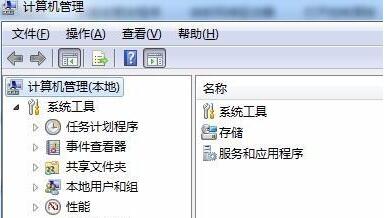
#2. Click "Services and Applications" below, then click Services below or click "Services" on the right.
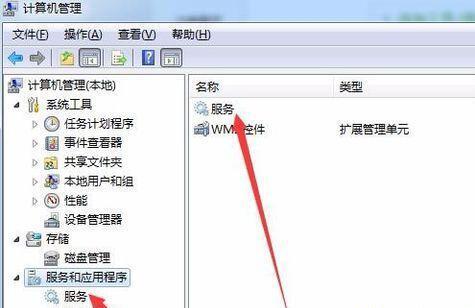
#3. Find the "computer broewser" service in the service list, right-click and select it to start it.
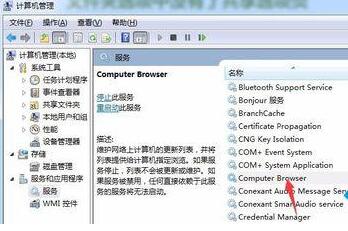
#4. Then find "server" in the service list and start it using the same method.
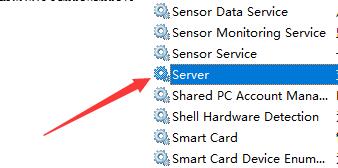
#5. Then press the "win r" key combination on the keyboard to open Run, enter "gpedit.msc" and press Enter to confirm.
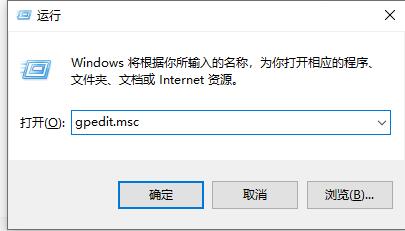
6. Find the security option in the Group Policy Editor and double-click to open "Network Access: Shared Security Model for Local Users".
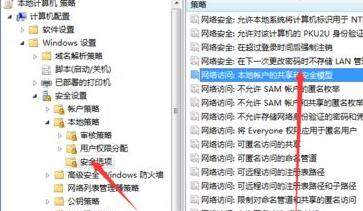
#7. After opening, change its properties to "Classic - authenticate local users without changing their original identity."
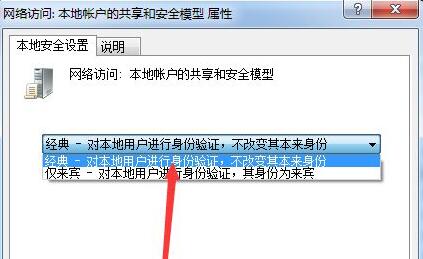
8. Then find and double-click to open "Accounts: Local accounts with empty passwords only allow console login" in Group Policy.
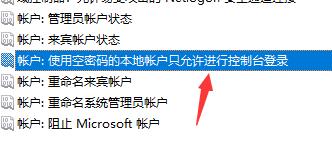
9. Check "Disabled".
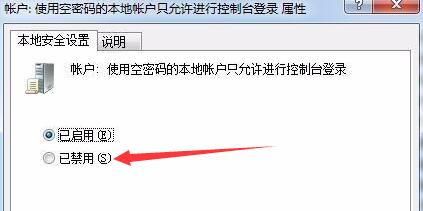
#10. Then find the user permission assignment and double-click to open "Deny local login".
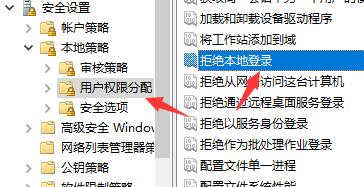
#11. Delete all user names in it.
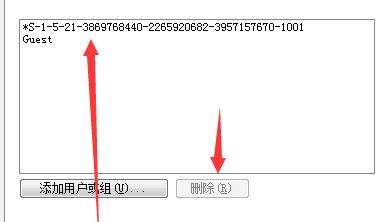
The above is the detailed content of What to do if win7 folder has no sharing option? Win7 folder recovery sharing options method. For more information, please follow other related articles on the PHP Chinese website!
 How to create virtual wifi in win7
How to create virtual wifi in win7
 How to change file type in win7
How to change file type in win7
 How to set up hibernation in Win7 system
How to set up hibernation in Win7 system
 How to open Windows 7 Explorer
How to open Windows 7 Explorer
 How to solve the problem of not being able to create a new folder in Win7
How to solve the problem of not being able to create a new folder in Win7
 Solution to Win7 folder properties not sharing tab page
Solution to Win7 folder properties not sharing tab page
 Win7 prompts that application data cannot be accessed. Solution
Win7 prompts that application data cannot be accessed. Solution
 Introduction to screenshot shortcut keys in Windows 7 system
Introduction to screenshot shortcut keys in Windows 7 system




