
Don’t Want to Burn After upgrading win11 system, I found that a lot of software will start automatically every time I turn on the computer, which will slow down the boot speed. Many users want to know where to set the startup items. How to set it up? In response to this problem, today's win11 tutorial will share three solutions for the majority of users. Next, follow the editor's steps and let's take a look at the detailed operation methods.
Win11 startup item three setting tutorial
Method 1
1. First, click the start menu below.
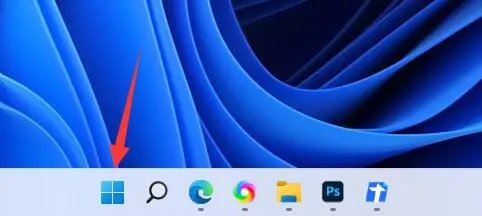
2. Then open the "Settings".
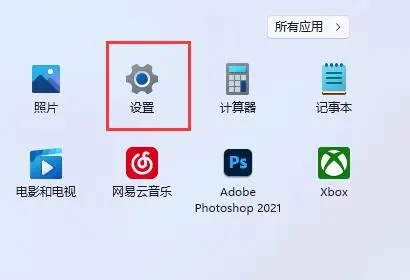
#3. Then click the “Apply” option in the left column.
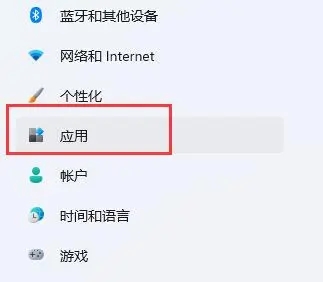
#4. Then click on the "Startup" setting.
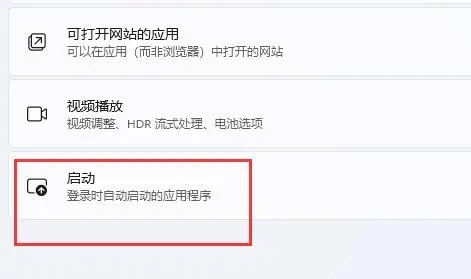
#5. You can add startup items at the location shown in the icon.
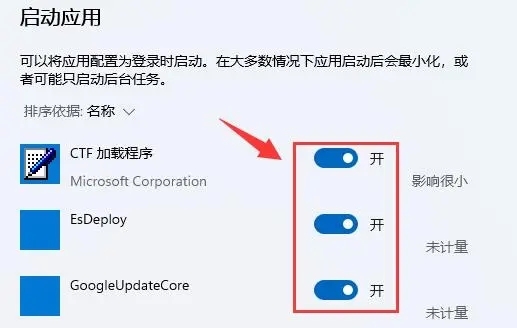
Method 2
1. We can also right-click the start menu and open "Task Manager".
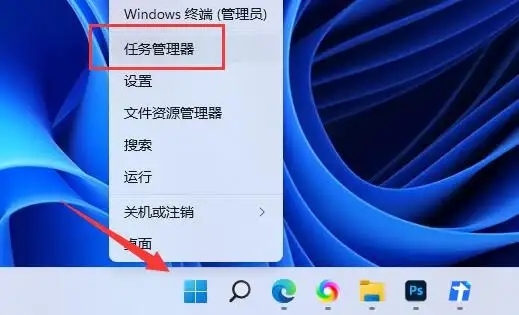
#2. Then enter the "Startup" tab above.

#3. Finally, right-click the desired startup item and click "Enable".
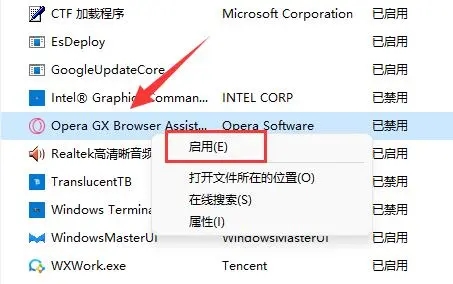
Method 3
1. You can first press "Win R" on the win11 system to open the run window and enter "msconfig" to open the system startup items.
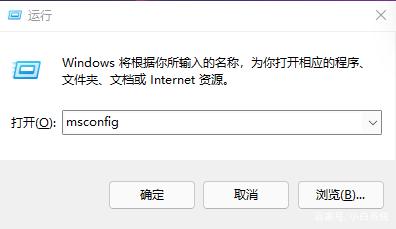
#2. The system setting interface pops up.
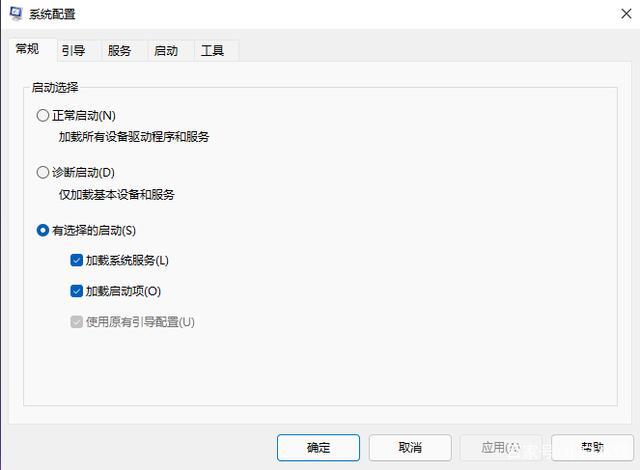
#3. Find the startup tab and open it.
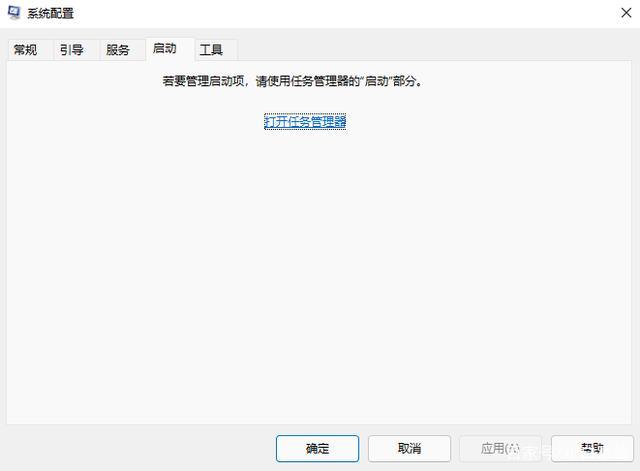
#4. From here you can manage the startup software startup items.
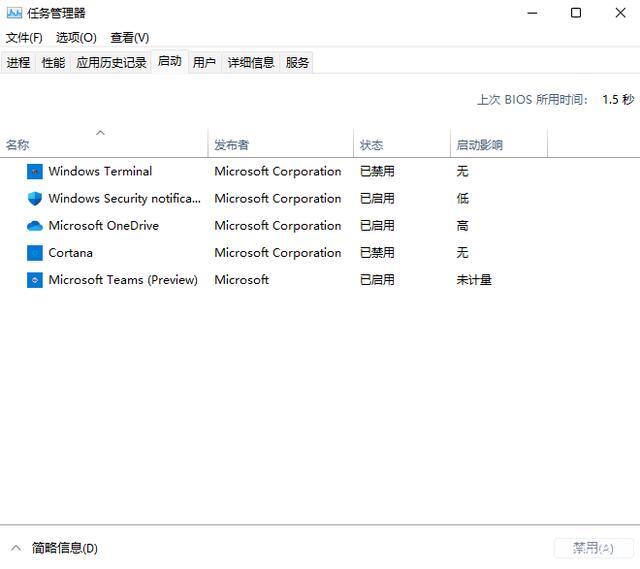
The above is the detailed content of How to set startup items in win11? Three settings tutorial for win11 startup items. For more information, please follow other related articles on the PHP Chinese website!
 There is no WLAN option in win11
There is no WLAN option in win11
 How to skip online activation in win11
How to skip online activation in win11
 Win11 skips the tutorial to log in to Microsoft account
Win11 skips the tutorial to log in to Microsoft account
 How to open win11 control panel
How to open win11 control panel
 Introduction to win11 screenshot shortcut keys
Introduction to win11 screenshot shortcut keys
 Windows 11 my computer transfer to the desktop tutorial
Windows 11 my computer transfer to the desktop tutorial
 Solution to the problem of downloading software and installing it in win11
Solution to the problem of downloading software and installing it in win11
 How to skip network connection during win11 installation
How to skip network connection during win11 installation




