How to change win7 time to 24-hour format?
Mar 16, 2024 pm 12:49 PMThe time and date are displayed in the lower right corner of the taskbar of our computers. Some users display the twelve-hour format and want to change it to the twenty-four-hour format, but they don’t know how to do it. This issue will be win7system is an example. Next, follow the editor's steps and let's take a look at the specific operating steps. The content shared by the system today on this site can help more people solve problems.
How to change the win7 time to the twenty-four-hour format
1. First, right-click the time.
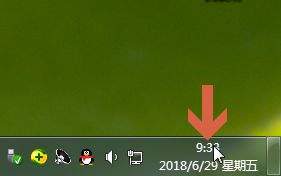
#2. Select "Adjust Date/Time" in the menu.
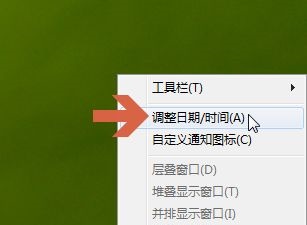
3. Select "Change date and time".
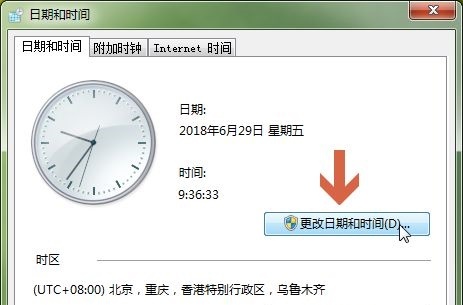
#4. Click "Change Calendar Settings" in the lower left corner.
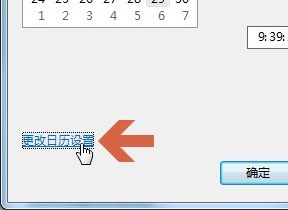
5. Click to enter the "Time" tab.
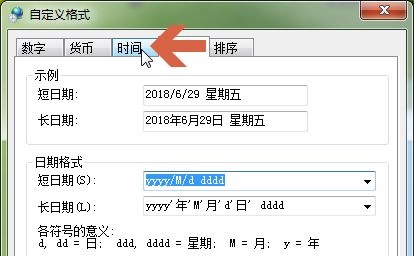
#6. If we want to use 12 hours, use a lowercase h here.
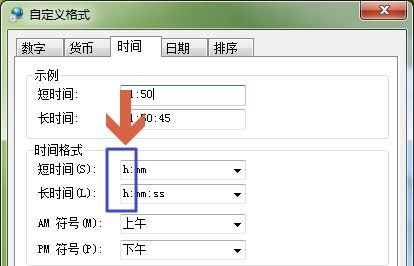
#7. If you want to set the 24-hour display, use a capital H here.
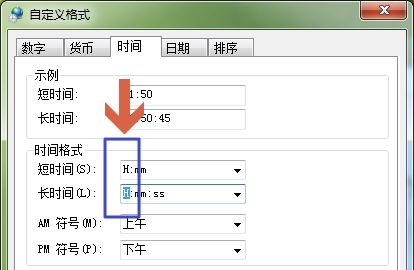
#8. After the settings are saved, you can see that the time display in the lower right corner has changed.

The above is the detailed content of How to change win7 time to 24-hour format?. For more information, please follow other related articles on the PHP Chinese website!

Hot Article

Hot tools Tags

Hot Article

Hot Article Tags

Notepad++7.3.1
Easy-to-use and free code editor

SublimeText3 Chinese version
Chinese version, very easy to use

Zend Studio 13.0.1
Powerful PHP integrated development environment

Dreamweaver CS6
Visual web development tools

SublimeText3 Mac version
God-level code editing software (SublimeText3)

Hot Topics
 How to install WinNTSetup into Win11 system_How to install WinNTSetup into Win11 system
May 08, 2024 am 11:19 AM
How to install WinNTSetup into Win11 system_How to install WinNTSetup into Win11 system
May 08, 2024 am 11:19 AM
How to install WinNTSetup into Win11 system_How to install WinNTSetup into Win11 system
 What should I do if the Win7 taskbar does not display the icon? How to solve the problem of the computer taskbar icon disappearing
Jun 09, 2024 pm 01:49 PM
What should I do if the Win7 taskbar does not display the icon? How to solve the problem of the computer taskbar icon disappearing
Jun 09, 2024 pm 01:49 PM
What should I do if the Win7 taskbar does not display the icon? How to solve the problem of the computer taskbar icon disappearing
 When I turn on the computer, it always stops at the motherboard logo screen. Nothing happens when I press anything, and I can't enter the bios?
Apr 23, 2024 am 09:13 AM
When I turn on the computer, it always stops at the motherboard logo screen. Nothing happens when I press anything, and I can't enter the bios?
Apr 23, 2024 am 09:13 AM
When I turn on the computer, it always stops at the motherboard logo screen. Nothing happens when I press anything, and I can't enter the bios?
 How to connect to mobile phone hotspot network in win7 system
Apr 13, 2024 pm 11:48 PM
How to connect to mobile phone hotspot network in win7 system
Apr 13, 2024 pm 11:48 PM
How to connect to mobile phone hotspot network in win7 system
 How to clear all desktop background images in Win7? Tips for deleting personalized background images in Win7
Jun 02, 2024 am 09:01 AM
How to clear all desktop background images in Win7? Tips for deleting personalized background images in Win7
Jun 02, 2024 am 09:01 AM
How to clear all desktop background images in Win7? Tips for deleting personalized background images in Win7
 Win7 network adapter is missing, how to restore it (methods and steps to solve the problem of Win7 network adapter disappearing)
Apr 23, 2024 pm 06:19 PM
Win7 network adapter is missing, how to restore it (methods and steps to solve the problem of Win7 network adapter disappearing)
Apr 23, 2024 pm 06:19 PM
Win7 network adapter is missing, how to restore it (methods and steps to solve the problem of Win7 network adapter disappearing)
 Where is the network discovery in Win7? Tips for enabling the network discovery function in Win7
Jun 04, 2024 am 09:02 AM
Where is the network discovery in Win7? Tips for enabling the network discovery function in Win7
Jun 04, 2024 am 09:02 AM
Where is the network discovery in Win7? Tips for enabling the network discovery function in Win7
 Should I install win7 or win10 on my old computer?
May 06, 2024 am 09:13 AM
Should I install win7 or win10 on my old computer?
May 06, 2024 am 09:13 AM
Should I install win7 or win10 on my old computer?







