
Somewin11 systemsUsers have default browsers on their computers, but this application is not commonly used by them. Some novices want to adjust it to their favorite browser, but they don’t know where. To make modifications, we can adjust it through Windows settings. In this issue, win11 tutorial will share the setting method. Let’s take a look at the specific steps.
Win11 Modification Default Browser Tutorial
1. Click the windows logo at the bottom to open the "Start Menu".
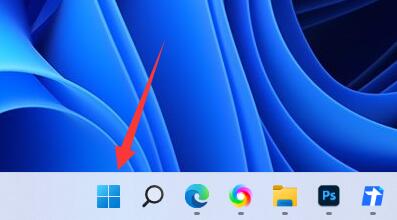
#2. Click "Settings" in the menu.
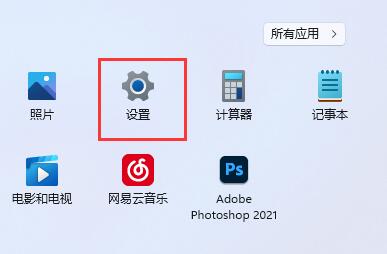
3. Enter "Application" in the left column.
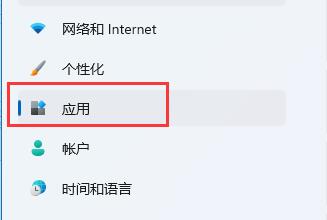
4. Find and click the "Default Application" option on the right.
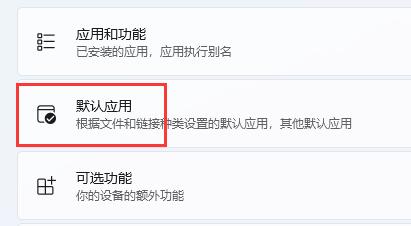
#5. Find the default browser you want under the application list.
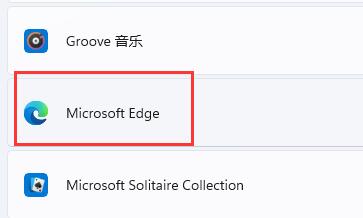
#6. Select the desired file or website type below.
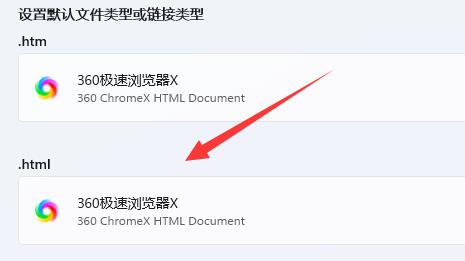
#7. Select the default browser you want and click "OK".
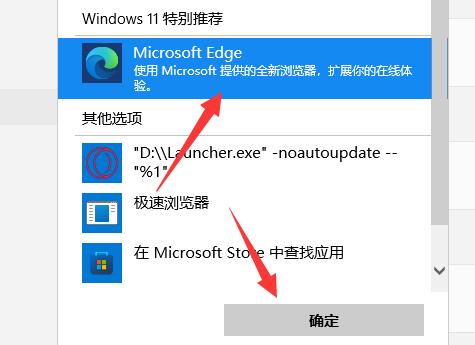
The above is the detailed content of How to change the default browser in win11? Tutorial on changing the default browser in win11. For more information, please follow other related articles on the PHP Chinese website!
 There is no WLAN option in win11
There is no WLAN option in win11
 How to skip online activation in win11
How to skip online activation in win11
 Win11 skips the tutorial to log in to Microsoft account
Win11 skips the tutorial to log in to Microsoft account
 How to open win11 control panel
How to open win11 control panel
 Introduction to win11 screenshot shortcut keys
Introduction to win11 screenshot shortcut keys
 Windows 11 my computer transfer to the desktop tutorial
Windows 11 my computer transfer to the desktop tutorial
 Solution to the problem of downloading software and installing it in win11
Solution to the problem of downloading software and installing it in win11
 How to skip network connection during win11 installation
How to skip network connection during win11 installation




