
In our office environment, the LAN can help users quickly transfer their data, etc., but there are also many users who do not know how to establish LAN sharing, so win10How to establish LAN sharing? Users can directly click on the settings interface under the start menu, and then click to enter the Network and Sharing Center to set up. Let this site carefully introduce to users how to establish LAN sharing in win10.
How to establish LAN sharing in win10
1. We must first click the start menu icon in the lower left corner of the desktop, and then click the settings icon in the pop-up window to enter the settings interface.
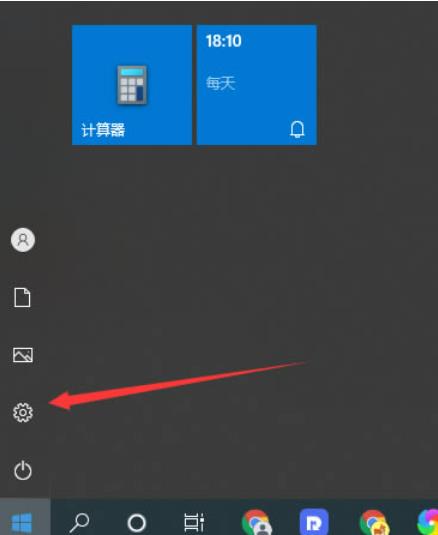
#2. Then we find network and internet in the settings window and click to enter.
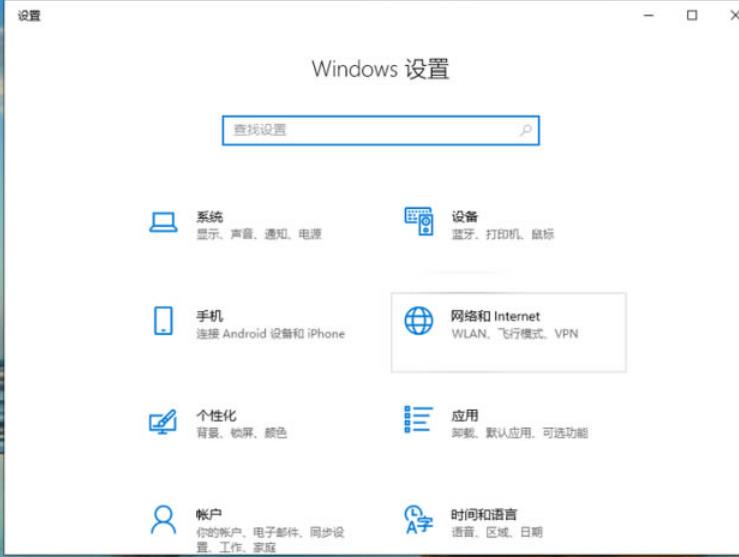
3. Then find the Network and Sharing Center in the Network and Internet interface and click to enter it.
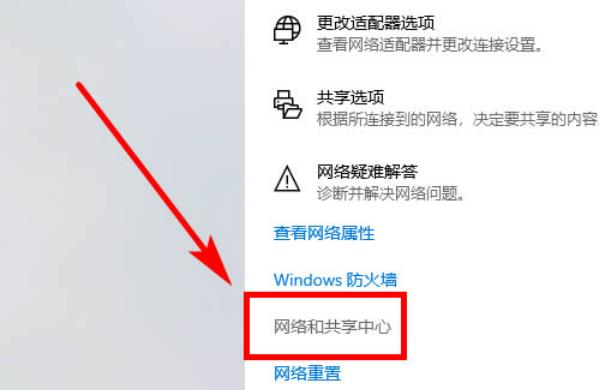
#4. Then find Change advanced sharing settings on the left and click to enter.
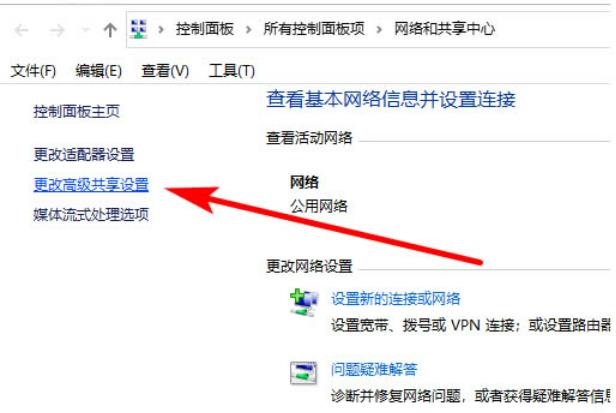
#5. Then we saw that the network found that there were file and printer sharing. Select both options to enable them, and finally click Save Changes.
The above is the detailed content of How to create LAN sharing in win10? How to establish LAN sharing in win10. For more information, please follow other related articles on the PHP Chinese website!
 win10 bluetooth switch is missing
win10 bluetooth switch is missing
 Why do all the icons in the lower right corner of win10 show up?
Why do all the icons in the lower right corner of win10 show up?
 The difference between win10 sleep and hibernation
The difference between win10 sleep and hibernation
 Win10 pauses updates
Win10 pauses updates
 What to do if the Bluetooth switch is missing in Windows 10
What to do if the Bluetooth switch is missing in Windows 10
 win10 connect to shared printer
win10 connect to shared printer
 Clean up junk in win10
Clean up junk in win10
 How to share printer in win10
How to share printer in win10




