
Opening multiple desktops is something we often do when using a computer, but win11How to quickly switch desktops? Users can use the key combination to simultaneously press the [Win key] [Ctrl] key and the [left and right arrow keys] to switch or press the [Win key] [Ctrl] [D] to create a new virtual desktop, as follows Let this site carefully introduce the Win11 desktop quick switching strategy to users.
How to quickly switch desktops in win11?
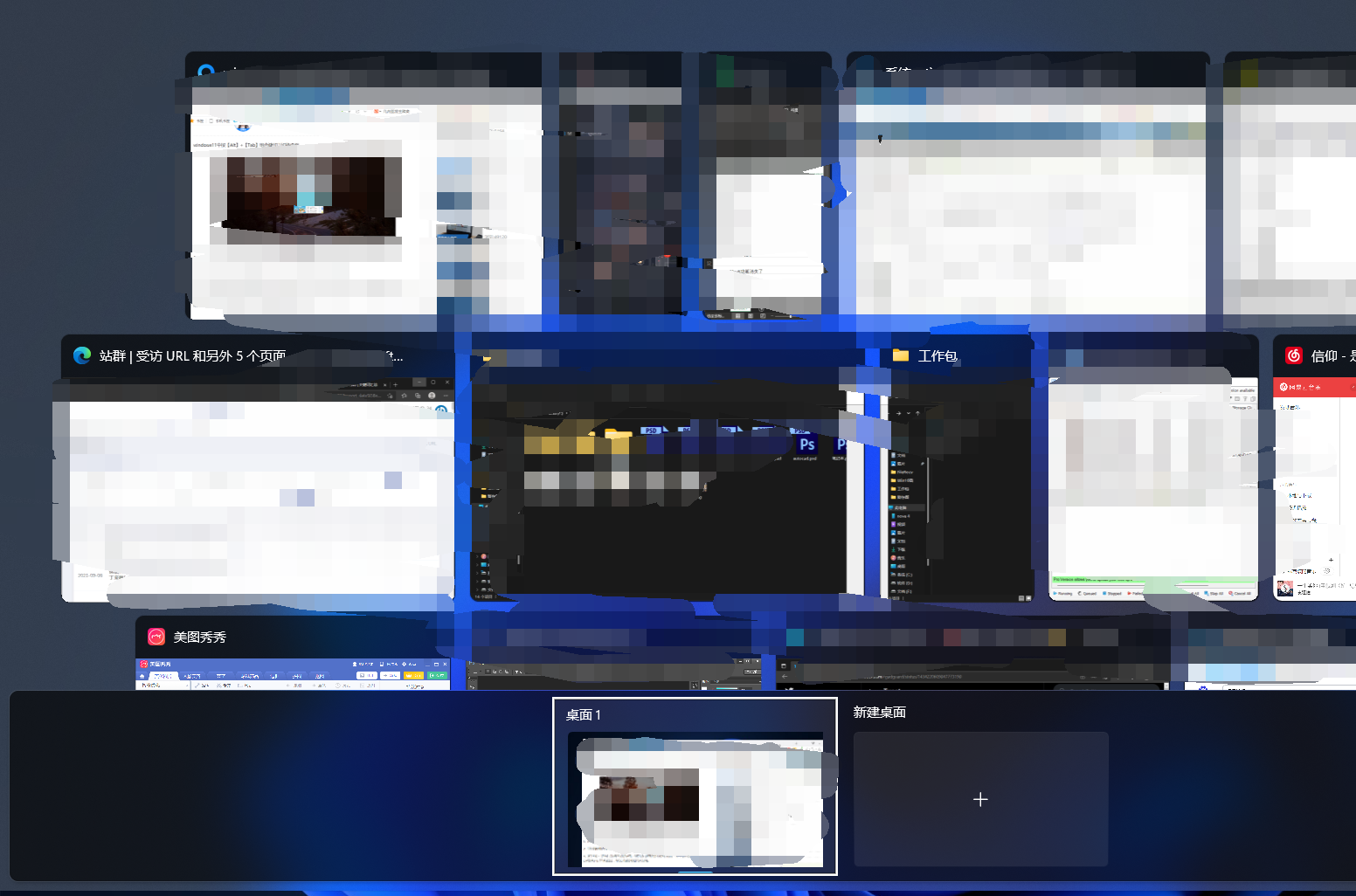
Method 1
Use the key combination and press the [Win key] and [Ctrl] keys plus the [left and right arrow keys] at the same time to switch between desktop.
Method 2
Also press the [Win key] [Ctrl] [D] to create a new virtual desktop.
Method 3
Switch to the desktop you want to delete and press the shortcut keys [Win key] [Ctrl] [F4] to delete the current desktop.
Method 4
Press [Alt] [Tab] key combination to switch desktops, but the default is [Only the desktop I am using], enter [Settings]-[Multitasking] option You can modify it to [All Desktops] to switch between virtual desktops.
The above is the detailed content of How to quickly switch desktops in win11? Win11 desktop quick switching guide. For more information, please follow other related articles on the PHP Chinese website!
 There is no WLAN option in win11
There is no WLAN option in win11
 How to skip online activation in win11
How to skip online activation in win11
 Win11 skips the tutorial to log in to Microsoft account
Win11 skips the tutorial to log in to Microsoft account
 How to open win11 control panel
How to open win11 control panel
 Introduction to win11 screenshot shortcut keys
Introduction to win11 screenshot shortcut keys
 Windows 11 my computer transfer to the desktop tutorial
Windows 11 my computer transfer to the desktop tutorial
 Solution to the problem of downloading software and installing it in win11
Solution to the problem of downloading software and installing it in win11
 How to skip network connection during win11 installation
How to skip network connection during win11 installation




