
win11How to set the time to display the day of the week? Recently, many Win11 users want their calendar to display the day of the week when using their computers, so how do they set this up? Users can directly open the area under the control panel to make settings. Let this site introduce to users in detail how to display the day of the week in the lower right corner of win11.
How to operate the time in the lower right corner of win11 to display the day of the week
1. We first press the Windows R key to open the run window, then enter [control] to open the control panel, or you can search directly in the start menu The Control Panel opens and we select the "Region" item.

2. In the "Region" window, we can see the display format of the current time, and then we click "Other Settings" at the bottom.
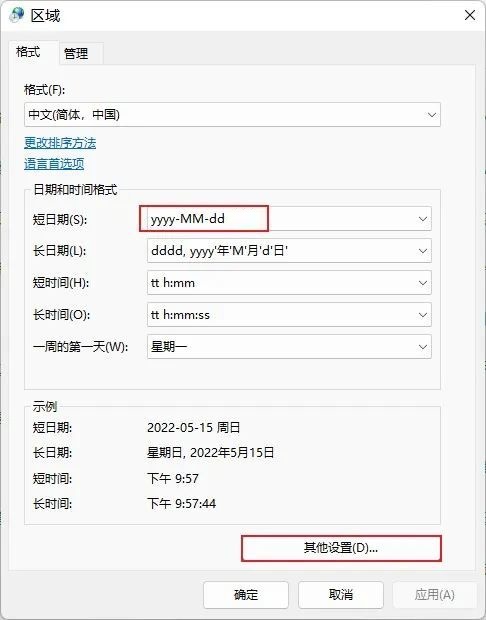
#3. The "Custom Format" window pops up. Here we select the "Date" tab, and then add ddd, or dddd after the short date.
If you set "ddd", then the corresponding display is "day of the week"
If you set "dddd", then the corresponding display is "day of the week".
The date format here is equivalent to an expression rule. The relevant time content can be displayed using the expression characters specified by the system.

#4. After the settings are completed, remember to click "Apply" first, and then click "OK". After the above settings, the day of the week can be displayed normally.
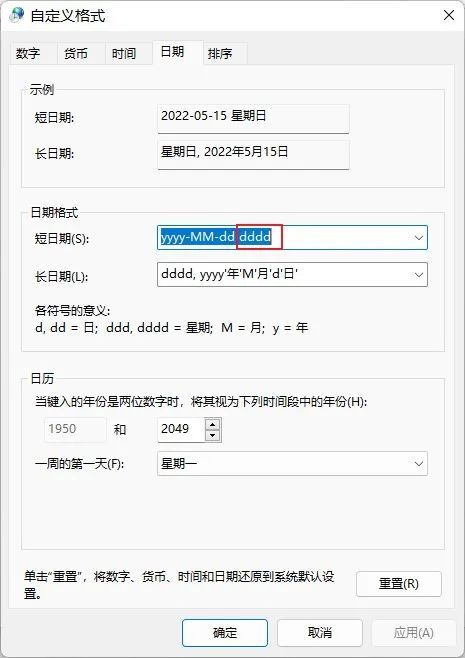
The above is the detailed content of How to set the time to display the day of the week in Windows 11?. For more information, please follow other related articles on the PHP Chinese website!
 There is no WLAN option in win11
There is no WLAN option in win11
 How to skip online activation in win11
How to skip online activation in win11
 Win11 skips the tutorial to log in to Microsoft account
Win11 skips the tutorial to log in to Microsoft account
 How to open win11 control panel
How to open win11 control panel
 Introduction to win11 screenshot shortcut keys
Introduction to win11 screenshot shortcut keys
 Windows 11 my computer transfer to the desktop tutorial
Windows 11 my computer transfer to the desktop tutorial
 Solution to the problem of downloading software and installing it in win11
Solution to the problem of downloading software and installing it in win11
 How to skip network connection during win11 installation
How to skip network connection during win11 installation




