
We need a network when using the win10 system, but many users said that they could not set up the network normally. After checking, they found that the wlan was missing and only the airplane mode was available. So this requires what to do? Users can directly click Settings under the Start menu, then click Network and Internet to set up. Let this website carefully introduce to users the analysis of the problem of Win10 wlan missing and only airplane mode.
Win10 wlan is gone and only the flight mode problem is solved
1. Press the [Win] key, or click the [Start Menu] in the lower left corner. In the opened menu item, click above the power button The gear-shaped icon, this is [Settings (Win i)].
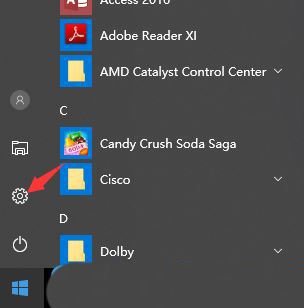
#2. In the Windows settings window, the search box can be used to find settings, or you can directly click [Network and Internet].
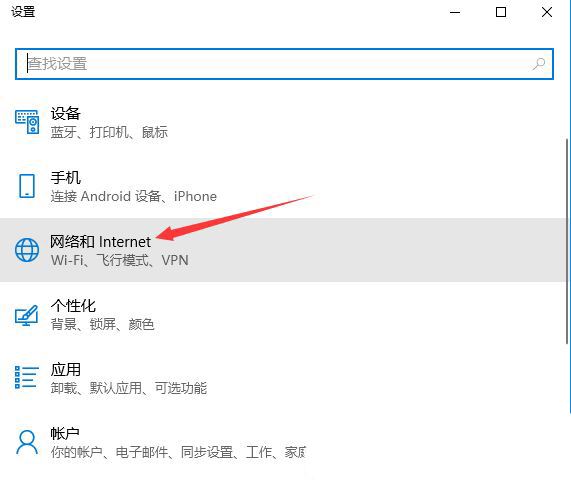
#3. In the network and Internet home page settings window, click [Status] on the left. In the status on the right, you can find [Network Reset].
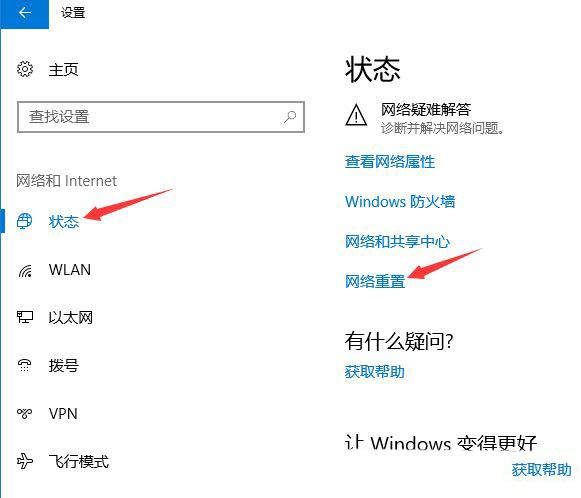
#4. Network reset, there will be a description: This will delete all network adapters and then reinstall them, and build other network groups back to their original settings. After confirming that there is no problem, click [Reset Now].
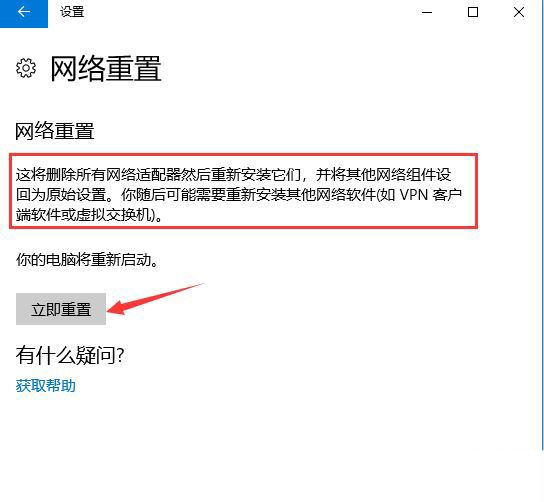
#5. After clicking, the system will pop up Do you really want to reset the network settings? When prompted, click [Yes] to delete the drivers for all network devices in the current computer and then reinstall them.
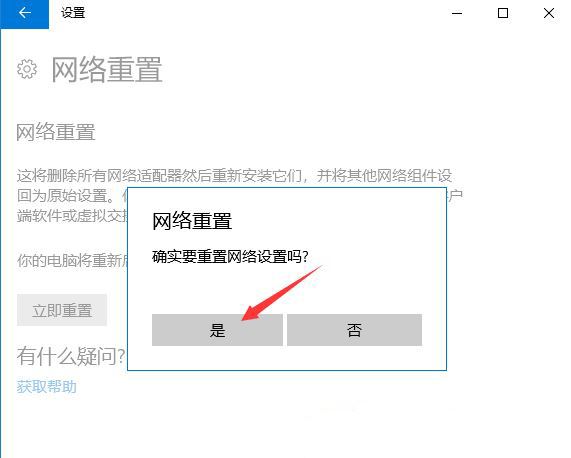
The above is the detailed content of What should I do if Win10 wlan is missing and only has airplane mode?. For more information, please follow other related articles on the PHP Chinese website!
 win10 bluetooth switch is missing
win10 bluetooth switch is missing
 Why do all the icons in the lower right corner of win10 show up?
Why do all the icons in the lower right corner of win10 show up?
 The difference between win10 sleep and hibernation
The difference between win10 sleep and hibernation
 Win10 pauses updates
Win10 pauses updates
 What to do if the Bluetooth switch is missing in Windows 10
What to do if the Bluetooth switch is missing in Windows 10
 win10 connect to shared printer
win10 connect to shared printer
 Clean up junk in win10
Clean up junk in win10
 How to share printer in win10
How to share printer in win10




