 Software Tutorial
Software Tutorial
 Mobile Application
Mobile Application
 How to edit videos in Kuaiying? Quick video editing video tutorial sharing!
How to edit videos in Kuaiying? Quick video editing video tutorial sharing!
How to edit videos in Kuaiying? Quick video editing video tutorial sharing!
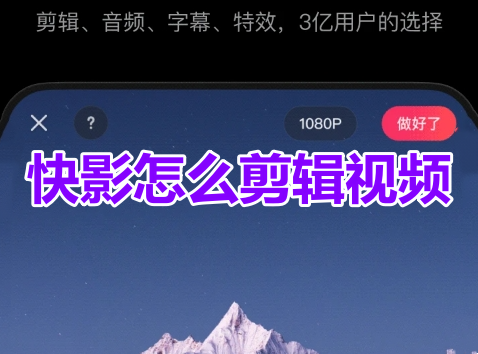
1. How to edit videos in Kuaiying? Quick video editing video tutorial sharing!
1. Open Kuaiying APP and click on the start editing icon in the upper left corner of the homepage.

#2. After entering the editing interface, click the editing option in the lower left corner.

3. Move the vertical line to the video track and click the Split option.

#4. In the video track, select the part you want to delete at a time and click the delete button.
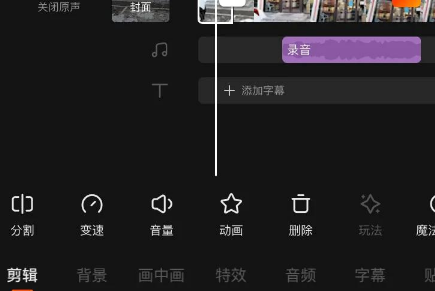
#5. Click the audio option in the bottom toolbar.

6. Click on the music option.

#7. Search for the music name used and click the Use button.

#8. Click the option to add subtitles in the bottom toolbar.

#9. Enter the subtitles (you can type or speak) and click the completed option to save.

#10. After completing the editing, click Export in the upper right corner, and the video is completed.

The above is the detailed content of How to edit videos in Kuaiying? Quick video editing video tutorial sharing!. For more information, please follow other related articles on the PHP Chinese website!

Hot AI Tools

Undresser.AI Undress
AI-powered app for creating realistic nude photos

AI Clothes Remover
Online AI tool for removing clothes from photos.

Undress AI Tool
Undress images for free

Clothoff.io
AI clothes remover

AI Hentai Generator
Generate AI Hentai for free.

Hot Article

Hot Tools

Notepad++7.3.1
Easy-to-use and free code editor

SublimeText3 Chinese version
Chinese version, very easy to use

Zend Studio 13.0.1
Powerful PHP integrated development environment

Dreamweaver CS6
Visual web development tools

SublimeText3 Mac version
God-level code editing software (SublimeText3)

Hot Topics
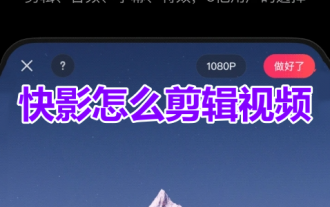 How to edit videos in Kuaiying? Quick video editing video tutorial sharing!
Mar 16, 2024 pm 03:55 PM
How to edit videos in Kuaiying? Quick video editing video tutorial sharing!
Mar 16, 2024 pm 03:55 PM
1. How to edit videos in Kuaiying? Quick video editing video tutorial sharing! 1. Open Kuaiying APP and click on the start editing icon in the upper left corner of the homepage. 2. After entering the editing interface, click the editing option in the lower left corner. 3. Move the vertical line to the video track and click the Split option. 4. In the video track, select the parts you want to delete at a time and click the Delete button. 5. Click on the audio option in the bottom toolbar. 6. Click on the music option. 7. Search for the music name to be used and click the Use button. 8. Click the option to add subtitles in the bottom toolbar. 9. Enter the subtitles (you can type or speak) and click the completed option to save. 10. After completing the editing, click Export in the upper right corner, and the video is completed.
 How to add music to Kuaiying? -Quick Shadow Adding Music Tutorial Guide
Mar 18, 2024 am 11:46 AM
How to add music to Kuaiying? -Quick Shadow Adding Music Tutorial Guide
Mar 18, 2024 am 11:46 AM
Friends, do you know how to add music to Kuaiying? Today I will explain the tutorial guide for adding music to Kuaiying. If you are interested, come and take a look with me. I hope it can help you. 1. The method of adding soundtrack to videos using Kuaiying is actually very simple. Users need to import materials through the " " button at the bottom of the software page and add video or picture files locally from the mobile phone. 2. Next we will enter the video editing page, click the music button at the bottom to open the relevant interface, and select the "Music" function to add a soundtrack. 3. At this time, in addition to the officially provided online music, we can also upload local audio files on the mobile phone as the soundtrack. Click the "Use" option on the right to complete the addition.
 'Quick Shadow' uses copywriting to make films
Feb 27, 2024 pm 05:40 PM
'Quick Shadow' uses copywriting to make films
Feb 27, 2024 pm 05:40 PM
Kuaiying is a simple and easy-to-use video editing software. Through the copywriting function, you only need to enter a sentence to quickly generate high-quality video content. Let’s learn with the editor! How does Kuaiying use copywriting to create a film? Step one: Open Kuaiying and click “Copywriting into Film” at the top of the screen, as shown in the picture below. Step 2: You can choose to enter your own prepared copy, or choose from the copy provided below, or you can get the required content directly from the link or video. Step 3: After preparing the copy, click "Generate Video" in the upper right corner, as shown in the picture below. Step 4: Click Finish to export the video, as shown in the picture below.
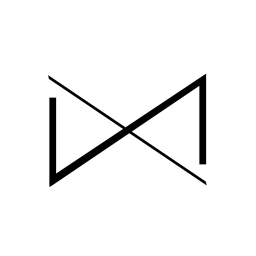 How to set up video playback in Kuaiying? -Quick Shadow Settings Video Reverse Tutorial Guide
Mar 18, 2024 pm 05:34 PM
How to set up video playback in Kuaiying? -Quick Shadow Settings Video Reverse Tutorial Guide
Mar 18, 2024 pm 05:34 PM
Friends, do you know how to set up video playback in Kuaiying? Today I will explain the tutorial guide on how to set up video playback in Kuaiying. If you are interested, come and take a look with me. I hope it can help you. 1. In order to use Kuaiying to set the special effects of reverse video playback, you need to click the " " button below in the software, and then add video or picture materials locally from your mobile phone. 2. Then select the "Reverse" effect in the editing function list on the video editing page to set the reverse effect for the currently selected video. 3. If you want to add a reverse playback effect to multiple videos, you need to select each video individually to set the "reverse playback" special effect, and finally click the "Export" button in the upper right corner to combine.
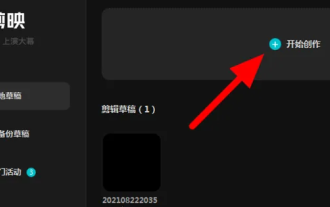 How to edit videos in the computer version of Cutting Video - Video editing tutorial in the computer version of Cutting Video
Mar 05, 2024 pm 03:01 PM
How to edit videos in the computer version of Cutting Video - Video editing tutorial in the computer version of Cutting Video
Mar 05, 2024 pm 03:01 PM
Recently, many friends have asked the editor how to edit videos in the computer version of Cutting. Next, let us learn the tutorial on how to edit videos in the computer version. I hope it can help everyone. Step 1: First, we open the computer version of Cutting and import a video, as shown in the picture. Step 2: After the material is imported, we click the plus sign next to the material video, as shown in the picture. Step 3: Move to the location you want to delete on the timeline, as shown in the picture. Step 4: Click the "Split" button, select the segment to be deleted, and press the "Delete button" to complete the deletion. In this way, we have successfully edited a video, as shown in the figure. The above is the entire content of how to edit video in the computer version that the editor has brought to you. I hope it can be helpful to everyone.
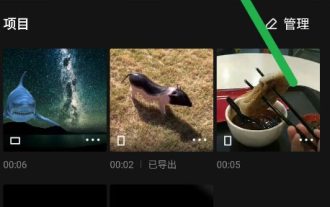 How to create chroma cutouts in 'Quick Shadow'
Feb 26, 2024 pm 07:46 PM
How to create chroma cutouts in 'Quick Shadow'
Feb 26, 2024 pm 07:46 PM
Kuaiying is a simple and easy-to-use video editing software. Its chroma cutout function can help users quickly remove specific colors from videos. By adjusting the chroma range and color depth, users can easily achieve precise cutout. Picture, improve the visual effect of the video, I hope it can help everyone. How to create a chroma cutout in Kuaiying? 1. Open Kuaiying and select the [Clip] option, as shown in the figure below. 2. Then find [Background Material] in the material library, as shown in the figure below. 3. Then select [Picture-in-Picture] in the bottom middle and add green screen material, as shown in the picture below. 4. Select [Chroma Keying] at the bottom, as shown in the figure below. 5. Adjust [Strength] to 15 and [Shadow] to 0, as shown in the figure below.
 How to edit video with instant editing
Feb 24, 2024 pm 05:46 PM
How to edit video with instant editing
Feb 24, 2024 pm 05:46 PM
Instant Editing is a software that allows users to edit videos, so how to edit videos? Users need to first click Free Edit to select a piece of material, and then click the function in Edit to allow users to edit freely. This introduction to video editing methods can tell you the specific content. The following is a detailed introduction, so take a look. How to edit video with Instant Editing Answer: Click Free Editing in the editing. Specific method: 1. First, click Free Editing in the editing. 2. Select a piece of material to import. 3. There will be many functions below, and you can edit freely.
 How to edit videos in Kuaiying? -Quick Video Editing Tutorial Guide
Mar 18, 2024 pm 01:00 PM
How to edit videos in Kuaiying? -Quick Video Editing Tutorial Guide
Mar 18, 2024 pm 01:00 PM
Friends, do you know how to edit videos in Kuaiying? Today, the editor will explain the tutorial strategy of editing videos in Kuaiying. If you are interested, come and take a look with the editor. I hope it can help you. 1. If you now use Kuaiying to edit videos, if you want to edit the material content, you should first select the "Video Production" function in the lower left corner of the homepage and import local materials on your phone. 2. After the video material is imported, we will enter the editing interface and use the function list below to trim the video content. 3. Use the "Crop" option to invoke the setting interface. At this time, you can edit by sliding the progress bar at the bottom, select the part of the video content you need to confirm, and the editing is complete!





