
Somewin11For the convenience of work, users have set up shared folders that can be accessed through the LAN, but now they have to close it and forget where to operate it. In response to this problem, today's editor Let’s share with users how to close shared folders. Next, let’s follow the steps and take a look at the content shared in today’s win11 tutorial.
win11 Tutorial on closing shared folders
1. First find the folder you want to close sharing, right-click and select "Properties" in the option list. In the window that opens, Click the "Share" tab above.
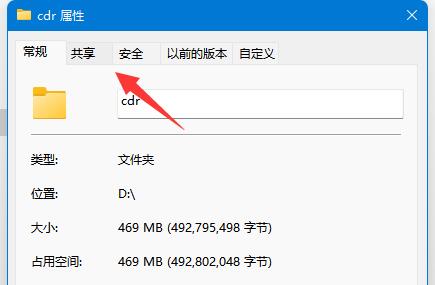
#2. Then click the “Advanced Sharing” option.
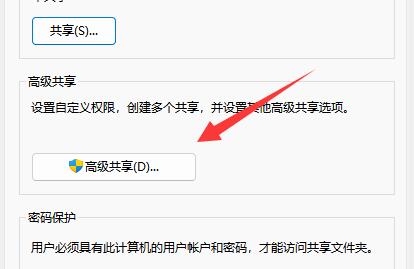
3. Then find the "Share this folder", and finally uncheck the small box and click OK to save.
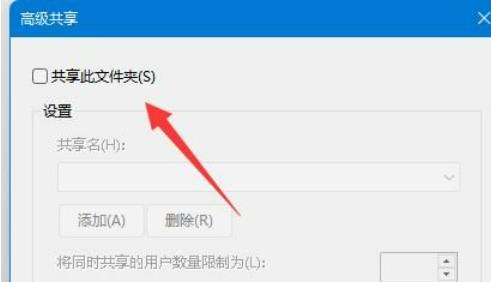
The above is the detailed content of How to close shared folders in win11? Tutorial on closing shared folders in win11. For more information, please follow other related articles on the PHP Chinese website!
 There is no WLAN option in win11
There is no WLAN option in win11
 How to skip online activation in win11
How to skip online activation in win11
 Win11 skips the tutorial to log in to Microsoft account
Win11 skips the tutorial to log in to Microsoft account
 How to open win11 control panel
How to open win11 control panel
 Introduction to win11 screenshot shortcut keys
Introduction to win11 screenshot shortcut keys
 Windows 11 my computer transfer to the desktop tutorial
Windows 11 my computer transfer to the desktop tutorial
 Solution to the problem of downloading software and installing it in win11
Solution to the problem of downloading software and installing it in win11
 How to skip network connection during win11 installation
How to skip network connection during win11 installation




