
When we use win10 when we look at the calendar on the computer, we always think about whether it can display holidays, the twenty-four solar terms, etc. So how does the Win10 computer calendar display holidays? The method is very simple. Users can directly find the more calendar button under the calendar and then set it. Let this site carefully introduce to users how to display holidays on the Win10 computer calendar.
How to display holidays in Win10 computer calendar
1. First, click the [Start] button in the lower left corner of the desktop to expand the program list. The screenshots of the steps are as follows.
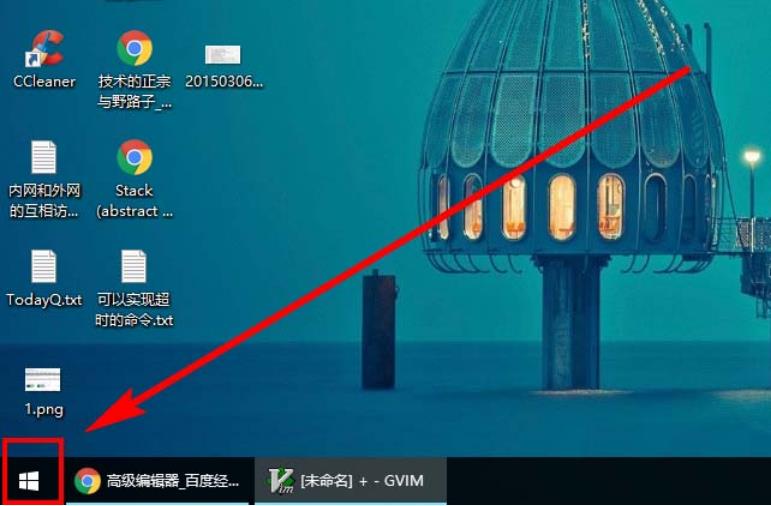
#2. In the expanded program list, find and click the [Calendar] tile. The screenshot of the steps is as follows.
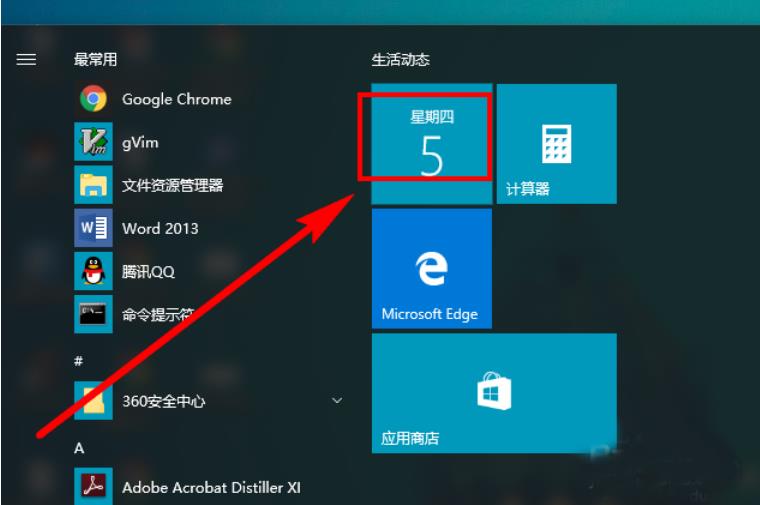
3. You can see the default calendar, which only displays the date and day of the week, without any information about holidays, solar terms, etc. The steps are as follows: Show.
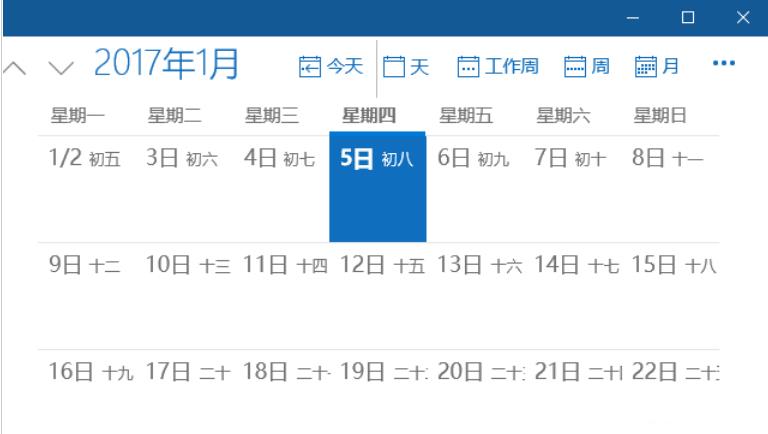
#4. Click the [More Calendars] button in the lower left corner of the interface. The screenshots of the steps are as follows.
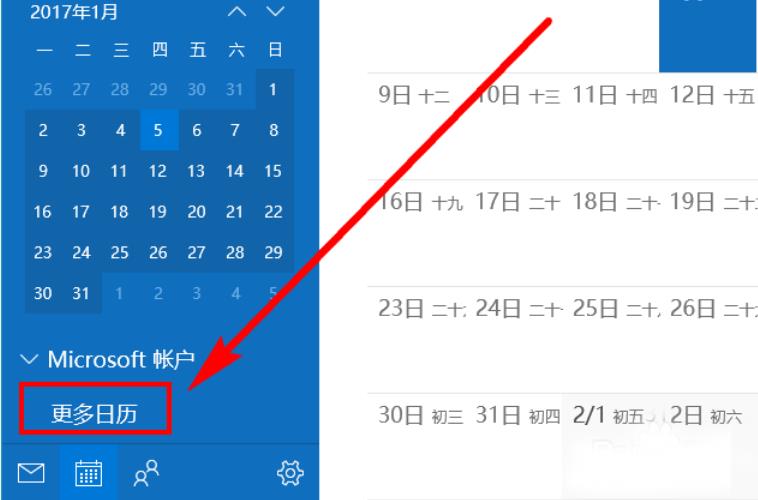
#5. Scroll the expanded calendar list to the bottom and check [China]. The screenshot of the steps is as follows.
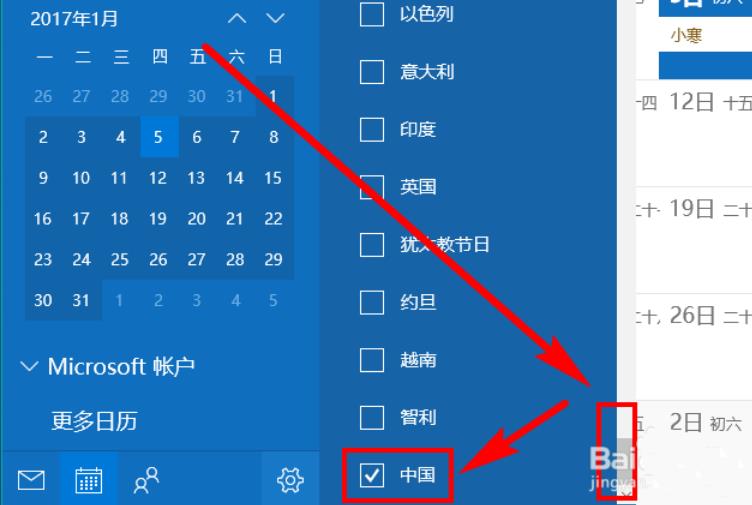
#6. At this time, we can see that there is some additional information under the date. There are holidays and twenty-four solar terms. Isn’t it very convenient? Hurry up and do it Set it up.
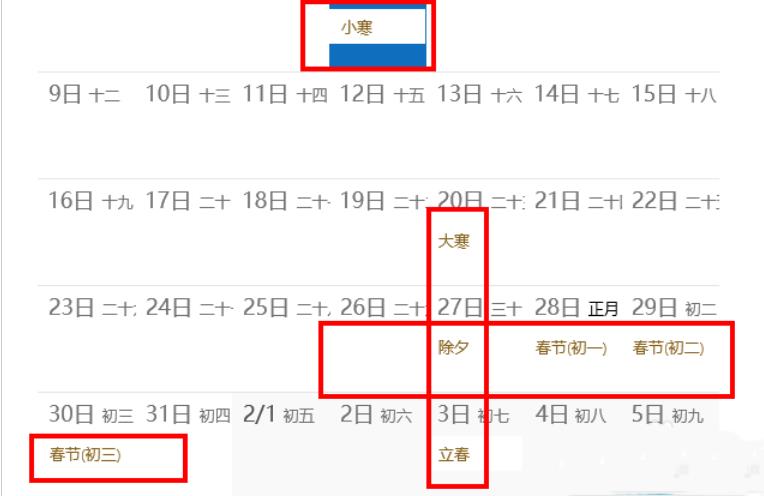
The above is the detailed content of How to display holidays in Win10 computer calendar? How to display holidays on Win10 computer calendar. For more information, please follow other related articles on the PHP Chinese website!
 win10 bluetooth switch is missing
win10 bluetooth switch is missing
 Why do all the icons in the lower right corner of win10 show up?
Why do all the icons in the lower right corner of win10 show up?
 The difference between win10 sleep and hibernation
The difference between win10 sleep and hibernation
 Win10 pauses updates
Win10 pauses updates
 What to do if the Bluetooth switch is missing in Windows 10
What to do if the Bluetooth switch is missing in Windows 10
 win10 connect to shared printer
win10 connect to shared printer
 Clean up junk in win10
Clean up junk in win10
 How to share printer in win10
How to share printer in win10




