
When we use the win11 system, we need to connect to the network to access the Internet, but many users are asking what to do if there is no WLAN option for win11 network connection? Users can check to see if there is a problem with the router or turn off the wifi network service to explore. Let this site carefully introduce to users the analysis of the problem of win11 network connection without WLAN.
Win11 network connection does not have WLAN problem analysis
Method 1: Router problem
1. Confirm whether the problem is related to Wi-Fi. You can use your mobile phone to connect to Wi-Fi to check .
2. If it is not a Wi-Fi problem, it is likely that the wireless network interface is damaged and the router needs to be repaired or replaced.
Method 2: Turn off the wifi network service item
1. First, open the "Start" menu and enter "Settings".
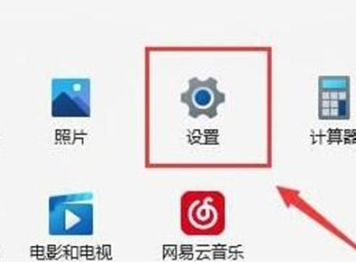
2. Select "Troubleshooting".
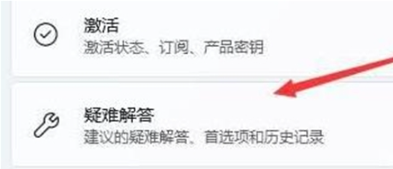
#3. Select "Other Troubleshooting" in the list.
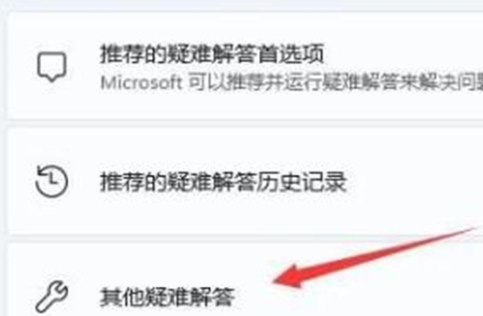
#4. Click "Internet Connection" to the right of "Run" to start diagnosis.
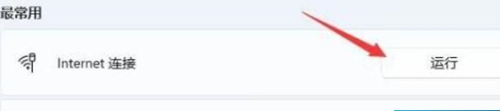
Method 3: Lack of recent network port drivers
1. First open the "Start" menu, search and open "Device Manager".
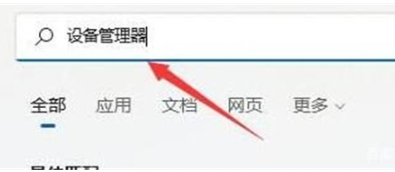
#2. Find the wireless network card device under the network power adapter, right-click and select "Update Driver".
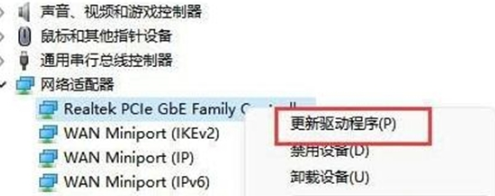
#3. Select "Search automatically for drivers" to let the computer automatically search and install the necessary drivers.
Method 4: Service Settings
1. First, click the “Start Menu” or “Search Button”.
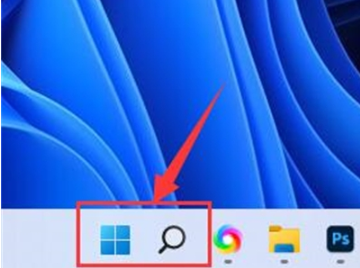
2. Search and open "Services".
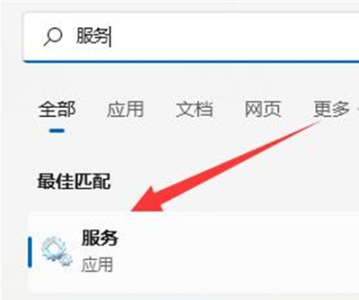
3. In the service list, find the "WLANAutoConfig" service and double-click to open it.
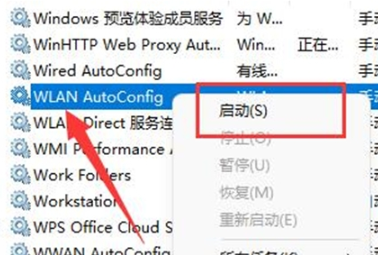
#4. Change the "Startup Type" to "Automatic" and click the "Start" button below.
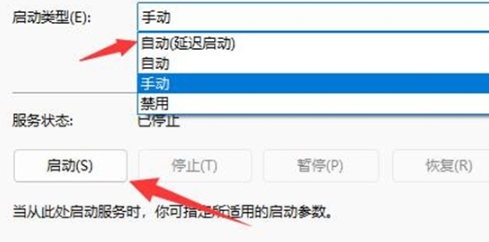
5. Finally, click "OK" to save the changes and restart the computer, so you should be able to see the Wi-Fi icon.
Method Five: Network Reset
1. First open “Settings” and enter “Network and Internet”.
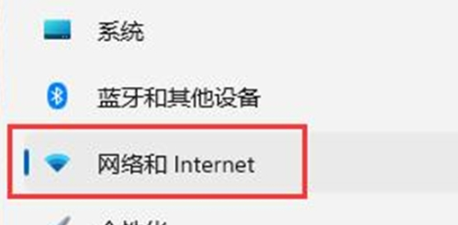
2. Select "Advanced Network Settings".

3. Click "Network Reset".
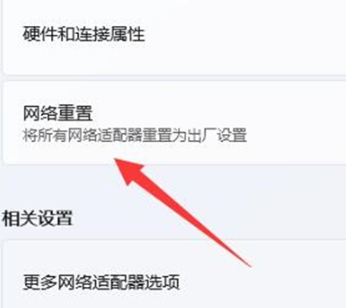
#4. Finally, click "Reset Now" to solve the problem. (The computer will automatically restart, remember to save the file).
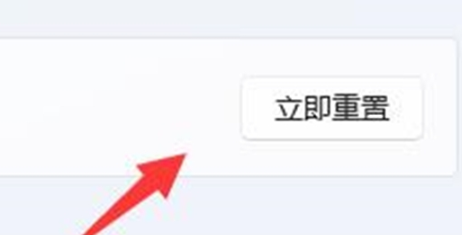
The above is the detailed content of What should I do if there is no WLAN option for win11 network connection?. For more information, please follow other related articles on the PHP Chinese website!
 There is no WLAN option in win11
There is no WLAN option in win11
 Why does the computer automatically restart?
Why does the computer automatically restart?
 How to skip online activation in win11
How to skip online activation in win11
 Win11 skips the tutorial to log in to Microsoft account
Win11 skips the tutorial to log in to Microsoft account
 How to open win11 control panel
How to open win11 control panel
 Introduction to win11 screenshot shortcut keys
Introduction to win11 screenshot shortcut keys
 Windows 11 my computer transfer to the desktop tutorial
Windows 11 my computer transfer to the desktop tutorial
 Solution to the problem of downloading software and installing it in win11
Solution to the problem of downloading software and installing it in win11




